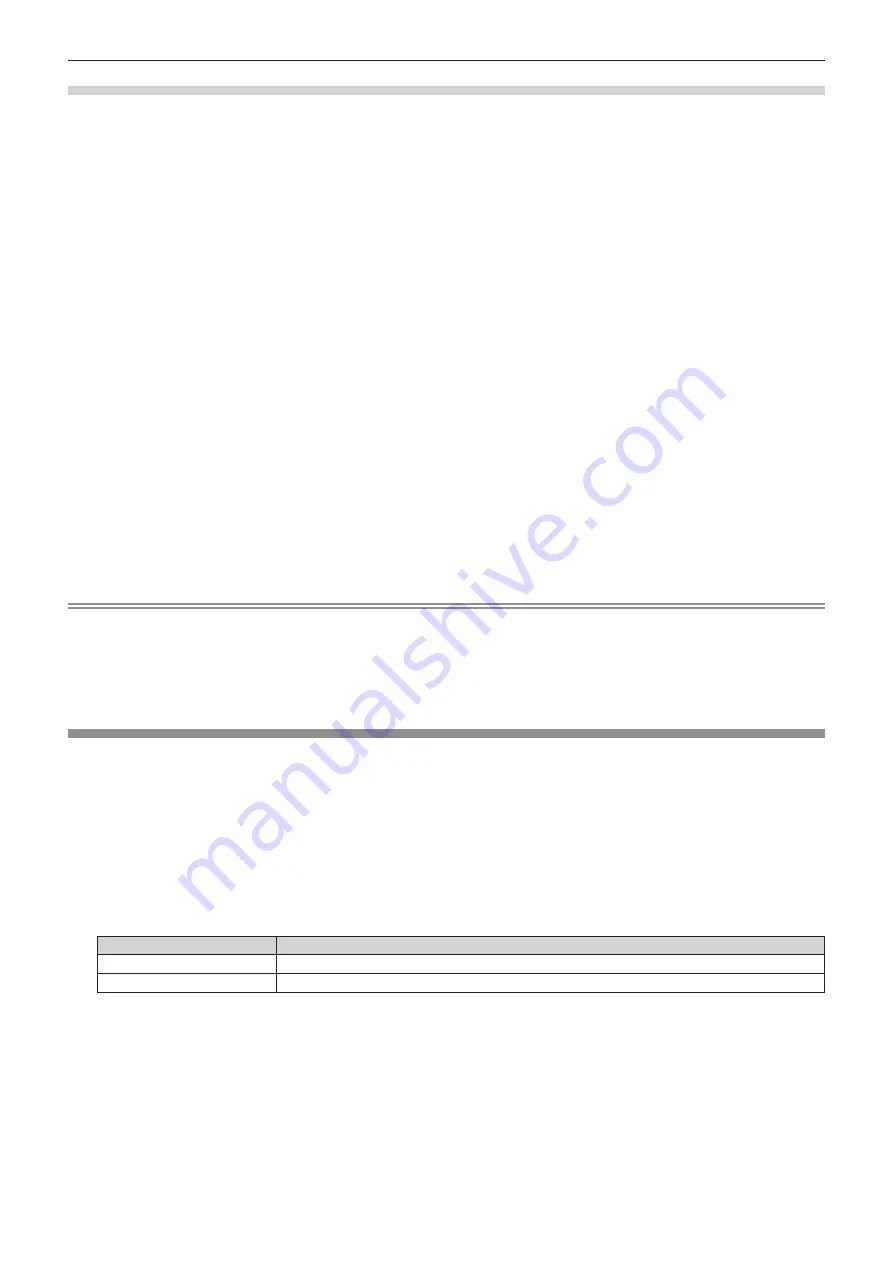
Chapter 4
Settings — [DISPLAY OPTION] menu
68 - ENGLISH
Adjusting the color matching using a colorimeter
Use a colorimeter that can measure chromaticity coordinates and luminance to change the colors [RED], [GREEN], [BLUE], [CYAN],
[MAGENTA], [YELLOW], or [WHITE] to desired colors.
1) Press
as
to select [COLOR MATCHING].
2) Press
qw
to select [MEASURED].
3) Press the <ENTER> button.
f
The
[MEASURED MODE]
screen is displayed.
4) Press
as
to select [MEASURED DATA].
5) Press the <ENTER> button.
f
The
[MEASURED DATA]
screen is displayed.
6) Measure the current luminance (Y) and the chromaticity coordinates (x, y) using the colorimeter.
7) Press
as
to select a color, and press
qw
to adjust the setting.
8) Once all the input is completed, press the <MENU> button.
f
The
[MEASURED MODE]
screen is displayed.
9) Press
as
to select [TARGET DATA].
10) Press the <ENTER> button.
f
The
[TARGET DATA]
screen is displayed.
11) Press
as
to select a color and press
qw
to input coordinates for desired colors.
12) Once all the input is completed, press the <MENU> button.
Note
f
Colors are not displayed properly when target data is a color outside the region of this projector.
f
Set the [AUTO TESTPATTERN] to [ON] to automatically display a test pattern for use in adjusting the selected adjustment colors.
f
When using a colorimeter or similar instrument to measure measurement data, measure the colors displayed with [AUTO TESTPATTERN].
f
A difference in the color coordinates of target data and measurement values obtained from an instrument may occur for certain instruments
and measurement environments used.
f
[AUTO TESTPATTERN] settings change together with the [AUTO TESTPATTERN] of [EDGE BLENDING].
[SCREEN SETTING] (only for the PT-RW430EA series)
Set the screen size.
When changing the aspect of a projected image, correct to the optimum image position for the set screen. Set as necessary for the screen in
use.
1) Press
as
to select [SCREEN SETTING].
2) Press the <ENTER> button.
f
The
[SCREEN SETTING]
screen is displayed.
3) Press
qw
to switch [SCREEN FORMAT].
f
The items will switch each time you press the button.
[SCREEN FORMAT]
Range when [SCREEN POSITION] is selected
[16:10]
Cannot be adjusted.
[16:9]
Adjusts the vertical position between -40 and 40.
4) Press
as
to select [SCREEN POSITION].
f
When [SCREEN FORMAT] is set to [16:10], [SCREEN POSITION] is not displayed.
5) Press
qw
to adjust [SCREEN POSITION].
















































