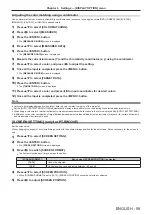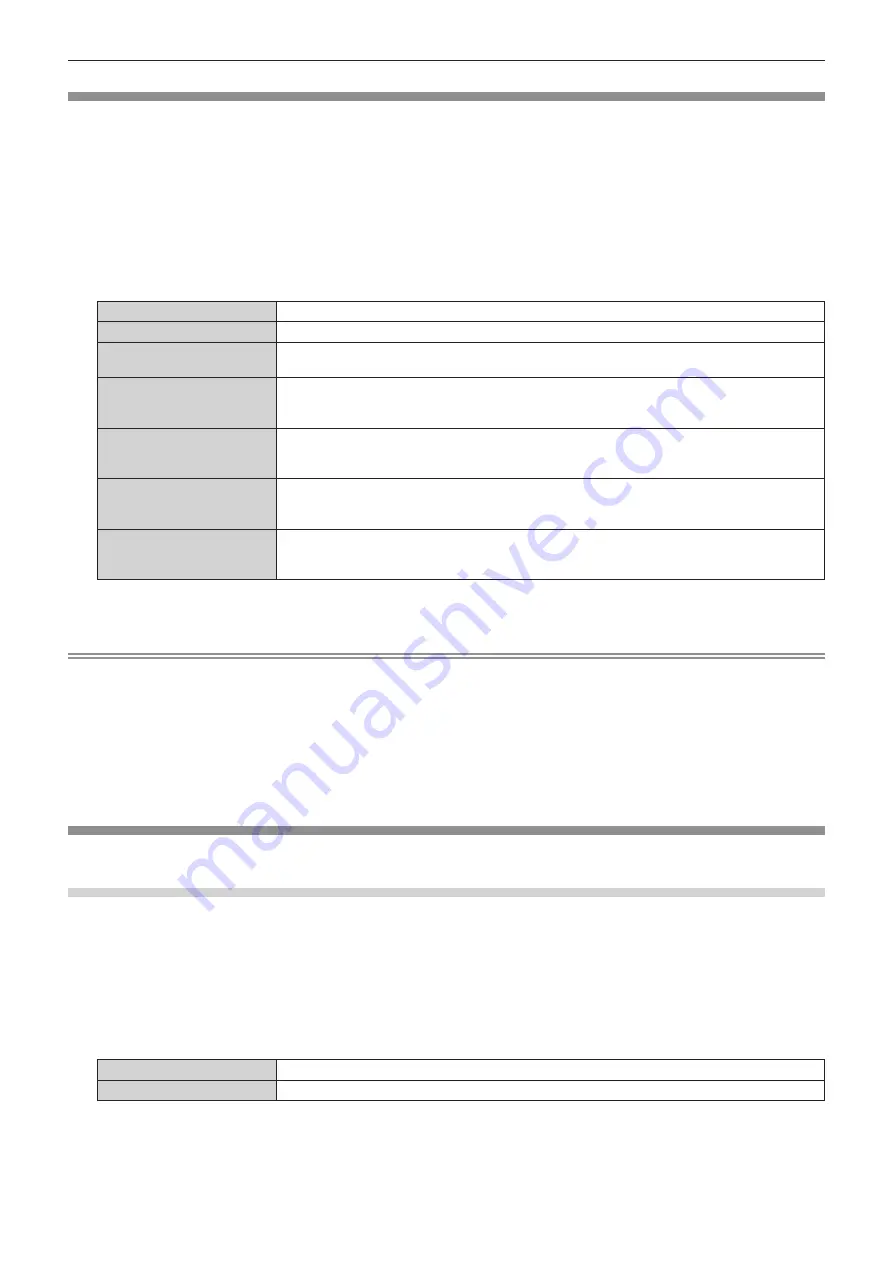
Chapter 4 Settings — [POSITION] menu
ENGLISH - 51
[ASPECT]
You can switch the aspect ratio of the image.
The aspect ratio is switched within the screen range selected in [SCREEN SETTING]. Set [SCREEN SETTING] first. (
x
page 59)
[SCREEN SETTING] is available only on PT-RW330E.
1)
Press
as
to select [ASPECT].
2)
Press
qw
or the <ENTER> button.
f
The
[ASPECT]
individual adjustment screen is displayed.
3)
Press
qw
to switch [ASPECT].
f
The items will switch each time you press the button.
[NORMAL]
Display images without changing the aspect ratio of the input signals.
[NATIVE]
Display images without changing the resolution of the input signals.
[WIDE]
Display images with the aspect ratio converted to 16:9 when standard signals are input
*1
. Display
images without changing the aspect ratio when wide-screen signals are input
*2
.
[4:3]
Display images without changing the aspect ratio when standard signals are input
*1
. Display images
without changing the aspect ratio so that the images will fit in the 4:3 screen when wide-screen
signals are input
*2
.
[H FIT]
Display images using the entire width of the screen. When signals have the aspect ratio vertically
longer than the aspect ratio of the screen selected in [SCREEN FORMAT]
*3
, the images are displayed
with the top and bottom parts cut off.
[V FIT]
Display images using the entire height of the screen range selected in [SCREEN FORMAT]
*3
. When
signals have the aspect ratio horizontally longer than the aspect ratio of the screen selected in
[SCREEN FORMAT]
*3
, the images are displayed with the right and left parts cut off.
[FULL]
Display images in the entire screen range selected in [SCREEN FORMAT]
*3
. When the aspect ratio of
the input signals differs from that of the screen range, the images are displayed with the aspect ratio
converted to that of the screen selected in [SCREEN FORMAT]
*3
.
*1 Standard signals are input signals with an aspect ratio of 4:3 or 5:4.
*2 Wide-screen signals are input signals with an aspect ratio of 16:10, 16:9, 15:9 or 15:10.
*3 For PT-RZ370E, the [SCREEN FORMAT] setting is not available. The screen aspect ratio of PT-RZ370E is 16:9.
Note
f
If an aspect ratio different from the aspect ratio for the input signals is selected, the images will appear to be different from the originals. Be
careful of this when selecting the aspect ratio.
f
If using the projector in places such as cafes or hotels to display programs for a commercial purpose or for public presentation, note that
adjusting the aspect ratio or using the zoom function to change the screen images may be an infringement of the rights of the original
copyright owner for that program under copyright protection laws. Take care when using a function of the projector such as the aspect ratio
adjustment and zoom function.
f
If conventional (normal) 4:3 images which are not wide-screen images are displayed on a wide screen, the edges of the images may not
be visible or they may become distorted. Such images should be viewed as with an aspect ratio of 4:3 in the original format intended by the
creator of the images.
[ZOOM]
You can adjust the size of the screen size.
When [ASPECT] is set to other than [NORMAL] and [NATIVE]
1)
Press
as
to select [ZOOM].
2)
Press the <ENTER> button.
f
The
[ZOOM]
screen is displayed.
3)
Press
as
to select [INTERLOCKED].
4)
Press
qw
to switch [INTERLOCKED].
[OFF]
Set the [VERTICAL] and [HORIZONTAL] zoom ratio.
[ON]
Use [BOTH] to set zoom ratio. Horizontal and vertical can be expanded by units of 1.0 time.
5)
Press
as
to select [VERTICAL] or [HORIZONTAL].
f
If [ON] is selected, select [BOTH].
6)
Press
qw
to adjust.