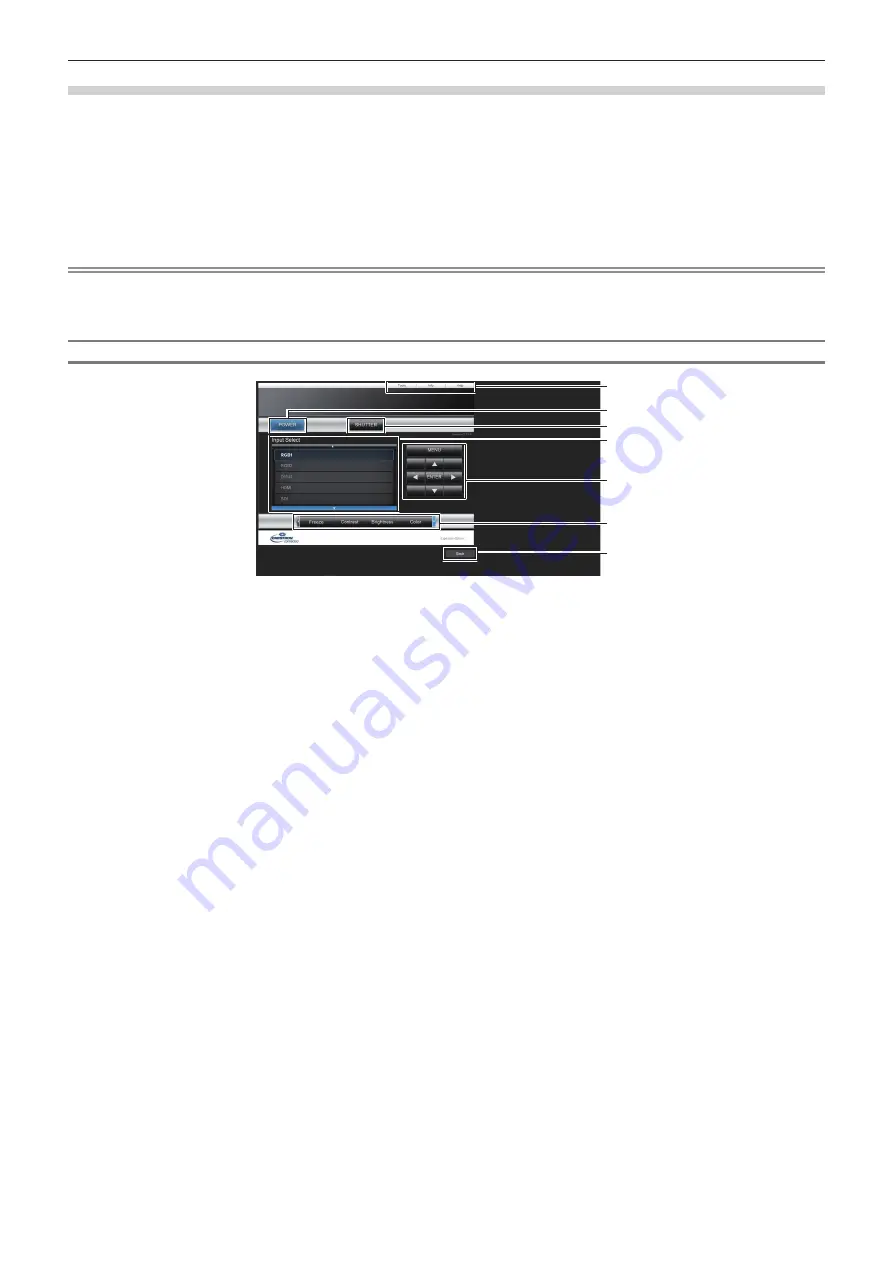
Chapter 5
Operations — Web control function
ENGLISH - 177
[Crestron Connected(TM)] page
The projector can be monitored/controlled with Crestron Connected.
It is necessary to access with the administrator rights to start the operation screen of Crestron Connected from the
web control screen. (The [Crestron Connected(TM)] button is not displayed in the web control screen with the user
rights.)
The operation page of Crestron Connected is displayed by clicking [Crestron Connected(TM)].
It is not displayed if Adobe
®
Flash
®
Player is not installed on your computer, or the browser you use does not
support Flash. In such a case, click [Back] in the operation page to go back to the previous page.
Note
f
When Microsoft Edge is used for a web browser, the operation of the [Crestron Connected(TM)] page may not be possible depending on
its version. If a web browser freezes when the [Crestron Connected(TM)] button is clicked, use “Windows Update” to install the update
program.
Operation page
1
2
3
4
5
6
7
1
[Tools], [Info], [Help]
Tabs for selecting the setting, information, or help page of the
projector.
2 [POWER]
Turns on/off the power.
3 [SHUTTER]
Switches whether to use the shutter function (enabled (shutter:
closed)/disabled (shutter: open)).
4 [Input Select]
Controls input selection.
Not available when the power of the projector is turned off.
5 Menu screen control buttons
Navigates the menu screen.
6 Freeze/image quality adjustment
Controls items related to freeze/image quality.
7 [Back]
Returns to the previous page.






























