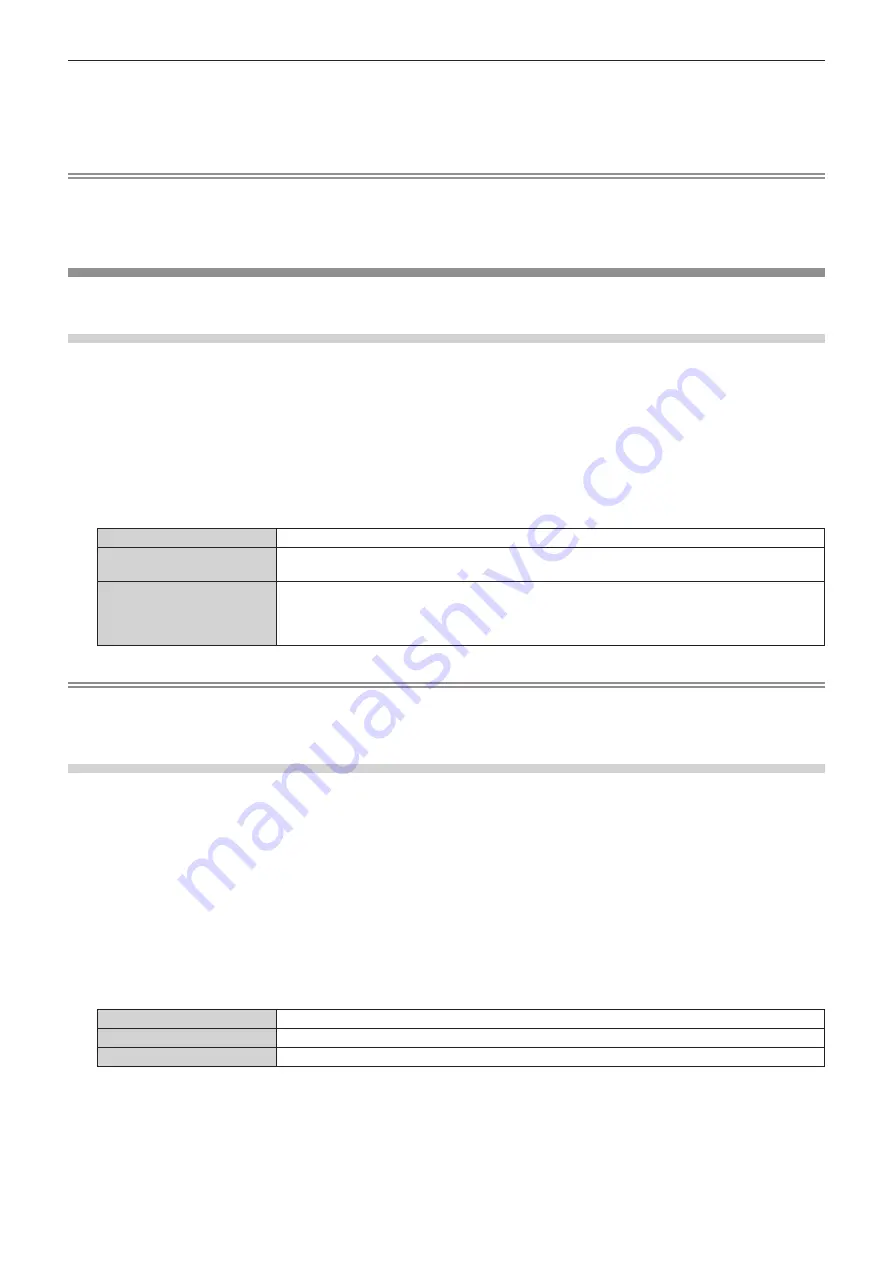
Chapter 4
Settings — [DISPLAY OPTION] menu
ENGLISH - 105
10) Press the <ENTER> button.
f
The confirmation screen is displayed.
11) Press
qw
to select [OK], and press the <ENTER> button.
Note
f
Settings in [RESOLUTION] and [VERTICAL SCAN FREQUENCY] are displayed in the
[DVI-D IN]
screen.
f
Setting of the resolution and the vertical scanning frequency may be necessary on the computer or video device in use.
f
The computer, video device, or projector in use may require the power to be turned off and on again after setting.
f
The output with the set resolution or vertical scanning frequency may not be possible depending on the computer or video device in use.
[HDMI IN]
Set this item in accordance with the video signal input to the <HDMI IN> terminal.
Setting [SIGNAL LEVEL] in [HDMI IN]
1) Press
as
to select [HDMI IN].
2) Press the <ENTER> button.
f
The
[HDMI IN]
screen is displayed.
3) Press
as
to select [SIGNAL LEVEL].
4) Press
qw
to switch the item.
f
The items will switch each time you press the button.
[AUTO]
Automatically sets the signal level.
[64-940]
Select this item when the signal output from the HDMI terminal of an external device (such as a Blu-
ray disc player) is input to the <HDMI IN> terminal.
[0-1023]
Select this item when the signal output from the DVI-D terminal of an external device (such as a
computer) is input to the <HDMI IN> terminal via a conversion cable or similar cable.
Select this item also when the signal output from the HDMI terminal of a computer or other device is
input to the <HDMI IN> terminal.
Note
f
The optimal setting varies depending on the output setting of the connected external device. Refer to the operating instructions of the
external device regarding the output of the external device.
f
The HDMI signal level is displayed for 30 bits of input.
Setting [EDID MODE] in [HDMI IN]
1) Press
as
to select [HDMI IN].
2) Press the <ENTER> button.
f
The
[HDMI IN]
screen is displayed.
3) Press
as
to select [EDID MODE].
4) Press the <ENTER> button.
f
The
[HDMI EDID MODE]
screen is displayed.
5) Press
qw
to switch the item.
f
The items will switch each time you press the button.
[DEFAULT]
Standard setting.
[SCREEN FIT]
Changes the EDID data according to the [SCREEN FORMAT] setting.
[USER]
Set the [RESOLUTION] and [VERTICAL SCAN FREQUENCY] items as EDID.
f
Proceed to Step
10)
when [DEFAULT] or [SCREEN FIT] is selected.
6) Press the <ENTER> button.
f
The
[RESOLUTION]
screen is displayed.






























