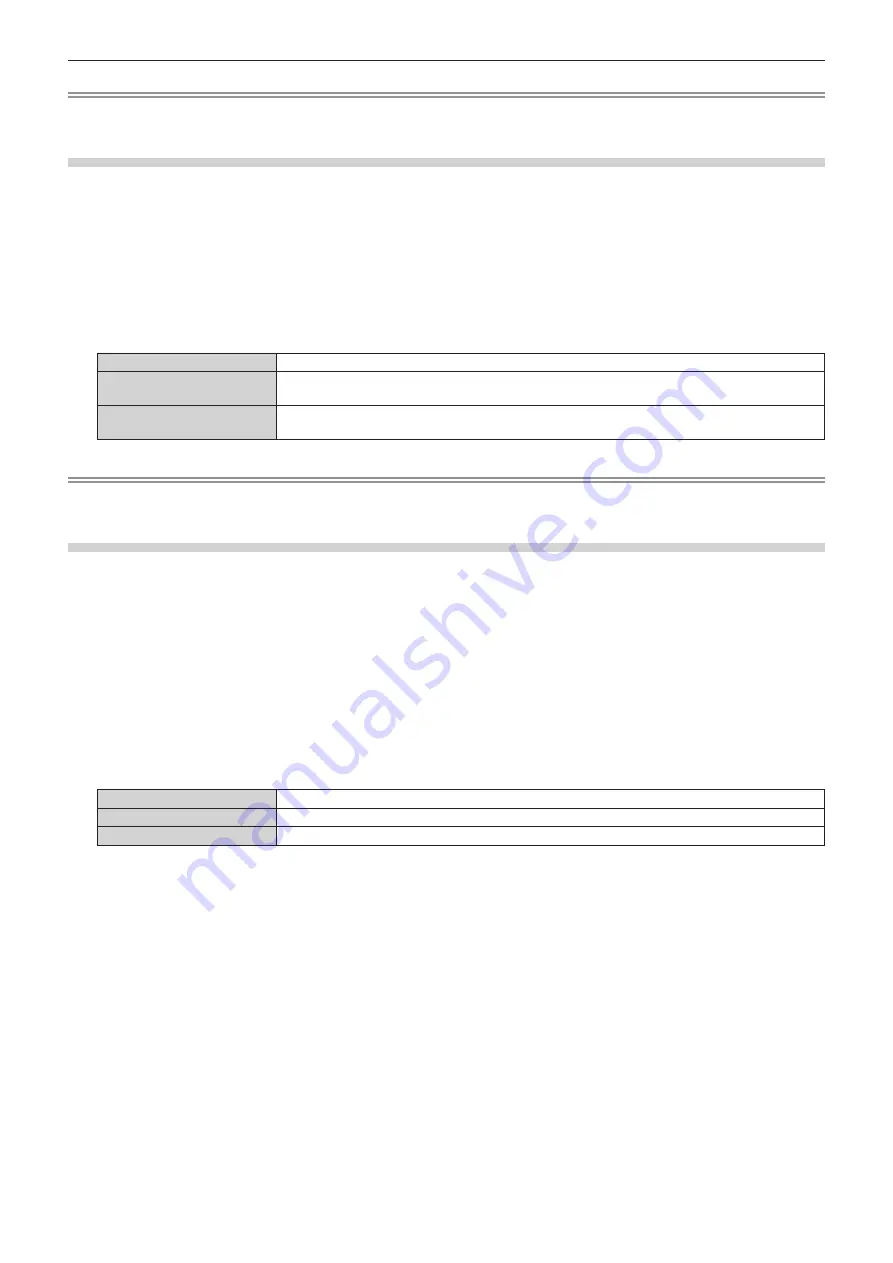
Chapter 4
Settings — [DISPLAY OPTION] menu
104 - ENGLISH
Note
f
The optimal setting varies depending on the output setting of the connected external device. Refer to the operating instructions of the
external device regarding the output of the external device.
Setting [EDID SELECT] in [DVI-D IN]
1) Press
as
to select [DVI-D IN].
2) Press the <ENTER> button.
f
The
[DVI-D IN]
screen is displayed.
3) Press
as
to select [EDID SELECT].
4) Press
qw
to switch the item.
f
The items will switch each time you press the button.
[EDID3]
Determines the moving image or still image signal automatically.
[EDID1]
Select this item mainly when an external device that will output the moving image signal (such as a
Blu-ray disc player) is connected to the <DVI-D IN> terminal.
[EDID2:PC]
Select this item mainly when an external device that will output the still image signal (such as a
computer) is connected to the <DVI-D IN> terminal.
Note
f
The data for plug and play will change when the setting is changed. Refer to “List of compatible signals” (
x
page 198) for details on a
resolution that supports plug and play.
Setting [EDID MODE] in [DVI-D IN]
1) Press
as
to select [DVI-D IN].
2) Press the <ENTER> button.
f
The
[DVI-D IN]
screen is displayed.
3) Press
as
to select [EDID MODE].
4) Press the <ENTER> button.
f
The
[DVI-D EDID MODE]
screen is displayed.
5) Press
qw
to switch the item.
f
The items will switch each time you press the button.
[DEFAULT]
Standard setting.
[SCREEN FIT]
Changes the EDID data according to the [SCREEN FORMAT] setting.
[USER]
Sets the [RESOLUTION] and [VERTICAL SCAN FREQUENCY] items as EDID.
f
Proceed to Step
10)
when [DEFAULT] or [SCREEN FIT] is selected.
6) Press the <ENTER> button.
f
The
[RESOLUTION]
screen is displayed.
7) Press
asqw
to select [RESOLUTION].
f
Select [1024x768p], [1280x720p], [1280x768p], [1280x800p], [1280x1024p], [1366x768p], [1400x1050p],
[1440x900p], [1600x900p], [1600x1200p], [1680x1050p], [1920x1080p], [1920x1080i], or [1920x1200p].
8) Press the <ENTER> button.
f
The
[VERTICAL SCAN FREQUENCY]
screen is displayed.
9) Press
qw
to select [VERTICAL SCAN FREQUENCY].
f
Select [60Hz], [50Hz], [30Hz], [25Hz], or [24Hz] when [1920x1080p] is selected for [RESOLUTION].
f
Select [60Hz], [50Hz], or [48Hz] when [1920x1080i] is selected for [RESOLUTION].
f
Select [60Hz] or [50Hz] when anything other than following is selected for [RESOLUTION].
g
[1920x1080p], [1920x1080i]






























