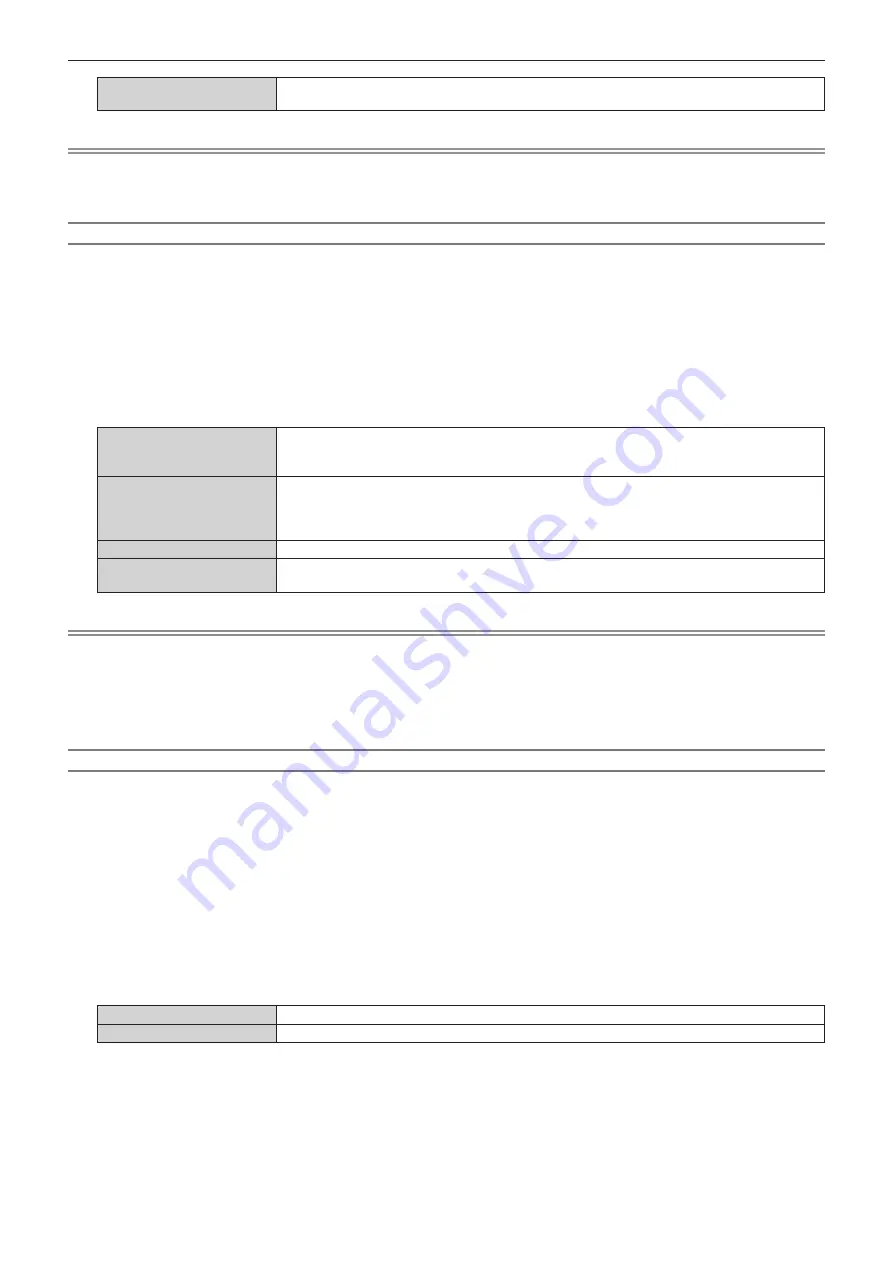
Chapter 4
Settings — [DISPLAY OPTION] menu
ENGLISH - 139
[DISABLE]
Select this item when the color space is not to be automatically set and to specify the color space with
the [PICTURE] menu
→
[COLOR SPACE].
Note
f
Even if [AUTO COLOR SPACE SELECT] is set to [ENABLE], when the information required for the HDR (High Dynamic Range) support
is not included in the InfoFrame information added to the displayed image signal, the color space is not automatically set and follows the
setting in the [PICTURE] menu
→
[COLOR SPACE].
Setting [EDID SELECT] in [SLOT IN] (DIGITAL LINK input)
1) Press
as
to select [SLOT IN].
2) Press the <ENTER> button.
f
The
[SLOT IN]
screen is displayed.
3) Press
as
to select [EDID SELECT].
4) Press
qw
to switch the item.
f
The items will switch each time you press the button.
[4K/30p/HDR]
Switches to EDID corresponding to the 4K image signal (maximum 4 096 x 2 160 dots, maximum
vertical scanning frequency 30 Hz).
This is EDID supporting HDR (High Dynamic Range).
[4K/30p/SDR]
Switches to EDID corresponding to the 4K image signal (maximum 4 096 x 2 160 dots, maximum
vertical scanning frequency 30 Hz).
This is EDID supporting SDR (Standard Dynamic Range). This does not support HDR (High Dynamic
Range).
[2K]
Switches to EDID corresponding to the 2K image signal (maximum 1 920 x 1 200 dots) or lower.
[4K/60p]
Switches to EDID corresponding to the 4K image signal (maximum 4 096 x 2 160 dots, maximum
vertical scanning frequency 60 Hz).
Note
f
Switch the setting to [4K/30p/HDR] or [4K/30p/SDR] when proper image is not projected while [EDID SELECT] is set to [4K/60p] and the 4K
image signal is input.
f
Switch the setting to [2K] when proper image is not projected while [EDID SELECT] is set to [4K/60p], [4K/30p/HDR], or [4K/30p/SDR] and
the 2K image signal or lower is input.
f
For details of the signal described in EDID of [4K/60p], [4K/30p/HDR], [4K/30p/SDR], or [2K], refer to “List of plug and play compatible
signals” (
x
page 297).
Setting [EDID MODE] in [SLOT IN] (DIGITAL LINK input)
1) Press
as
to select [SLOT IN].
2) Press the <ENTER> button.
f
The
[SLOT IN]
screen is displayed.
3) Press
as
to select [EDID MODE].
4) Press the <ENTER> button.
f
The
[DIGITAL LINK EDID MODE]
screen is displayed.
5) Press
qw
to switch the item.
f
The items will switch each time you press the button.
[DEFAULT]
Standard setting.
[USER]
Sets the [RESOLUTION] and [VERTICAL SCAN FREQUENCY] items to EDID.
f
Proceed to Step
10)
when [DEFAULT] is selected.
6) Press the <ENTER> button.
f
The
[RESOLUTION]
screen is displayed.






























