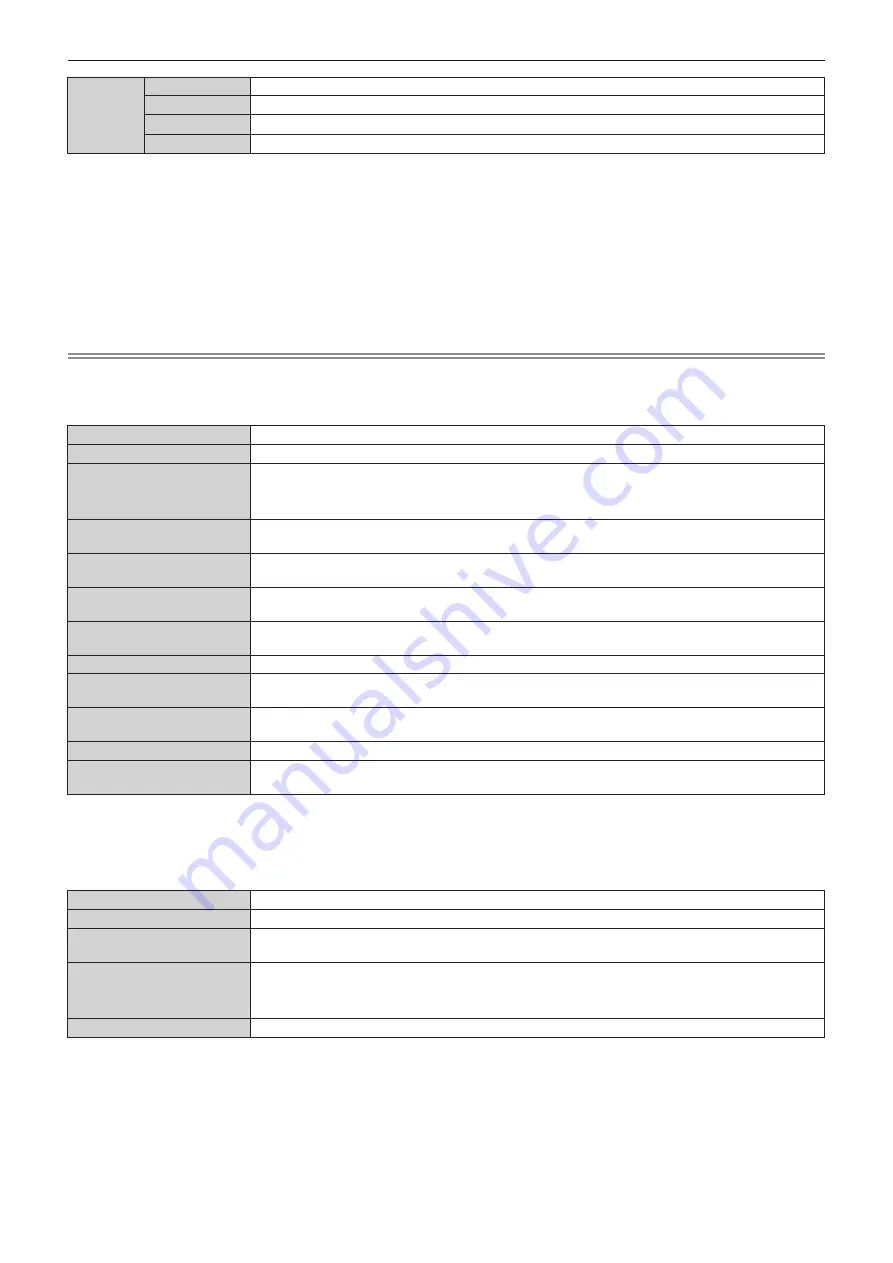
Chapter 7
Appendix — Specifications
258 - ENGLISH
Remote
control
Power supply
DC 3 V (AAA/R03/LR03 battery x 2)
Operating range
Within approx. 30 m (98'5") (when operated directly in front of signal receiver)
Weight
102
]
(3.6 ozs.) (including batteries)
Dimensions
Width: 48 mm (1-7/8"), Height: 145 mm (5-23/32"), Depth: 27 mm (1-1/16")
*1 The lens for PT-RCQ10L series and PT-RCQ80L series is sold separately.
*2 Value is for the supplied standard zoom lens. The value varies depending on the lens.
*3 Measurement, measuring conditions, and method of notation all comply with ISO/IEC 21118:2012 international standards.
*4 When the lens ET-DLE055 is used, the maximum size is 5.08 m (200"). When the lens ET-DLE035 is used, the maximum size is 2.54 m (100") to
8.89 m (350"). When the lens ET-DLE020 is used, the maximum size is 2.54 m (100") to 10.16 m (400").
*5
Average value. Weight varies for each product.
*6 The operating environment temperature should be between 0 °C (32 °F) and 40 °C (104 °F) when the optional Wireless Module (Model No.:
AJ-WM50 Series) is attached.
*7 When using the projector at an altitude lower than 2 700 m (8 858') above sea level, and the operating environment temperature becomes 30 °C
(86 °F) or higher, the light output may be reduced to protect the projector. When using the projector at an altitude between 2 700 m (8 858') and
4 200 m (13 780'), and the operating environment temperature becomes 25 °C (77 °F) or higher, the light output may be reduced to protect the
projector.
Note
f
The model numbers of accessories and optional accessories are subject to change without prior notice.
r
Connecting terminal/slot
<DVI-D IN> terminal
1 set, DVI-D 24 p, single link, DVI 1.0 compliant, HDCP compatible
<HDMI IN> terminal
1 set, HDMI 19 p, HDCP 2.2 compatible, Deep Color compatible
<SDI IN> terminal
1 set (BNC)
HD-SDI signal
SMPTE ST 292 compliant
3G-SDI signal
SMPTE ST 424, 425-2 compliant
<MULTI PROJECTOR SYNC
IN> terminal
1 set (BNC)
TTL high impedance
<MULTI PROJECTOR SYNC
OUT> terminal
1 set (BNC)
TTL output: Maximum 10 mA
<SERIAL IN>/ <SERIAL OUT>
terminal
D-Sub 9 p, 1 set each, RS-232C compliant, for computer control
<REMOTE 1 IN>/ <REMOTE 1
OUT> terminal
M3 stereo mini jack, 1 set each, for remote control (wired)/for projector connection control
<REMOTE 2 IN> terminal
1 set, D-Sub 9 p, for contact control
<DIGITAL LINK> terminal
1 set, RJ-45, for network and DIGITAL LINK connections (HDBaseT
TM
compliant), PJLink (class 2)
compatible, 100Base-TX, Art-Net compatible, HDCP 2.2 compatible, Deep Color compatible
<LAN> terminal
1 set, RJ-45, for network connection, PJLink (class 2) compatible, 10Base-T/100Base-TX, Art-Net
compatible
Slot
1 set (blank), SLOT NX specification, for installing the Interface Board
<USB> terminal
1 set, USB connector (type A), for connecting the optional Wireless Module (Model No.: AJ-WM50 Series),
for connecting USB memory, for power supply (DC 5 V, maximum 500 mA)
r
Wireless LAN
To use the wireless LAN function with the projector, it is necessary to attach the optional Wireless Module (Model
No.: AJ-WM50 Series).
Compliance standards
IEEE802.11b/g/n
Transmission method
DSSS, OFDM
Frequency range
(Channel)
2 412 MHz to 2 462 MHz (1 to 11ch)
Data transfer speed
(Standard value)
IEEE802.11n
Maximum 144 Mbps
IEEE802.11g
Maximum 54 Mbps
IEEE802.11b
Maximum 11 Mbps
Encryption method
WPA2-PSK (AES)
























