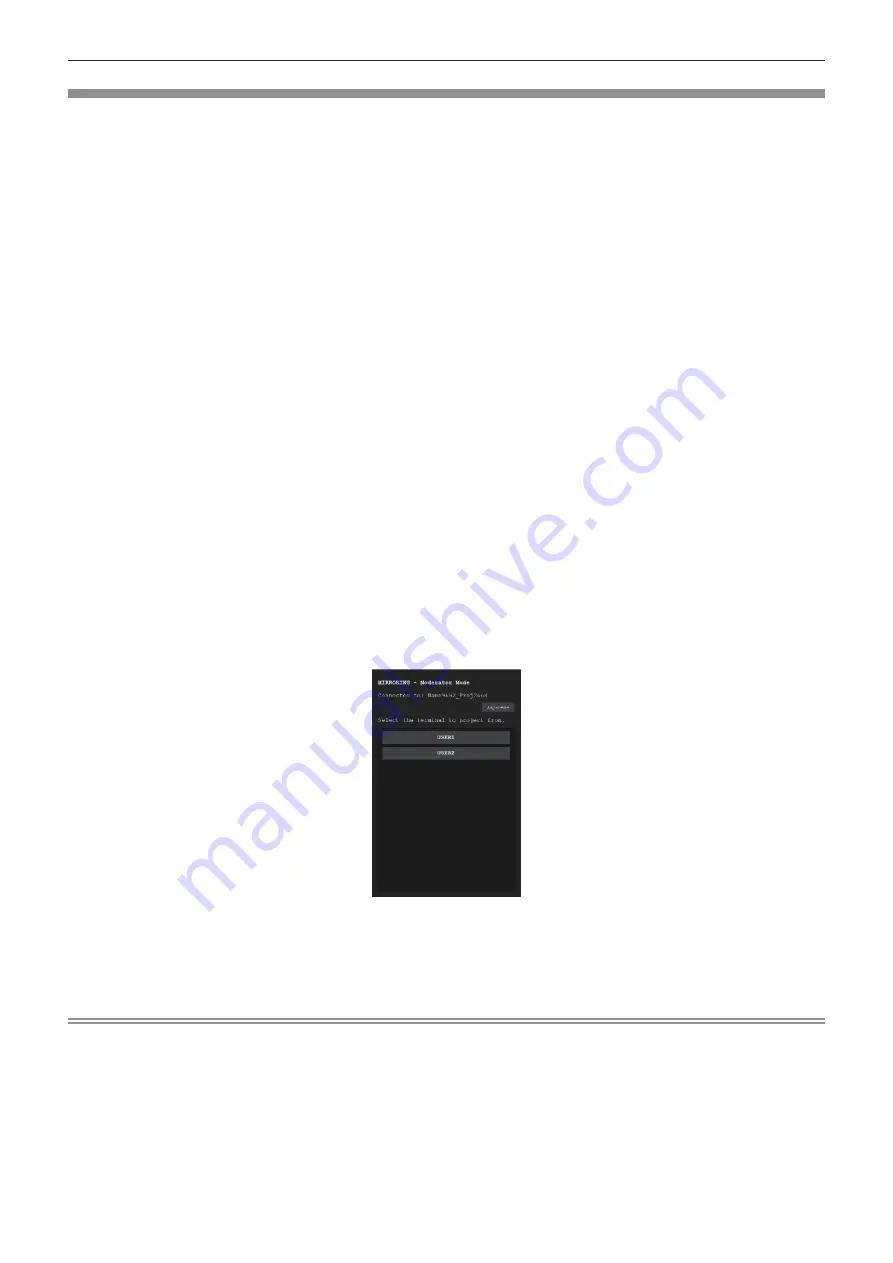
Chapter 5
Operations — Projecting with MIRRORING input
184 - ENGLISH
Operating with the web browser
When using the projector in the moderator mode, the device to be allow connection can be specified with the web
browser in addition to operation in the standby screen.
1) Set the [NETWORK/USB] menu
→
[MIRRORING]
→
[MODERATOR MODE] to [ON].
2) Press the <NETWORK/USB> button to switch the input to MIRRORING.
f
Every time the <NETWORK/USB> button is pressed, the input will switch in the order of MEMORY
VIEWER, Panasonic APPLICATION, and MIRRORING. Press the <NETWORK/USB> button until the input
switches to MIRRORING.
f
The standby screen is displayed once the input is switched to MIRRORING.
3)
Search the display that can be connected to the Miracast compatible device, and select this projector.
f
Confirm the receiving device name displayed in the standby screen, and select the device name
corresponding to this projector from the search result displayed in the device screen.
f
When the [NETWORK/USB] menu
→
[MIRRORING]
→
[CONNECTION TYPE] is set to [PIN], entry of PIN
may be requested at the time of connection. In such case, enter the eight-digit PIN code displayed at the
top of the standby screen.
4) Press the <AUTO SETUP/CANCEL> button.
f
The receiving device name and the URL to access the projector is displayed at the top left of the screen.
5) Start the web browser in the moderator device.
f
Perform the operation in Step
3)
in advance on the moderator device.
f
For the browser that can be used, refer to “Computer that can be used for setting” (
x
page 159).
6) Enter the address displayed in Step 4) into the URL entry field of the web browser.
7) Enter the user name and password with moderator rights.
f
The factory default setting of the user name is moderator, and the password is @Panasonic.
8) Click OK.
f
The [MODERATOR MODE] page is displayed.
9) Click the device to allow connection.
f
Select the device to display the screen with the projector from the names of devices displayed in the
[MODERATOR MODE] page.
f
After a while, the screen of the selected device is displayed as a projected image.
Note
f
Click another device in the [MODERATOR MODE] page while projecting the screen of the device and switch the display to the screen of that
device. Clicking the device being projected will end the projection of the device, and display the standby screen.
f
The [MODERATOR MODE] page can be operated with the user name and password with the administrator rights for the web control screen.






























