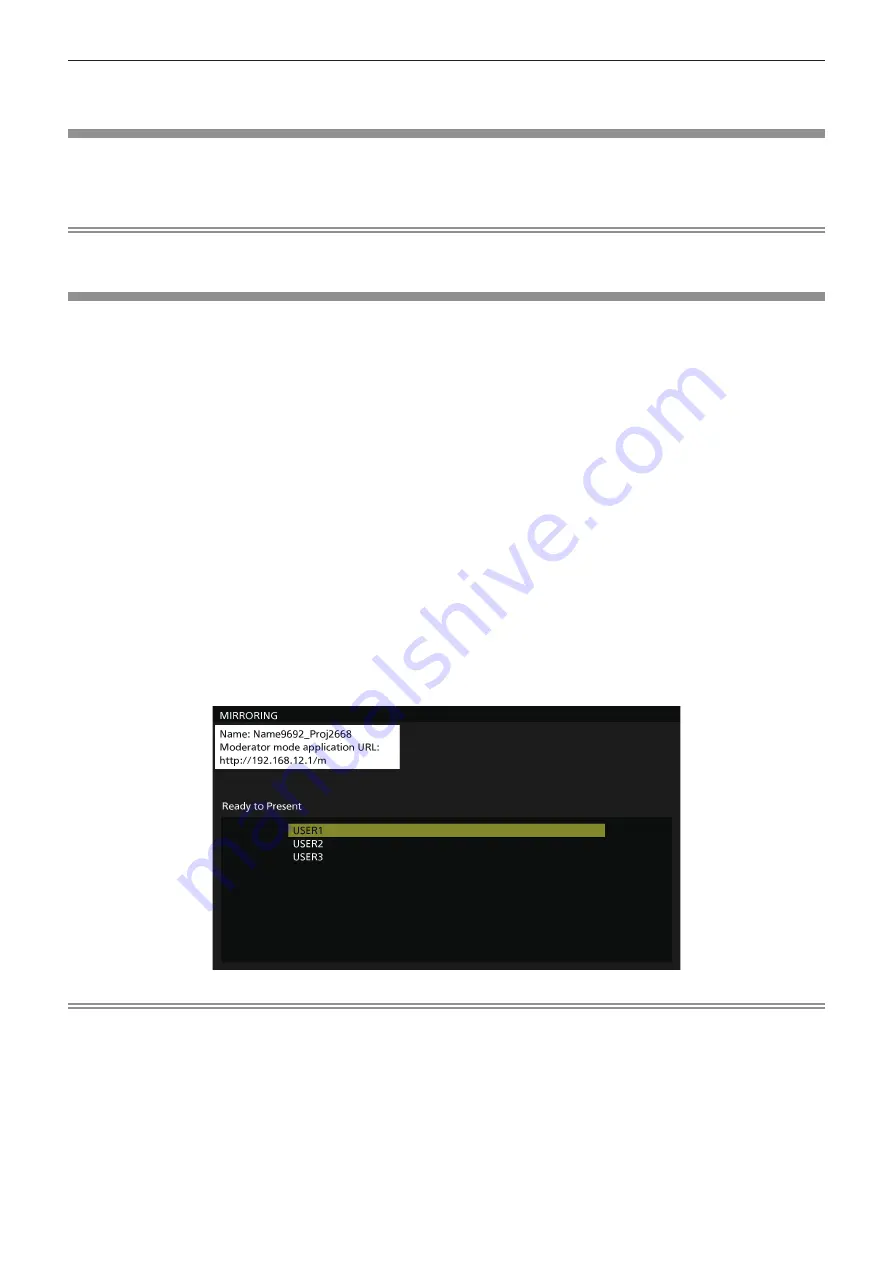
Chapter 5
Operations — Projecting with MIRRORING input
ENGLISH - 183
f
Press the <AUTO SETUP/CANCEL> button while displaying the device screen to display the receiving device name at the top left of the
screen.
Ending the connection with the device
1) Perform disconnection process in the device side.
f
Once the connection is disconnected, the standby screen is displayed.
Note
f
It may take some time for the standby screen to display when the connection is ended forcefully by turning off the device, etc., without
performing an appropriate disconnection process.
Using the moderator mode in the MIRRORING input
When using the projector in the moderator mode, the moderator can specify the device allowed to display by
operating the projector when multiple devices are connected to the projector for mirroring.
1) Set the [NETWORK/USB] menu
→
[MIRRORING]
→
[MODERATOR MODE] to [ON].
2) Press the <NETWORK/USB> button to switch the input to MIRRORING.
f
Every time the <NETWORK/USB> button is pressed, the input will switch in the order of MEMORY
VIEWER, Panasonic APPLICATION, and MIRRORING. Press the <NETWORK/USB> button until the input
switches to MIRRORING.
f
The standby screen is displayed once the input is switched to MIRRORING.
3)
Search the display that can be connected on the Miracast compatible device, and select this
projector.
f
Confirm the receiving device name displayed in the standby screen, and select the device name
corresponding to this projector from the search result displayed in the device screen.
f
When the [NETWORK/USB] menu
→
[MIRRORING]
→
[CONNECTION TYPE] is set to [PIN], entry of PIN
may be requested at the time of connection. In such case, enter the eight-digit PIN code displayed at the
top of the standby screen.
4) Press
as
to select the device to allow connection, and press the <ENTER> button.
f
Select the device to display its screen from the device names displayed in the standby screen.
f
After a while, the screen of the selected device is displayed as a projected image.
Note
f
The operation method may differ depending on the device or the application software in use.
f
For details on moderator mode setting, refer to the [NETWORK/USB] menu
→
[MIRRORING] (
x
page 150).
f
The device name displayed in the standby screen differs depending on the device and the application software that is used. In case of the
Miracast compatible Windows computer, the computer name is displayed.
f
Press either
as
or the <ENTER> button while displaying the screen of the device to display the standby screen.
f
Selection of the device to display can also be performed on the web browser. For details, refer to “Operating with the web browser”
(
x
page 184).
f
Press the <AUTO SETUP/CANCEL> button while displaying the device screen to display the receiving device name at the top left of the
screen.






























