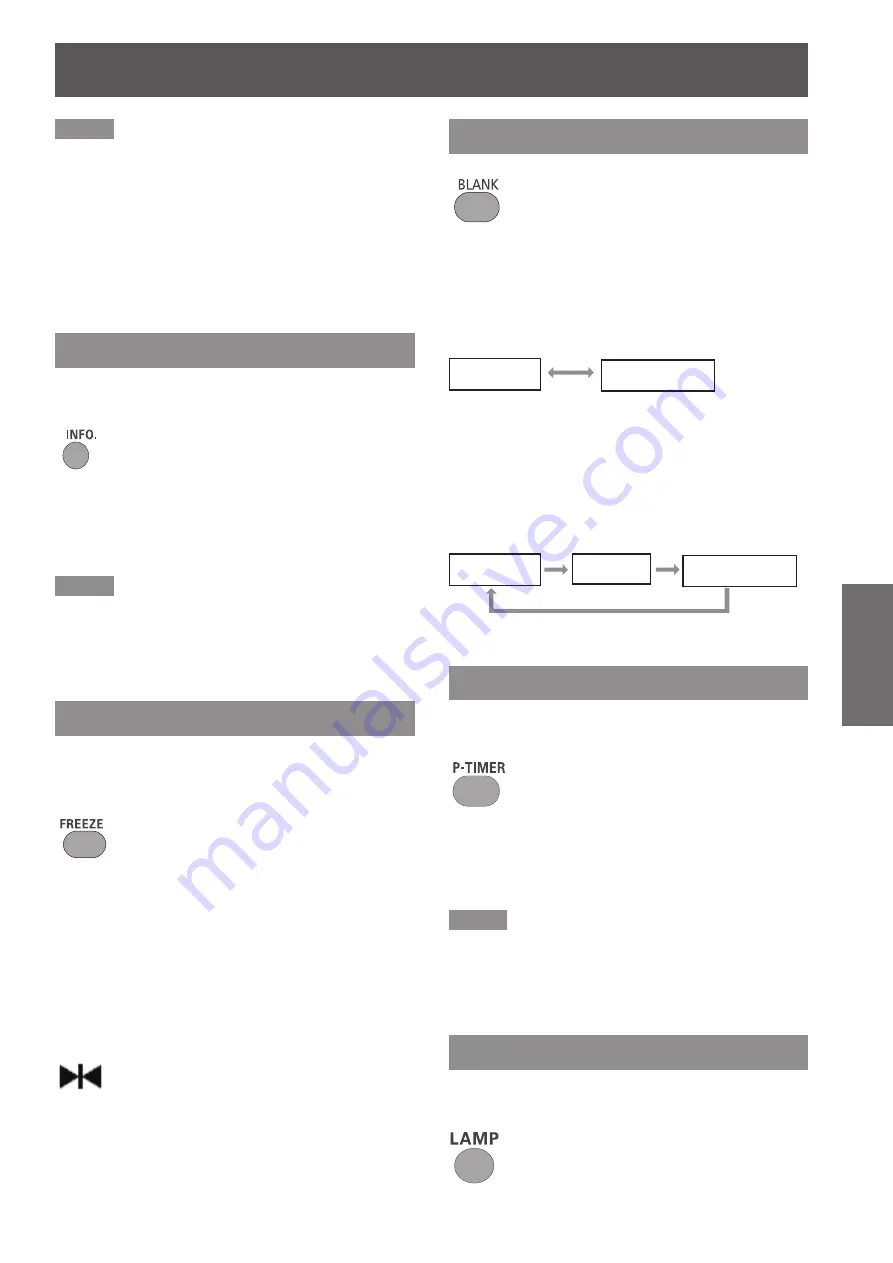
Basic operations by using the remote control
ENGLISH -
31
Basic Operation
Note
The white arrows indicate that there is no correction.
z
A red arrow indicates the direction of correction.
z
An arrow disappears at the maximum correction.
z
If you press the <KEYSTONE> button on the remote
z
control once more while the keystone dialog box is being
displayed, the keystone adjustment will be canceled
(
Æ
page 46).
The adjustable range is limited depending on the input
z
signal.
Using the INFO. button
This function allows you to display the [information]
menu.
Button
Press <INFO.> button on the remote
control.
Note
For details, see “Input Source Information Display ” in
z
“Information” under Main menu (
Æ
page 54).
Using the FREEZE function
You can freeze the projected image temporarily,
regardless of the playing condition of the connected
device.
Button
Press the <FREEZE> button on the remote control to
freeze the picture on the screen. To cancel the Freeze
function, press the <FREEZE> button again or press
any other button.
Fig.1 will appear on the screen while the Freeze
function is working.
Fig.1
Using the BLANK function
Button
Press the < BLANK > button on the remote control to
black out the image. To restore to normal, press the
<BLANK> button again or press any button.
When the Logo is not set,
z
the screen changes each time,
you
press the < BLANK> button as follows.
black out
projected image
When
z
the projected Logo (the logo can be set according
to users’ favorite) is transferred from computer to
the projector by “Logo Transfer Software” on the
supplied CD-ROM and is set as [User] in the Logo
selection(
Æ
page 48), the screen changes each time
you press the < BLANK> button as follows.
black out
projected image
Logo
Using the P-TIMER button
Press the <P-TIMER> button on the remote control to
operate the Count up/Count down function.
Button
Press <P-TIMER> button on the remote
control.
Note
To stop the count time, press the <P-TIMER> button.
z
To cancel the [P-timer] function, press and hold the
<P-TIMER> button(
Æ
page 49).
Using the LAMP button
This function allows you to select the lamp mode for
changing the brightness on the screen.
Button
















































