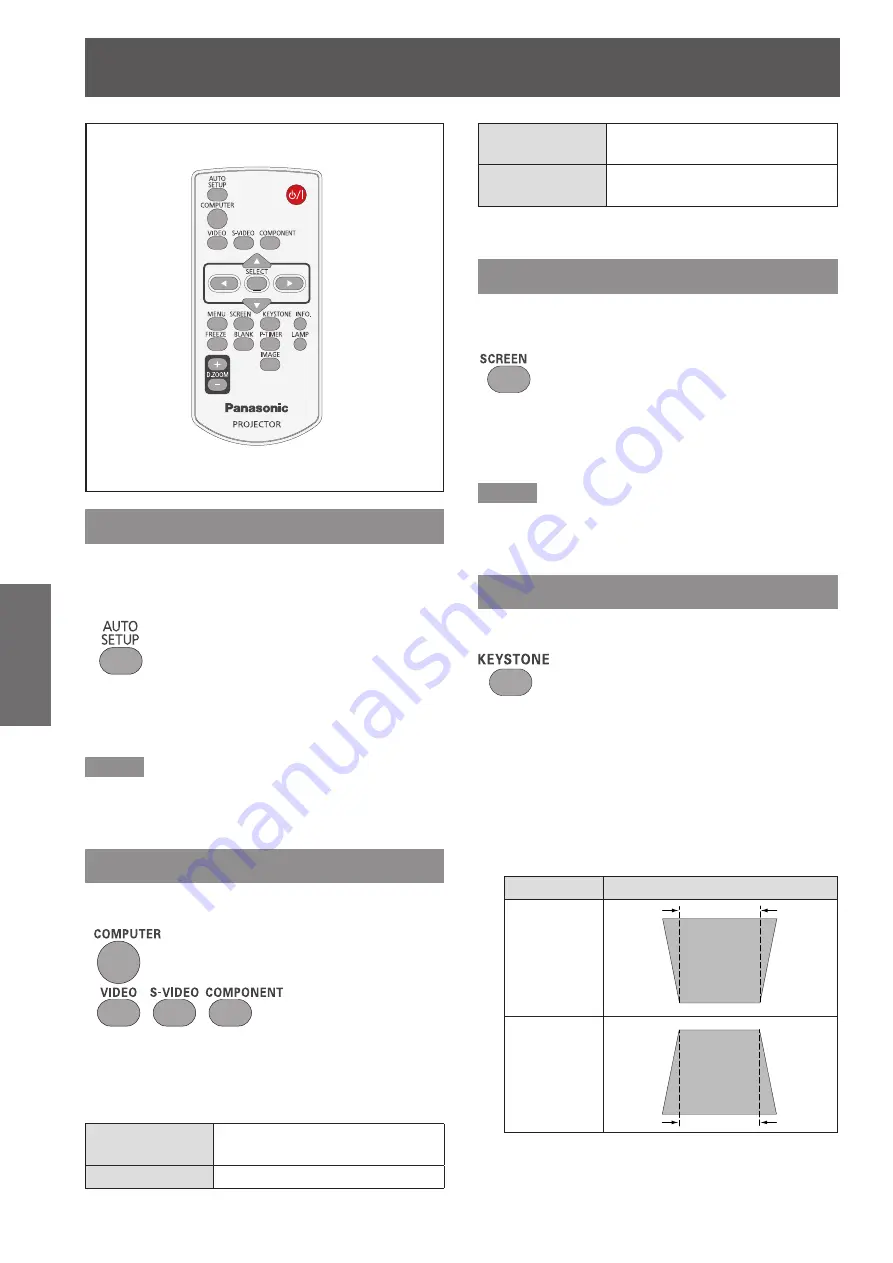
30
- ENGLISH
Basic Operation
Basic operations by using the remote control
Using the AUTO SETUP function
This function allows you to automatically adjust
Input search, Auto Keystone correction and Auto PC
adjustment during signal input from a computer.
Button
Press the <AUTO SETUP> button on the
remote control.
Note
For details, see “Setting” of Main menu. (
z
Æ
page 47)
Switching the input signal
You can switch the input signals to project.
Buttons
Press (<COMPUTER >,<VIDEO>,
<S-VIDEO>, or <COMPONENT>) button on
the remote control.
COMPUTER
Switches to Computer 1(RGB)/
Computer 1 (Scart) input.
VIDEO
Switches to Video input.
S-VIDEO
Switches to Computer 1(S-video)
input.
COMPONENT
Switches to Computer 1
(Component) input.
Using the SCREEN button
This function allows you to select screen mode or
change the screen size.
Button
Press the <SCREEN> button on the
remote control.
Note
For details, see “Screen” of Main menu. (
z
Æ
page 45)
Using the KEYSTONE button
This function allows you to correct keystone distortion.
Button
If a projected picture still has keystone distortion after
pressing the <AUTO SETUP> button, correct the
image manually as follows:
Press the <KEYSTONE> button on the remote
control. The Keystone dialog box appears. Press
▲▼ to correct keystone distortion. The keystone
adjustment can be stored
(
Æ
page 46)
.
Operation
Screen image
Reduce the
upper width
with press
▲
.
Reduce the
lower width
with press
▼
.
















































