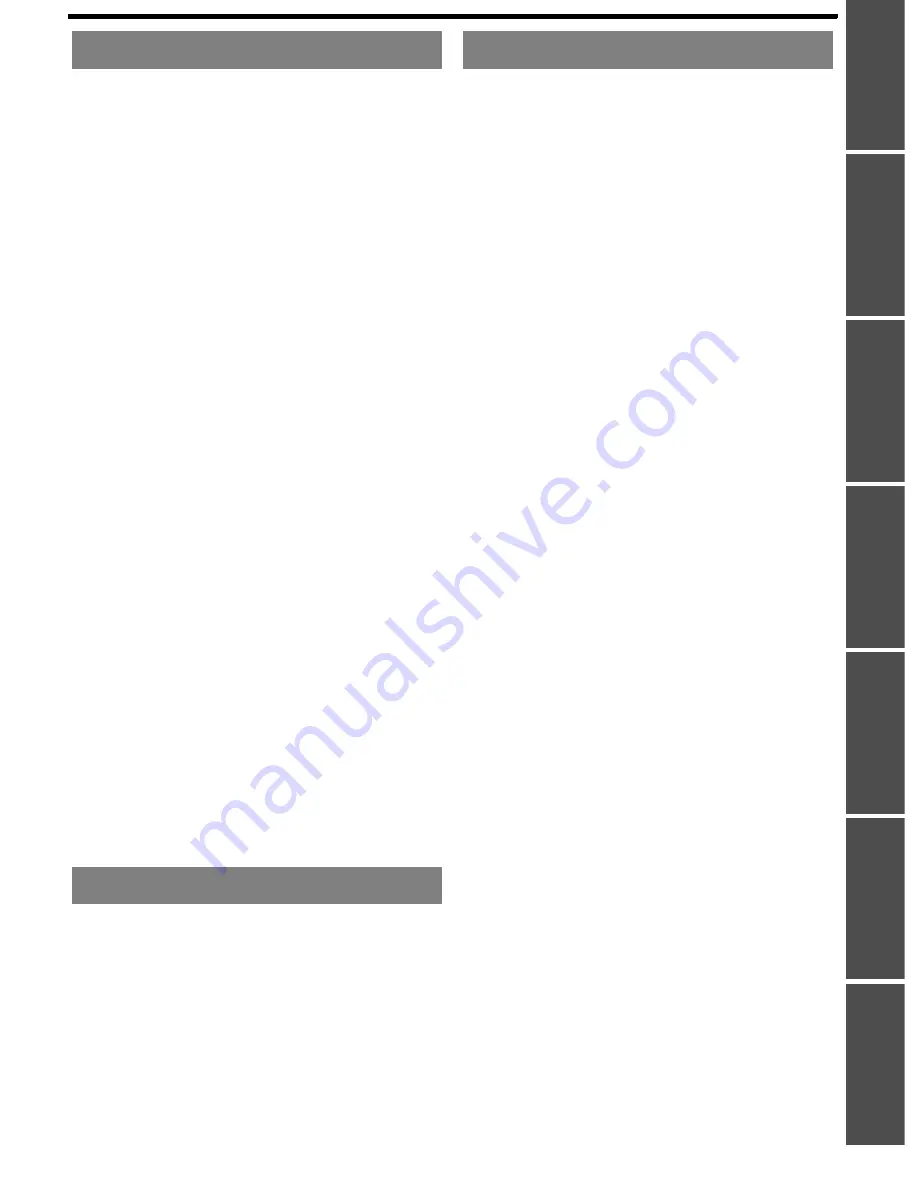
Prep
arat
ion
Getting
Started
Basic
O
peration
Settings
Maintenance
Appendix
E
NGLISH - 5
Contents
Important Infomation
Menu Navigation .......................................................27
Navigating through the MENU ........................................ 27
Main menu and Sub-menu.............................................. 28
PICTURE menu..........................................................30
PICTURE MODE ............................................................ 30
CONTRAST .................................................................... 30
BRIGHTNESS................................................................. 30
COLOR ........................................................................... 30
TINT ................................................................................ 30
SHARPNESS.................................................................. 30
COLOR TEMPERATURE ............................................... 30
DAYLIGHT VIEW............................................................ 30
DETAILED SETUP ......................................................... 31
POSITION menu ........................................................32
REALTIME KEYSTONE ................................................. 32
KEYSTONE .................................................................... 32
POSITION....................................................................... 32
DOT CLOCK ................................................................... 32
CLOCK PHASE .............................................................. 32
ASPECT.......................................................................... 32
FRAME LOCK................................................................. 33
OPTION menu............................................................34
INPUT GUIDE................................................................. 34
STARTUP LOGO............................................................ 34
COMPUTER2 SELECT .................................................. 34
RGB/YP
B
P
R
.................................................................... 34
WIDE MODE................................................................... 34
LAMP POWER................................................................ 35
LAMP RUNTIME............................................................. 35
POWER OFF TIMER ...................................................... 35
DIRECT POWER ON...................................................... 35
CONTROL PANEL.......................................................... 35
AUTO SETUP ................................................................. 35
SIGNAL SEARCH........................................................... 35
INSTALLATION .............................................................. 35
ALTITUDE....................................................................... 35
CLOSED CAPTION SETTING........................................ 36
FUNCTION BUTTON...................................................... 36
TEST PATTERN ............................................................. 36
DETAILED SETUP ......................................................... 36
SECURITY menu .......................................................37
INPUT PASSWORD ....................................................... 37
PASSWORD CHANGE................................................... 37
TEXT DISPLAY............................................................... 37
TEXT CHANGE .............................................................. 37
WIRELESS menu.......................................................38
Items in WIRELESS menu.............................................. 38
LAMP and TEMP Indicators .....................................39
Managing the indicated problems ................................... 39
Care and Replacement .............................................40
Cleaning the projector..................................................... 40
Replacing the Lamp unit ................................................. 41
Troubleshooting........................................................43
Technical Information .............................................. 44
List of compatible signals ............................................... 44
Serial terminal................................................................. 45
Computer connection guidance...................................... 46
Screen size and throw distance for 16:9 aspect ratio..... 47
Specifications ................................................................. 48
Dimensions..................................................................... 50
Trademark acknowledgements ...................................... 50
Index .......................................................................... 51
Avis important concernant la sécurité ................... 53
Précautions de sécurité........................................... 55
AVERTISSEMENTS....................................................... 55
MISES EN GARDE......................................................... 56
Précautions lors du transport.......................................... 57
Précautions lors de l'installation ..................................... 58
Précautions lors de l'utilisation ....................................... 58
Sécurité .......................................................................... 58
Remplacement de l'unité de la lampe..................... 59
Settings
Maintenance
Appendix
Summary of Contents for PT-LB78U - LCD Proj XGA 4:3 3000 Lumens Wrls 6.5LBS
Page 61: ......




















