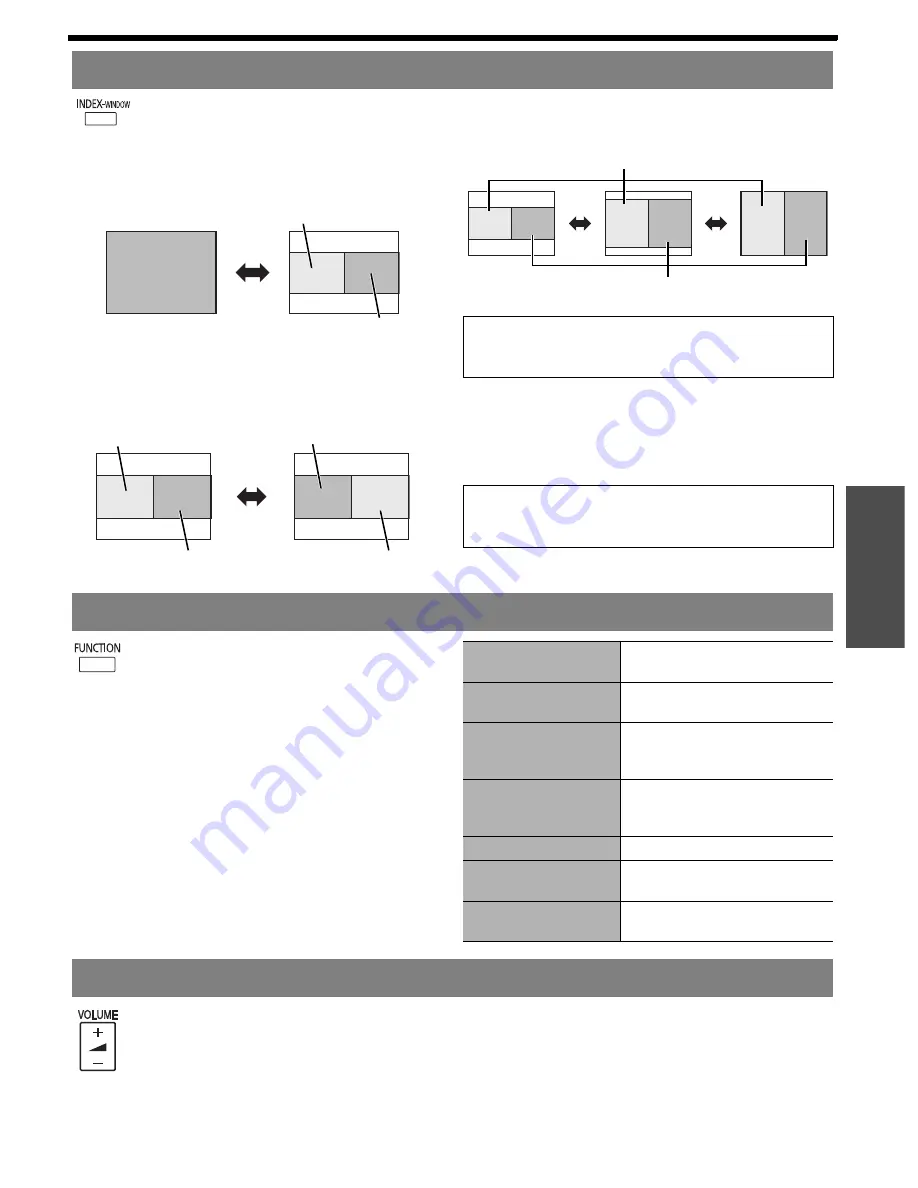
Basic
O
peration
Remote control operation
E
NGLISH - 25
You can project an image split in 2 windows
as an
INDEX-WINDOW
. One is frozen and
stored in memory, and displayed on the
screen’s left side while displaying subsequent image
continues on the right.
Press the
MENU
or
RETURN
button to escape.
Q
Switching the position
In default, the frozen image is displayed on the left
and the subsequent image is displayed on the
right. Press
I H
to switch the position.
Q
Changing the image size
Press
F
G
to capture a new image and change
the size in 3ways.
Q
Capturing a new image
While in
INDEX-WINDOW
mode, press the
ENTER
button to capture a new image and the
frozen image window will be updated in a moment.
You can assign a selected function to the
FUNCTION
button.
Following functions are assignable. See
“FUNCTION BUTTON” on page 36 for assigning
procedure.
You can control the volume of the built-in
speakers and output audio sound. Press “+”
side of the
VOLUME
button to increase and
“-” to decrease.
Projecting an image in INDEX-WINDOW mode
Projected image
Frozen image
Continuing image
Frozen image
Continuing image
Continuing image
Frozen image
NOTE:
• If you change the window size, the aspect ratio of the
image is changed and becomes vertically elongated.
NOTE:
• When capturing a quick moving picture, perform
several times to get a stabled picture.
Frozen image
Continuing image
Using an assigned function
AV MUTE
See “Stopping the projection
temporary” on page 24.
FREEZE
See “Capturing an image” on
page 24.
AUTO SETUP
See “Setting up the image
position automatically” on
page 23.
INDEX-WINDOW
See “Projecting an image in
INDEX-WINDOW mode” on
page 25.
ASPECT
See “ASPECT” on page 32.
PICTURE MODE
See “PICTURE MODE” on
page 30.
CLOSED CAPTION
SETTING
See “CLOSED CAPTION
SETTING” on page 36.
Controlling the volume of the speaker
Summary of Contents for PT-LB78U - LCD Proj XGA 4:3 3000 Lumens Wrls 6.5LBS
Page 61: ......






























