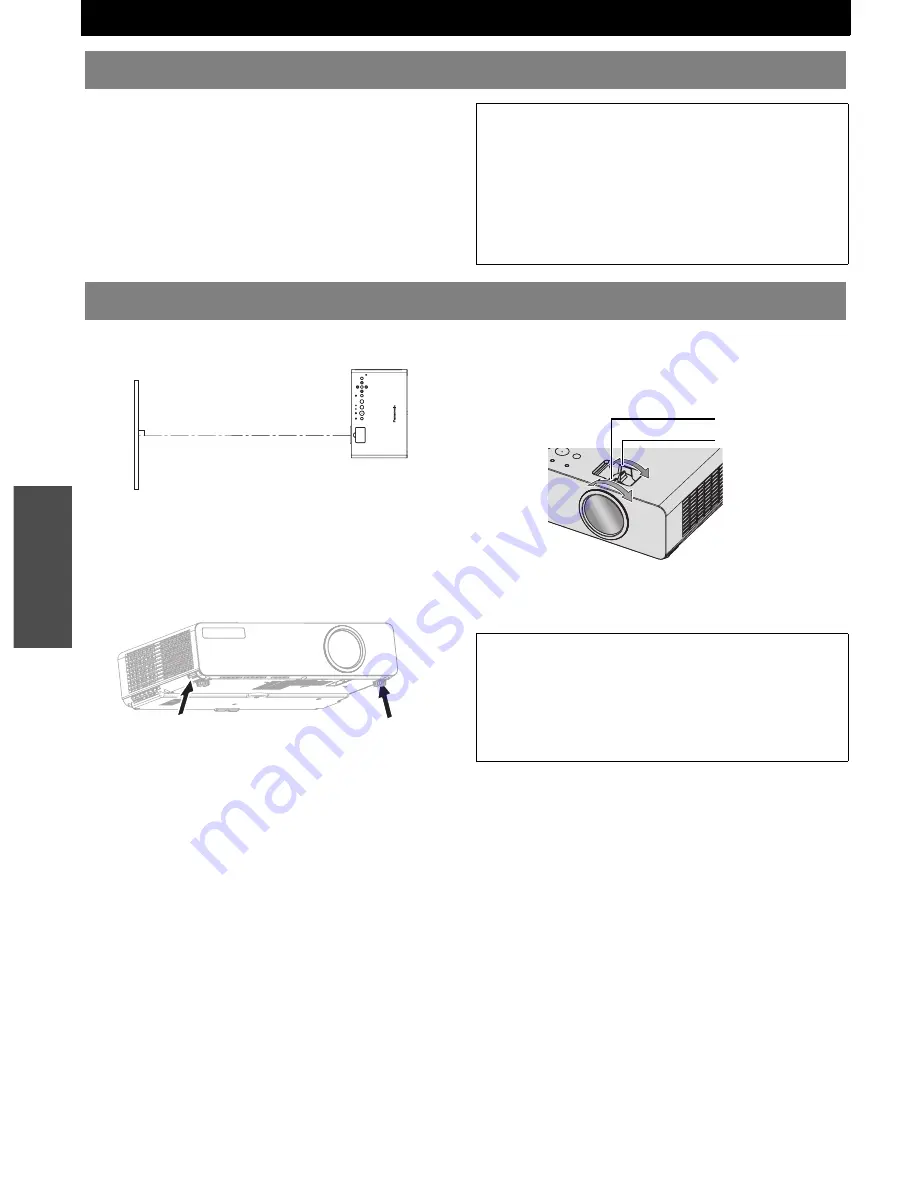
E
NGLISH - 22
B
asi
c
Op
eration
Projecting an image
1. Switch on the connected devices.
Press the play button of the required device.
2. Detect the input signal automatically.
3. Switch the aspect ratio automatically.
1. Place the projector at the right angle from the
screen.
2. Adjust the vertical angle of the projector.
Press the front leg adjuster buttons and adjust the
vertical angle.
See “Front leg adjusters and throwing angle” on
page 16.
3. Open the Zoom-Focus ring cover.
See “Zoom-Focus ring cover” on page 12.
4. Turn the zoom and focus rings to adjust the
projected image.
You can confirm the adjusted effect with the
TEST
PATTERN
in
OPTION
menu. See “TEST PATTERN”
on page 36.
5. Close the Zoom-Focus ring cover.
See “Zoom-Focus ring cover” on page 12.
Selecting the input signal
NOTE:
• If the
SIGNAL SEARCH
in
OPTION
menu is
deactivated, select the required input method by
pressing the
INPUT SELECT
buttons of the remote
control or the
INPUT SELECT
button of the projector
several times. See “SIGNAL SEARCH” on page 35,
“Switching the input signal” on page 24 or “INPUT
SELECT button” on page 12.
• See “ASPECT” on page 32.
Positioning the image
Screen
NOTE:
• Do not touch the air exhaust port as this may cause
burns or injury.
• If keystone distortion occurs, see “KEYSTONE” on
page 32.
• When you adjust the zoom after adjusting the focus,
you may need to adjust the focus of the image again.
Focus ring
Zoom ring
Summary of Contents for PT-LB78U - LCD Proj XGA 4:3 3000 Lumens Wrls 6.5LBS
Page 61: ......






























