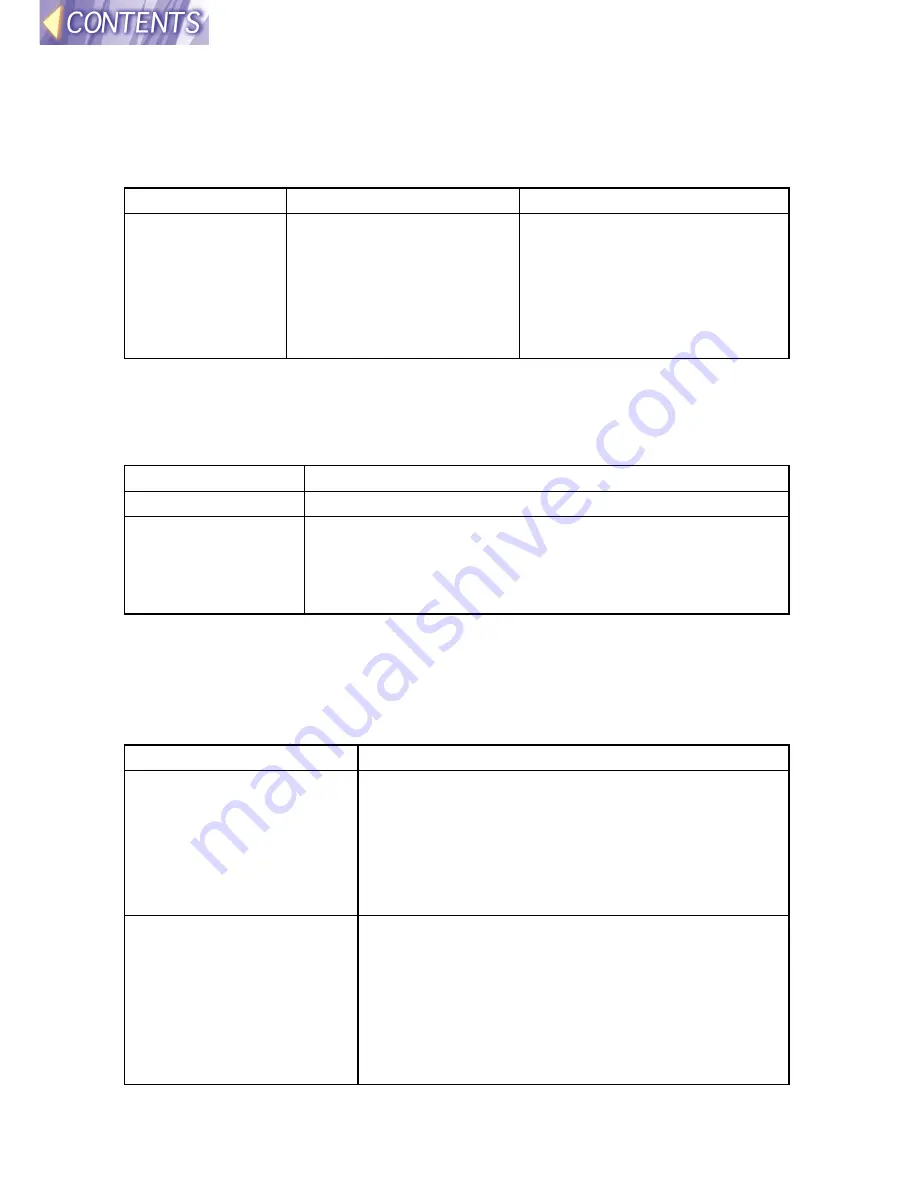
-62-
Using the SERIAL connector
The following command parameters have been added to the serial
connector control commands which are listed in the separate PT-L711XU
Operating Instructions.
Command Control
Contents Remarks
IIS
Input signal selection
Parameter
VID = VIDEO
SVD = S-VIDEO
RG1 = RGB1(YP
B
P
R
1)
RG2 = RGB1(YP
B
P
R
2)
NWP = WIRELESS
Message List
NO CARD
No wireless card has been inserted.
ERR 03
Incompatible wireless card
ERR 90
An internal error has occurred. Turn off the power
according to the procedure given in “Turning off the
power” in the separate PT-L711XU Operating
Instructions, and then turn the power back on.
Before asking for service
Check the following before asking for service.
Symptom
Check the following
The computer does not
recognize the wireless
card.
•
Is the wireless card inserted all the way into
the PC card slot in the computer?
•
Has the driver been installed correctly?
•
Are insufficient computer system resources
available? (Refer to the Windows online
help.)
Transmission speed is
very slow.
•
If encryption has been set, extra
transmission time is required in order to
convert the image data.
•
If another device is carrying out wireless
communication using the same channel, the
transmission speed may become slower.
Change the selection to a different channel.












































