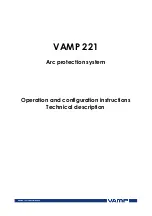Summary of Contents for WD-52628
Page 36: ......
Page 56: ......
Page 82: ......
Page 91: ... Chapter 7 Troubleshooting ...
Page 98: ......
Page 104: ...104 Appendices This page intentionally blank ...
Page 122: ......
Page 123: ......
Page 36: ......
Page 56: ......
Page 82: ......
Page 91: ... Chapter 7 Troubleshooting ...
Page 98: ......
Page 104: ...104 Appendices This page intentionally blank ...
Page 122: ......
Page 123: ......