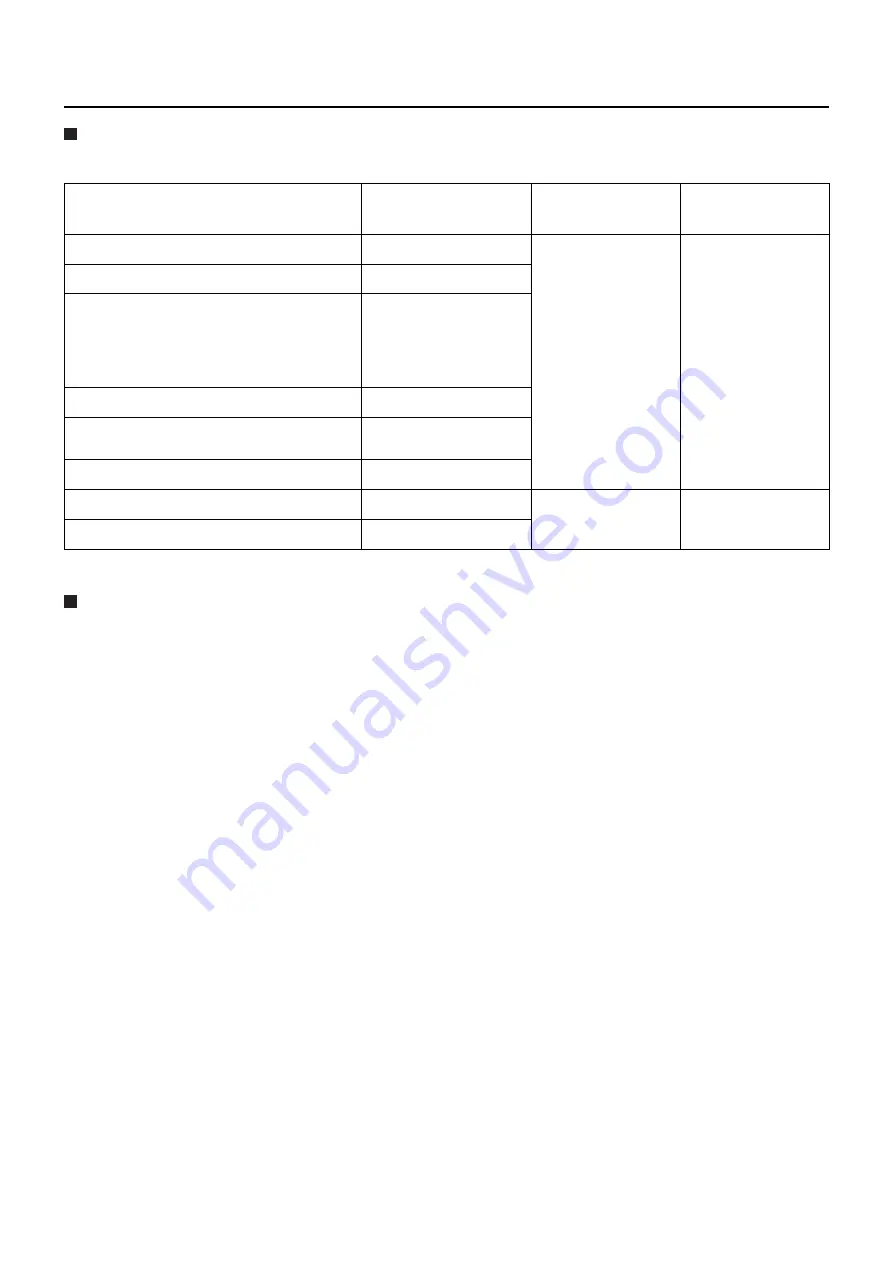
5
Notes on Using Wireless Connection
(cont.)
Channels that can be used
The channels (frequency range) that can be used differ according to the country or region. Refer to the table below.
Country or region
Standard
Channels used
Frequency band
(Center frequency)
Japan
ARIB STD-T66
1 - 13
2,412 MHz -
2,472 MHz
China
SRRC
England, Germany, France, Spain,
Italy, Belgium, Austria, Sweden, Norway,
Denmark, Switzerland, Holland, Finland,
Portugal, Greece, Thailand, South Korea
ETSI 300.328
Singapore
IDA
Australia,
New Zealand
C-Tick
Malaysia
SIRIM
United States
FCC part 15
1 - 11
2,412 MHz -
2,462 MHz
Taiwan
DGT
Wired LAN
Use straight or crossover LAN cable that is compatible with category 5 or above.
※
1: Use category 5e or above when using 1000BASE-T.
※
2: Whether straight cable, crossover cable or both can be used varies depending on the system configuration. For details,
consult your system administrator.






































