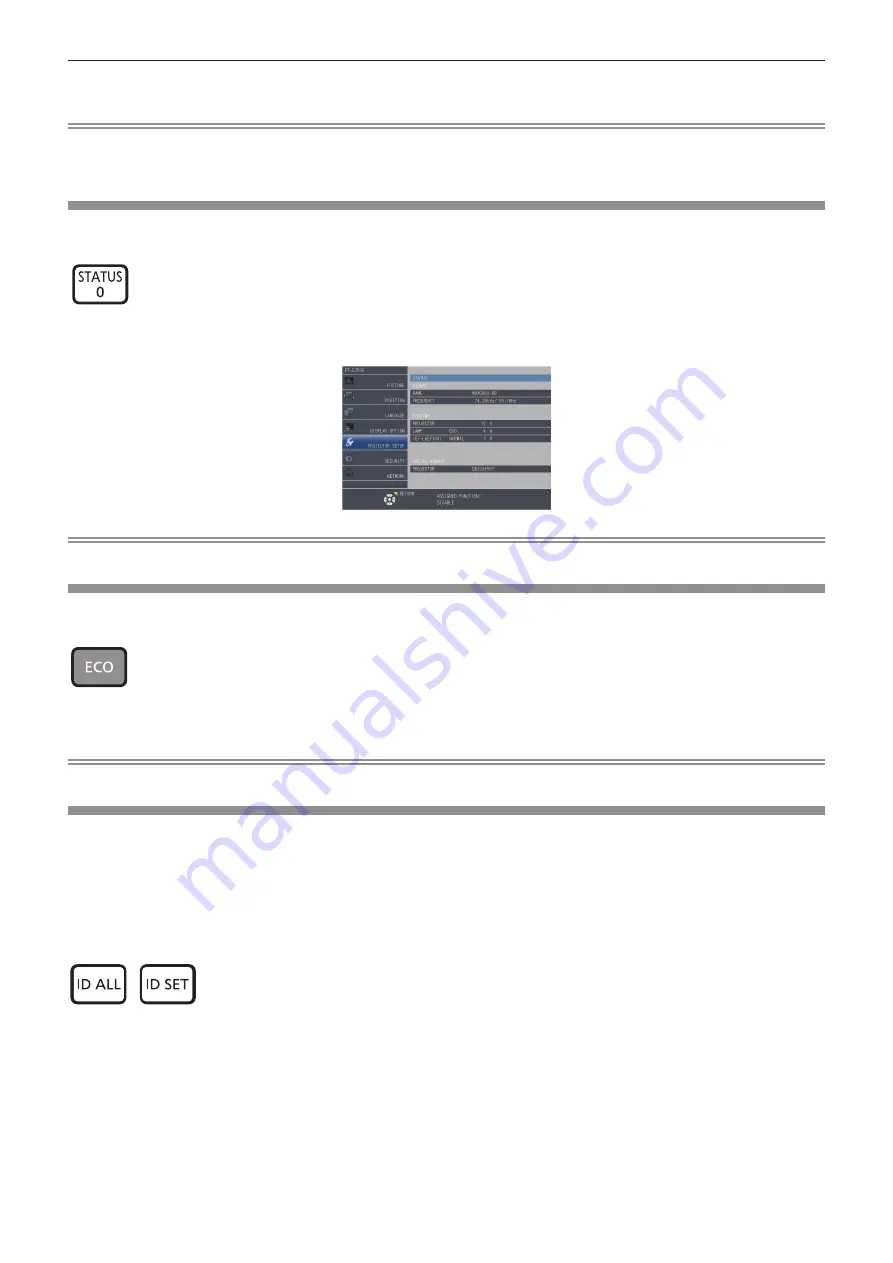
Chapter 3
Basic Operations — Operating with the remote control
ENGLISH - 59
2) Press
qw
to select the test pattern.
Note
f
Setting is also available from the [TEST PATTERN] (
x
page 99) menu.
f
Settings of position, size, and other factors will not be reflected in test patterns. Make sure to display the input signal before performing
various adjustments.
Using the status function
You can display the status of the projector.
button
1) Press the <STATUS> button.
f
The
[STATUS]
screen is displayed.
Note
f
This can be displayed from the [PROJECTOR SETUP] menu
→
[STATUS] (
x
page 92).
Using the ECO management function
You can display the setting screen relating to ECO management.
button
1) Press the <ECO> button.
Note
f
Refer to the [PROJECTOR SETUP] menu
→
[ECO MANAGEMENT] (
x
page 93) for details.
Setting the ID number of the remote control
When you use the system with multiple projectors, you can operate all the projectors simultaneously or each
projector individually by using single remote control, if unique ID number is assigned to each projector.
After setting the ID number of the projector, set the same ID number to the remote control.
The factory default ID number of the projector is set to [ALL]. When using a single projector, press the <ID
ALL> button on the remote control. Also, you can control a projector by pressing the <ID ALL> button on
the remote control even if you do not know the projector ID.
buttons
1) Press the <ID SET> button.
2) Within five seconds, press and set the one-digit or two-digit ID number set on the projector using the
number (<0> - <9>) buttons.
f
If you press the
<ID ALL> button, you can control the projectors regardless of the ID number setting of the
projector.






























