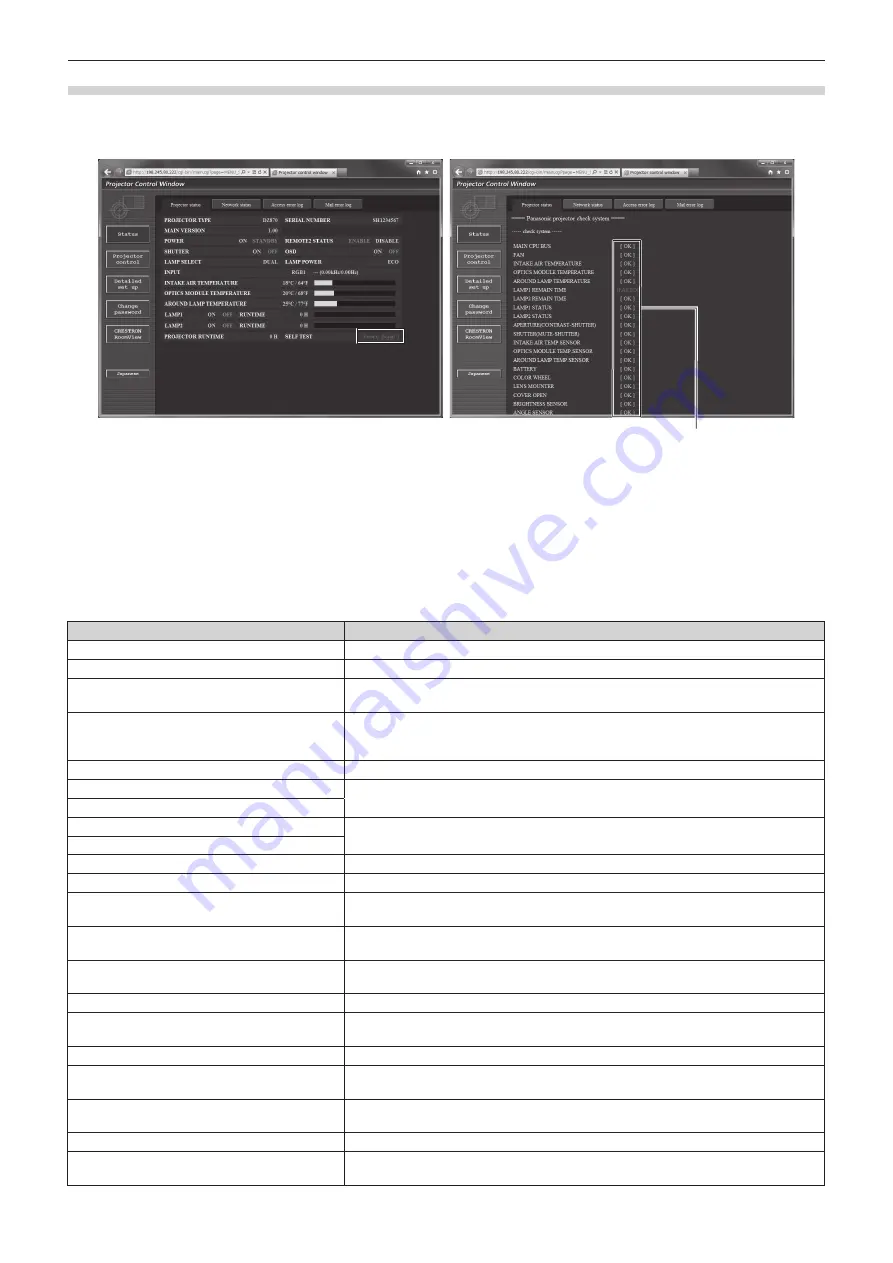
Chapter 4
Settings — [NETWORK] menu
ENGLISH - 141
Error information page
When [Error (Detail)] or [Warning (Detail)] is displayed in the self-diagnosis display of the
[Projector status]
screen, click it to display the
error/warning details.
f
The projector may go into the standby status to protect the projector depending on the contents of the error.
1
1 Self-diagnosis result display
Displays the item check results.
[OK]:
Indicates that operation is normal.
[FAILED]:
Indicates that there is a problem.
[WARNING]:
Indicates that there is a warning.
r
[FAILED] items
Parameter
Description
[MAIN CPU BUS]
There is a problem with the microcomputer circuitry. Consult your dealer.
[FAN]
There is a problem with the fan or the fan drive circuit. Consult your dealer.
[INTAKE AIR TEMPERATURE]
The air intake temperature is too high. The projector may be used in an environment
where the temperature is high, such as near a heating appliance.
[OPTICS MODULE TEMPERATURE]
The temperature around the optics module inside the projector is high. The projector
may be used in an environment where the temperature is high, such as near a heating
appliance.
[AROUND LAMP TEMPERATURE]
The temperature around the lamp is high. The air exhaust port may be blocked.
[LAMP1 REMAIN TIME]
The runtime of the lamp has exceeded the specified time, and it is time to replace the
lamp.
[LAMP2 REMAIN TIME]
[LAMP1 STATUS]
The lamp has failed to turn on. Wait a while until the luminous lamp cools off, and then
turn on the power.
[LAMP2 STATUS]
[APERTURE(CONTRAST-SHUTTER)]
There is a problem in the contrast shutter circuit for dynamic iris. Consult your dealer.
[SHUTTER(MUTE-SHUTTER)]
There is a problem with the shutter circuitry. Consult your dealer.
[INTAKE AIR TEMP.SENSOR]
There is a problem with the sensor used to detect intake temperature. Consult your
dealer.
[OPTICS MODULE TEMP.SENSOR]
There is a problem with the sensor used to detect temperature inside the projector.
Consult your dealer.
[AROUND LAMP TEMP.SENSOR]
There is a problem with the sensor used to detect exhaust air temperature. Consult your
dealer.
[BATTERY]
Battery replacement is required. Consult your dealer.
[COLOR WHEEL]
There is a problem with the color wheel or the color wheel drive circuit. Consult your
dealer.
[LENS MOUNTER]
There is a problem in the lens mounter. Consult your dealer.
[COVER OPEN]
Installation of the lamp unit cover is incomplete. Check the installation of the lamp unit
cover. (
x
page 162)
[BRIGHTNESS SENSOR]
There is a problem with the luminance sensor. If problems persist even after switching
on the power, consult your dealer.
[ANGLE SENSOR]
There is a problem with the sensor that detects angle. Consult your dealer.
[AIR FILTER CASE]
The air filter case is not attached. Check the attachment of the air filter unit.
(
x
page 160)
















































