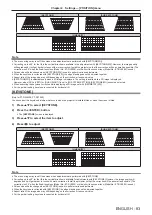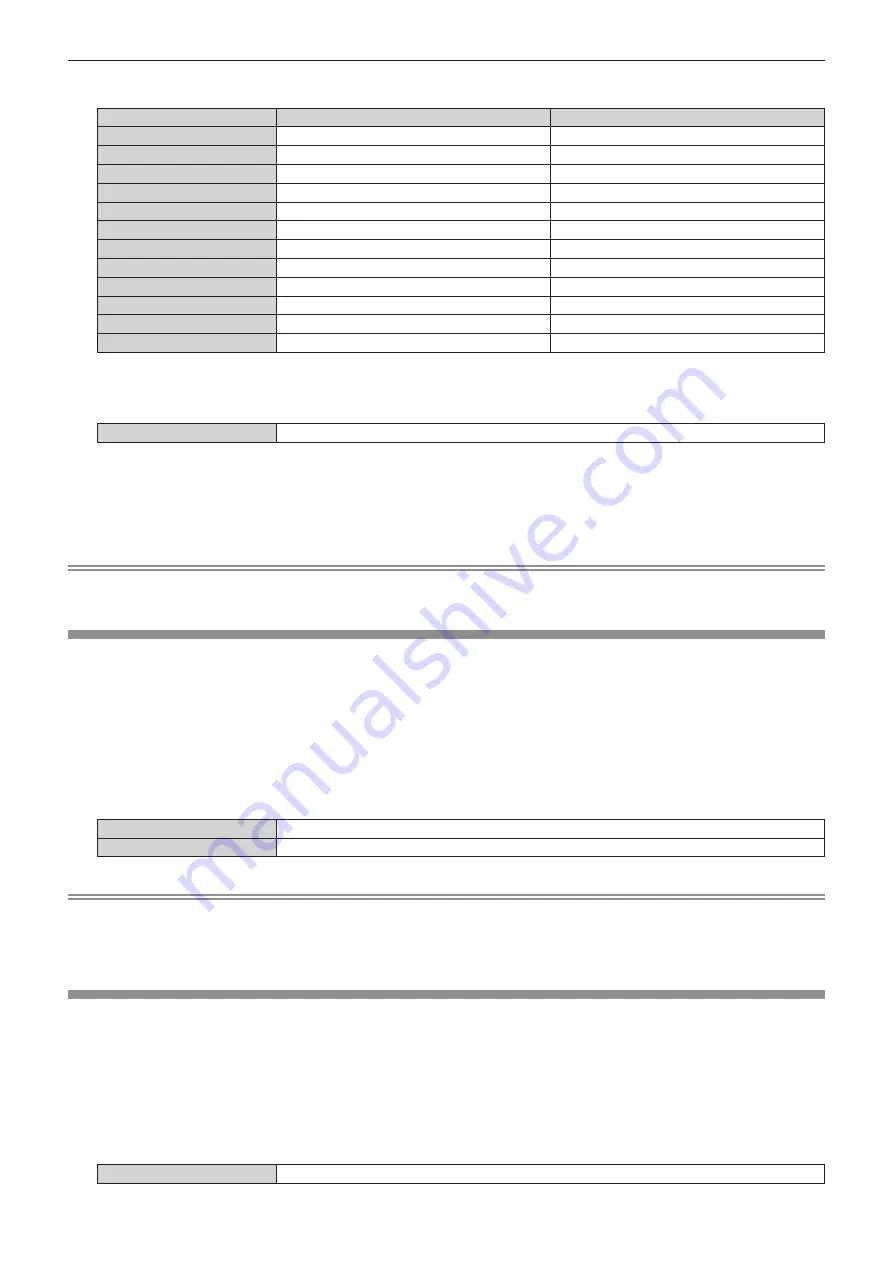
Chapter 4
Settings — [3D SETTINGS] menu
ENGLISH - 91
5) Press
qw
to switch the item.
[3D SYNC MODE]
Items set in [3D SYNC1]
Items set in [3D SYNC2]
[OFF]
Not used.
Not used.
[1]
3D trigger output
Stereo synch output
[2]
3D trigger output
3D trigger output
[3]
Stereo synch input
Through 3D SYNC1
[4]
Stereo synch input
Stereo synch output
[5]
Stereo synch input
3D trigger output
[6]
Frame synch input
Through 3D SYNC1
[7]
Frame synch input
Stereo synch output
[8]
Frame synch input
3D trigger output
[9]
3D trigger output
Frame synch output
[10]
Stereo synch output
Frame synch output
[11]
3D IR TRANSMITTER (+) output
3D IR TRANSMITTER (-
) output
6) When [1], [4], [7], or [10] is selected, press
as
to select [STEREO SYNC OUTPUT DELAY], and press
qw
to set the amount of delay output.
[0us] - [25000us]
Allows you to set in increments of 10 us.
f
To synchronize multiple projectors to display 3D images, use a frame synch input and output.
Select [9] or [10] for the first projector.
Select [6], [7], or [8] for the second and subsequent projectors.
f
Stereo synchronization is a signal having a 50 % duty cycle where High is for the left eye and Low is for the right eye.
f
“H” is output to the 3D image display and “L” is output to the 2D image display from the terminal for which 3D trigger output is selected.
Note
f
[3D SYNC MODE] or [11] is the setting when the 3D IR TRANSMITTER TY-3DTRW of Panasonic is used with the projector. Consult your
dealer regarding the connection method.
[3D SIMUL INPUT SETTING]
Set this item to input and use 3D video signals of the simultaneous system.
1) Press
as
to select [3D SIMUL INPUT SETTING].
2) Press the <ENTER> button.
f
The
[3D SIMUL INPUT SETTING]
screen is displayed.
3) Press
as
to select [LEFT:RGB1 RIGHT:RGB2] or [LEFT:HDMI RIGHT:DVI-D].
4) Press
qw
to switch the setting.
[OFF]
Does not display 3D images of the simultaneous system.
[AUTO]
Displays 3D images of the simultaneous system.
Note
f
When set to [AUTO], 3D images are displayed when the same 3D compatible signals are entered to each input. However, the P IN P status
during P IN P is maintained.
f
This may not function properly for some connected external devices.
f
Certain signals may not function properly.
[3D INPUT FORMAT]
Set the 3D format for the image signals being input.
Set a 3D format that matches the input signal.
1) Press
as
to select [3D INPUT FORMAT].
2) Press the <ENTER> button.
f
The
[3D INPUT FORMAT]
screen is displayed.
3) Press
as
to select a 3D format.
[AUTO]
*1
Automatically detects 3D format of input image signals and displays images.