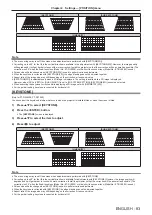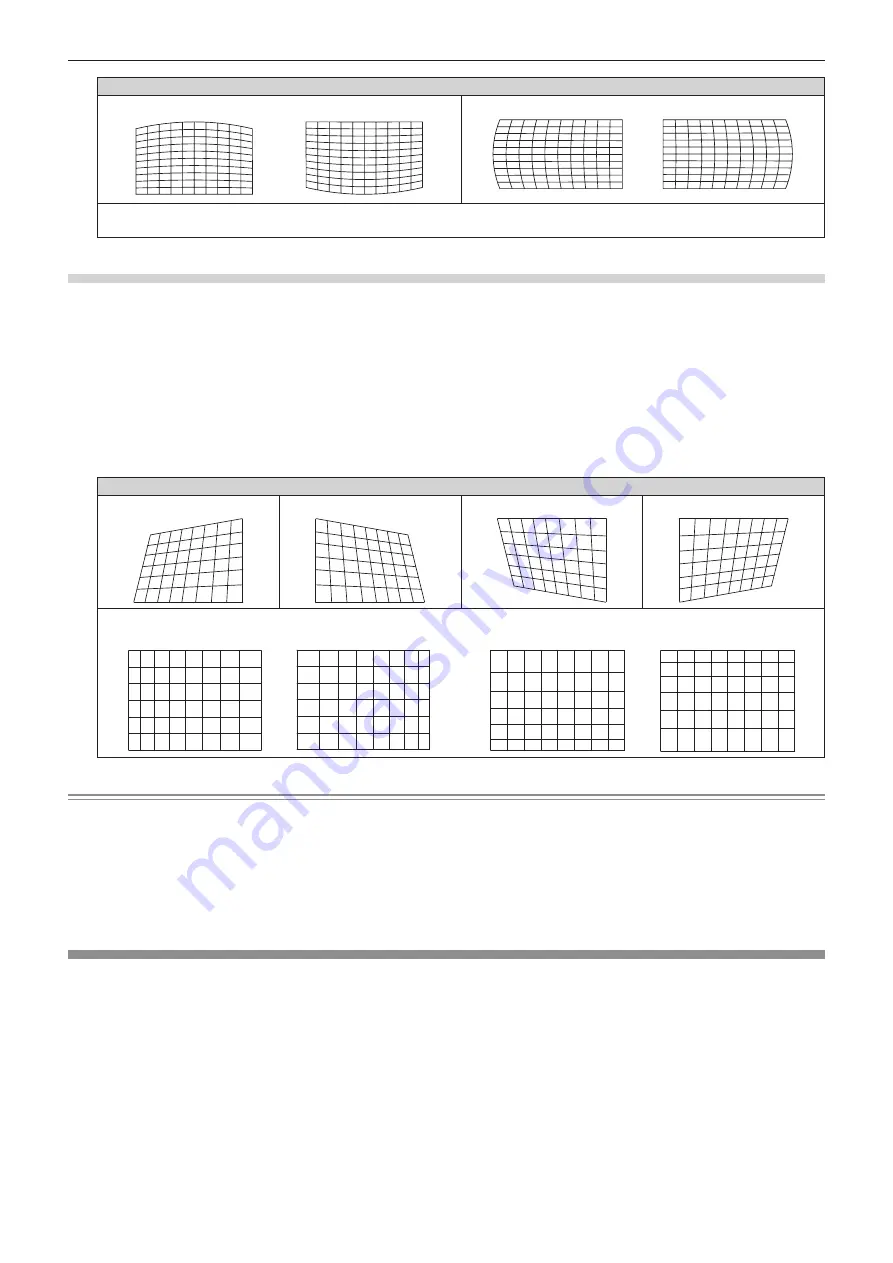
Chapter 4
Settings — [POSITION] menu
82 - ENGLISH
[CURVED]
[VERTICAL BALANCE]
[HORIZONTAL BALANCE]
[MAINTAIN ASPECT RATIO]
Select [ON] to correct while keeping the aspect ratio.
Setting [CORNER CORRECTION]
1) Press
as
to select [GEOMETRY(2D)].
2) Press
qw
to select [CORNER CORRECTION].
3) Press the <ENTER> button.
f
The
[GEOMETRY:CORNER CORRECTION]
screen is displayed.
4) Press
as
to select the item to adjust, and press the <ENTER> button.
5) Press
asqw
to adjust.
[CORNER CORRECTION]
[UPPER LEFT]
[UPPER RIGHT]
[LOWER LEFT]
[LOWER RIGHT]
[LINEARITY]
Horizontal direction
Vertical direction
Note
f
The menu or logo may run off the screen when [GEOMETRY(2D)] is set.
f
If [EDGE BLENDING] (
x
page 86) adjustment and [GEOMETRY(2D)] are used together, correct edge blending adjustment may not be
possible in certain environments.
f
The optional Upgrade Kit (Model No.: ET-UK20) can be used to expand the correctable range. To purchase the product, consult your dealer.
f
[GEOMETRY(2D)] is selectable only when a 2D image is displayed. The setting is invalid while a 3D image is displayed. When executing
the keystone correction while displaying a 3D image, set with [KEYSTONE(3D)].
However, if [3D SYSTEM SETTING] is set to [DUAL (LEFT)] or [DUAL (RIGHT)], the keystone correction becomes possible by selecting
[GEOMETRY(2D)] while a 3D image is displayed.
[KEYSTONE(3D)]
(Only for PT-DZ870E)
While displaying a 3D image, corrects the keystone distortion that occurs when the projector is installed tilted or when the screen is tilted.
1) Press
as
to select [KEYSTONE(3D)].
2) Press the <ENTER> button.
f
The
[KEYSTONE(3D)]
screen is displayed.
3) Press
as
to select the item to adjust.
4) Press
qw
to adjust.