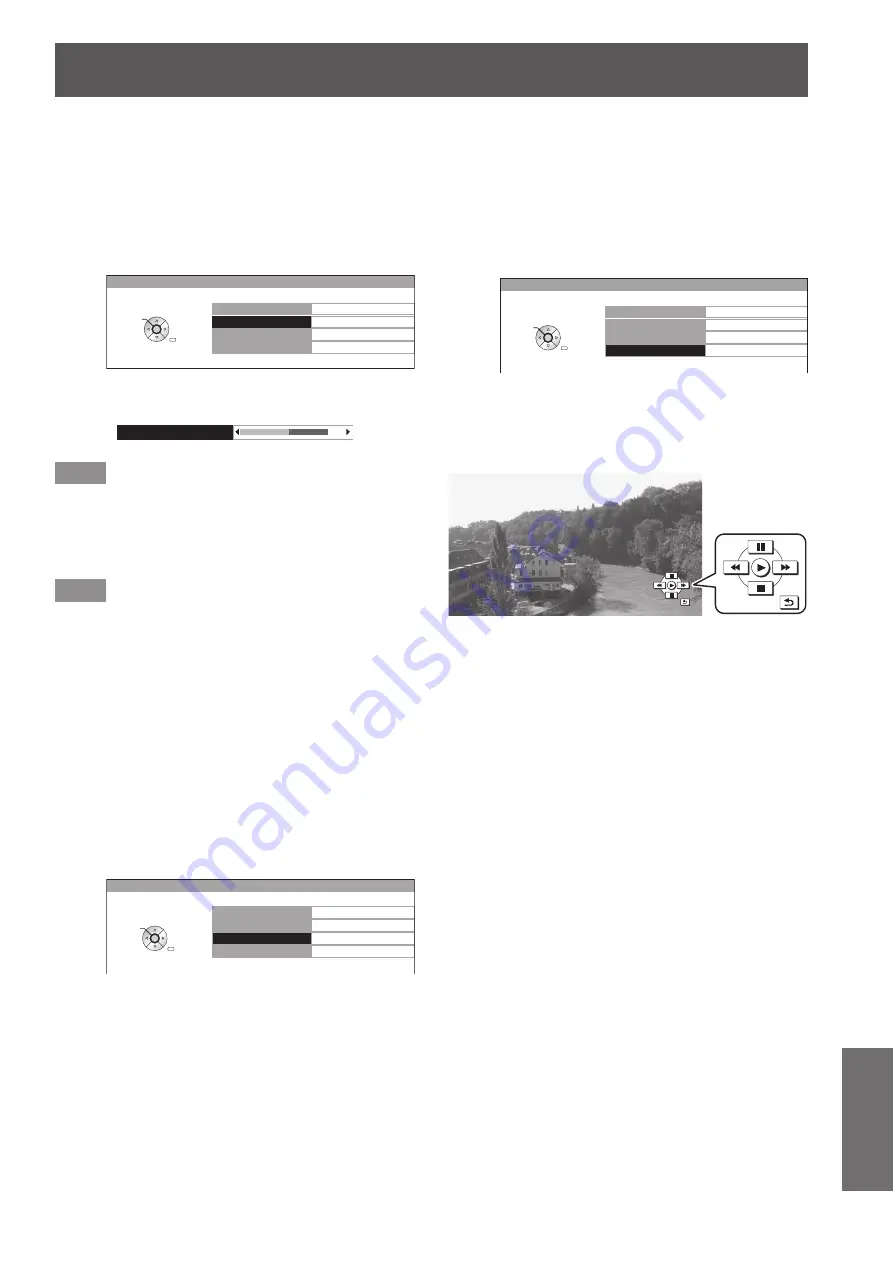
Using VIERA Link
ENGLISH
- 85
Appendix
[HOME CINEMA VOLUME]
●
You can adjust the volume of the cinema speaker with the
projector remote control.
If the volume cannot be adjusted, check the settings
z
of the device.
Select [HOME CINEMA VOLUME] with
1)
the ▲▼ buttons.
VIERA LINK CONTROL
HOME CINEMA VOLUM
E
HOME CINEMA MUT
E
OPERATE OTHER DEVICE
RECORDER
VIERA LINK MENU
RETURN
SELEC
T
ENTER
Press the <ENTER> button.
2)
The volume adjustment bar appears.
z
HOME CINEMA VOLUME
64
Note
The design of the volume adjustment bar may differ
z
depending on the connected device.
Press the ◄► buttons to adjust the
3)
volume of the device.
Note
The speaker functions may not work properly depending
z
on the connected device.
The image or sound may not be available for the first few
z
seconds after the input mode is switched.
HDAVI Control 5 is the latest Panasonic standard (current
z
as of August, 2011) for HDAVI Control compatible
devices.
[HOME CINEMA MUTE]
●
You can mute cinema speakers using the projector remote
control.
If you cannot mute the speakers, check the settings
z
of the device.
Select [HOME CINEMA MUTE] with the
1)
▲▼ buttons.
VIERA LINK CONTROL
HOME CINEMA VOLUM
E
HOME CINEMA MUT
E
OPERATE OTHER DEVICE
RECORDER
VIERA LINK MENU
RETURN
SELEC
T
ENTER
Press the <ENTER> button.
2)
Press the <ENTER> button again to cancel the
z
mute.
[OPERATE OTHER DEVICE]
●
When displaying videos using HDMI input from a third party
external device that supports VIERA Link, you can display
the remote control screen and control the external device
with the projector remote control.
Select [OPERATE OTHER DEVICE] with
1)
the ▲▼ buttons.
VIERA LINK CONTROL
HOME CINEMA VOLUM
E
HOME CINEMA MUT
E
OPERATE OTHER DEVICE
RECORDER
VIERA LINK MENU
RETURN
SELEC
T
ENTER
Press the <ENTER> button.
2)
A remote control image appears on the screen.
z
Use this image to operate the device.
























