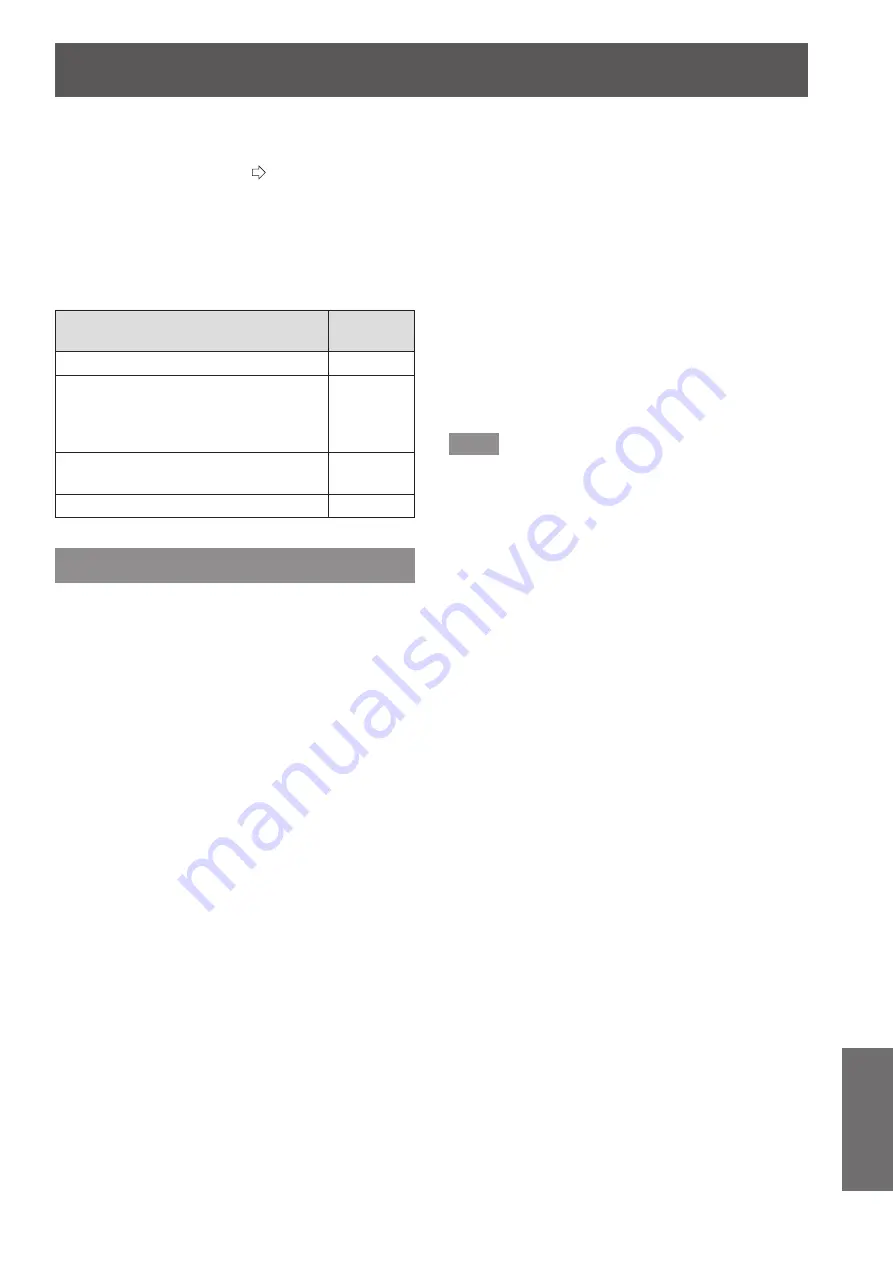
Using VIERA Link
ENGLISH
- 83
Appendix
■
VIERA Link Control of compatible
equipment
“Using [VIERA LINK MENU]” (
page 84)
Table below displays maximum number of compatible
z
equipment that can be controlled by VIERA Link Control.
This includes connections to equipment already
connected to the projector.
For example, DIGA Recorder connected to Amplifier
which is connected to the projector via an HDMI cable.
Type of the equipment
Maximum
number
Recorder (DIGA Recorder, etc.)
3
Player (DVD Player, Blu-ray Disc
Player, HD Video Camera, LUMIX
Camera, Digital Camera, Player
theatre, Blu-ray Disc theatre, etc.)
3
Audio system (Player theatre, Blu-ray
Disc theatre, Amplifier, etc.)
1
Tuner (Set top box, etc.)
4
VIERA Link “HDAVI Control”
Connections to the equipment (DIGA Recorder,
HD Video Camera, Player theatre, Amplifier, etc.)
with HDMI cables allow you to interface them
automatically.
These features are limited to models incorporating
“HDAVI Control” and “VIERA Link”.
Some functions are not available depending on the
z
equipment’s version of HDAVI Control.
Please confirm the connected equipment’s version of
HDAVI Control. But some functions will not be able to
perform even if the versions are the same.
VIERA Link “HDAVI Control”, based on the control
z
functions provided by HDMI which is an industry standard
known as HDMI CEC (Consumer Electronics Control), is
a unique function that we have developed and added.
As such, its operation with other manufacturers’
equipment that supports HDMI CEC cannot be
guaranteed.
Please refer to individual manuals for other
z
manufacturers’ equipment supporting Link function.
About applicable Panasonic equipment, consult your
z
local Panasonic dealer.
Preparations
■
Use fully wired HDMI compliant cable. Non-HDMI-
z
compliant cables cannot be utilized.
Set up the connected equipment.
z
Switch the connected equipment on.
Set [POWER ON LINK] in the setup menu.
(Please read the manual of the equipment for these
setup.)
Set up the projector.
z
Switch the projector on.
Set the input mode to [HDMI 1 IN], [HDMI 2 IN], and
make sure that an image is displayed correctly.
Select [VIERA LINK SETTINGS] in the [OPTION]
menu.
If the [VIERA LINK] is set to [ON], you need to select
[OFF] first, and then switch to [ON] again to activate
the [ON] setting.
Note
This setup should be done each time when the following
z
conditions occur:
- When using for the first time
- When adding or reconnecting equipment
- When changing setup


























