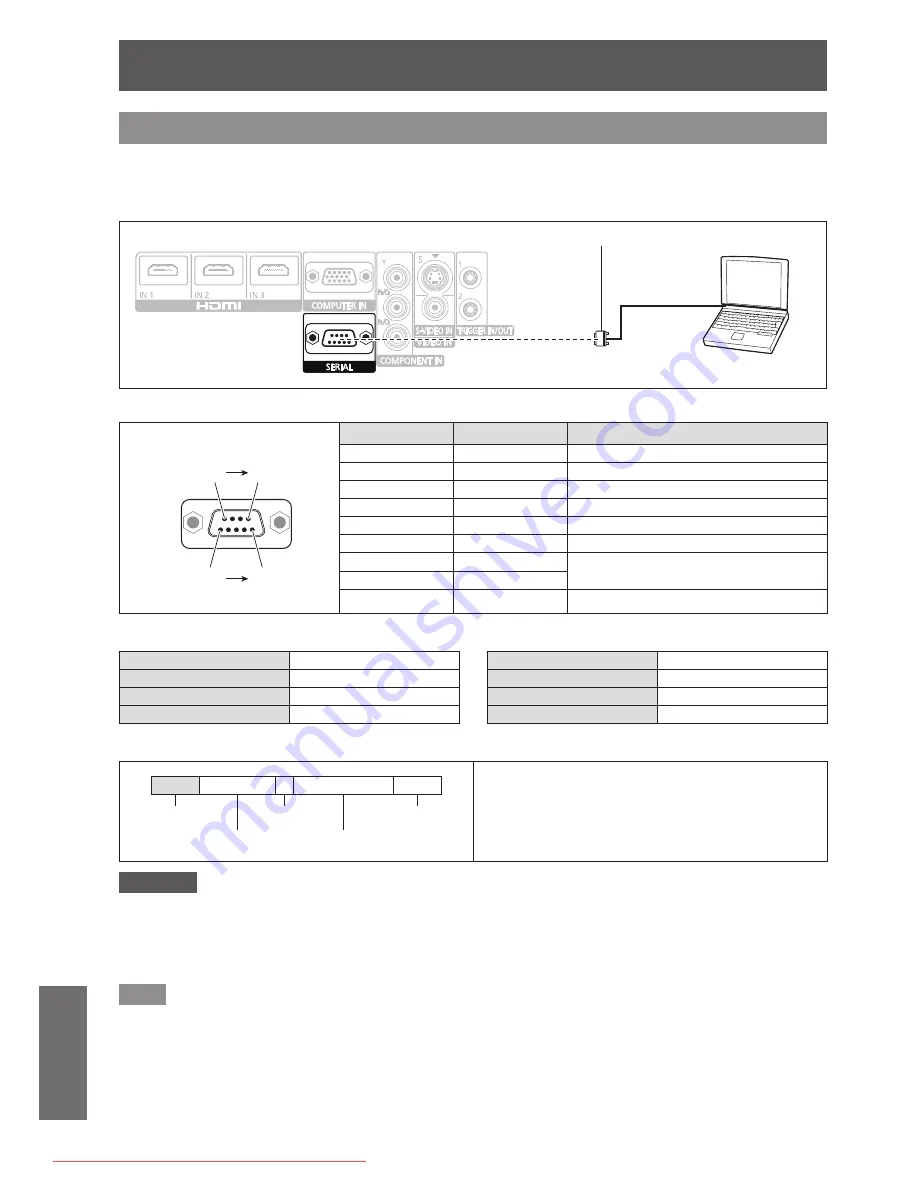
Technical information
102 -
ENGLISH
Appendix
Serial terminal
The serial port on the connector panel of the projector conforms to the RS-232C interface specification, so the
projector can be controlled by a personal computer connected to this port.
■
Connection
Serial terminal (female)
D-sub 9 pin (male)
Computer
■
Pin assignments and signal names
D-Sub 9 Pin (external view)
(6)
(1)
(9)
(5)
Pin No.
Signal name
Contents
(1)
—
NC
(2)
TXD
Transmitted data
(3)
RXD
Received data
(4)
—
NC
(5)
GND
Earth
(6)
—
NC
(7)
RTS
Connected internally
(8)
CTS
(9)
—
NC
■
Communication settings
Signal level
RS-232C
Character length
8 bits
Sync. method
Asynchronous
Stop bit
1 bit
Baud rate
9 600 bps
X parameter
None
Parity
None
S parameter
None
■
Basic format
STX
Command
:
Parameter
ETX
Start byte
(02h)
1 byte
End
(03h)
3 bytes
1 byte - 4 bytes
Data streaming from the computer will start with STX,
and proceed to command, parameter and end with
ETX.
Parameters can be added as necessary.
Attention
z
The projector cannot receive any command for 10 seconds after the lamp is switched on. Wait 10 seconds before sending
a command.
z
If sending multiple commands, check that a response has been received from the projector for one command before
sending the next.
z
When a command which does not require parameters to be sent, a colon (:) is not required.
Note
z
If an incorrect command is sent, the ER401 command will be sent from the projector to the personal computer.
Downloaded From projector-manual.com Panasonic Manuals























