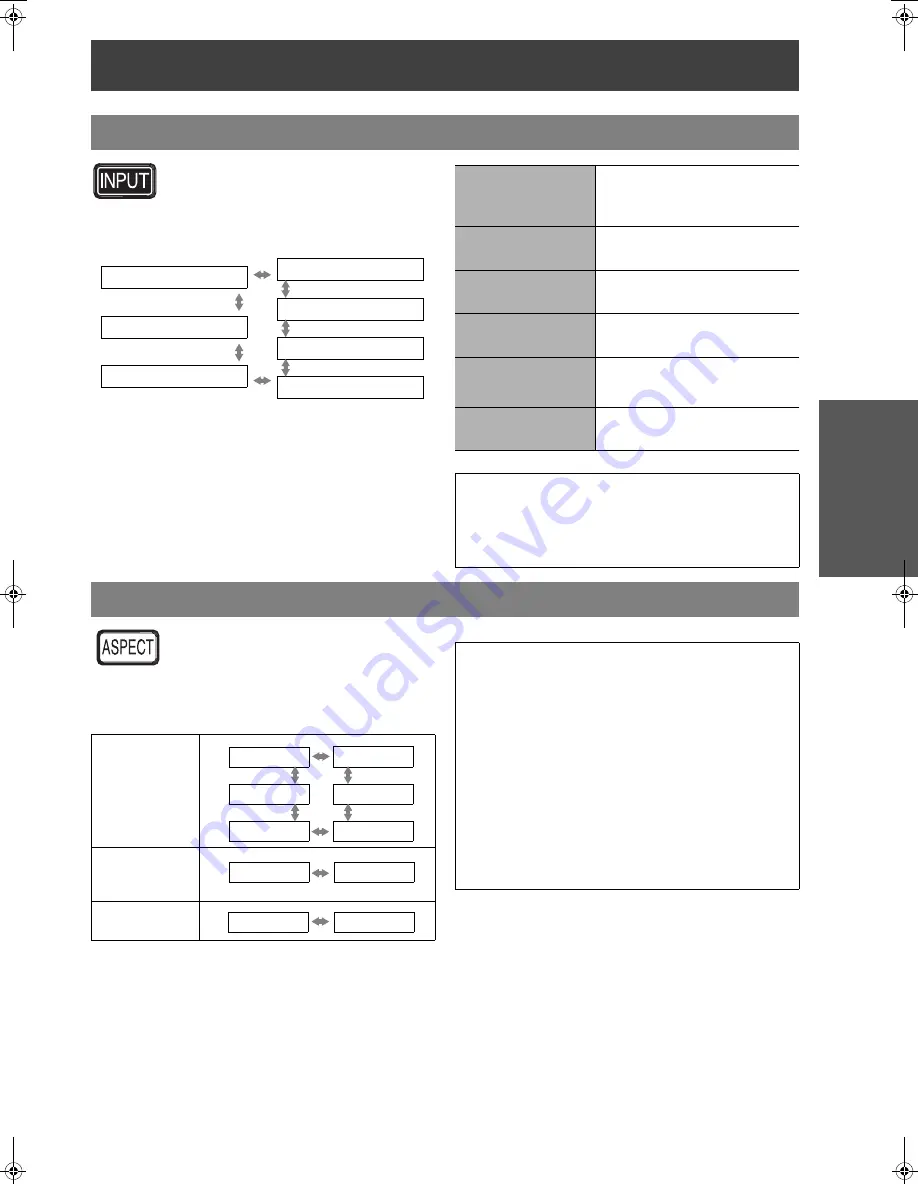
Remote control operation
E
NGLISH
- 23
Basic Op
eratio
n
You can switch the input method manually
by pressing the
INPUT
button. Press the
button several times or press
I
H
to cycle
through the input methods as follows. The
actual projected image will be changed in a
while.
Graphical guidance will be displayed on the upper right
of the display and you can confirm the selected input
method which is highlighted in yellow. See "INPUT
GUIDE" on page 38.
The aspect ratio is selected automatically,
or you can switch it manually by pressing
the
ASPECT
button. Press the button
several times to cycle through the different
aspect type as follows. See "ASPECT" on
page 35.
Switching the input signal
SCART IN
COMPONENT IN
S-VIDEO IN
VIDEO IN
HDMI1 IN
HDMI2 IN
PC IN
COMPONENT IN
Connected to
COMPONENT
IN
terminal equipment’s
signal
SCART IN
Connected to
SCART IN
terminal equipment’s signal
S-VIDEO IN
Connected to
S-VIDEO IN
terminal equipment’s signal
VIDEO IN
Connected to
VIDEO IN
terminal equipment’s signal
HDMI1 IN
HDMI2 IN
Connected to
HDMI IN
terminals equipment’s signal
PC IN
Connected to
PC IN
terminal
equipment’s signal
NOTE:
If you select an unplugged input method, the
guidance will blink on and off several times.
See "List of compatible signals" on page 45.
See "Connections" on page 18.
Switching the aspect ratio
VIDEO/
S-VIDEO/
COMPONEN
T (YP
B
P
R
)
PC (RGB)
HDMI
4:3
16:9
14:9
ZOOM1
ZOOM2
JUST
4:3
16:9
4:3
16:9
NOTE:
If you project an image with an unmatched aspect
ratio, the image may distort or some portions may
be cropped. Select an aspect ratio which
preserves the intention of the image creator.
The order of
ASPECT
types is defined not only by
the input method but also by the input signals.
See "List of compatible signals" on page 45.
If you project a copyrighted image enlarged or
distorted by using
ASPECT
function in
commercial use in a public place, such as a
restaurant or hotel, you might infringe on the
copyright of the creator which is protected by
copyright law.
PT-AE1000E.book Page 23 Monday, October 16, 2006 1:05 PM
Summary of Contents for PT-AE1000E
Page 56: ......






























