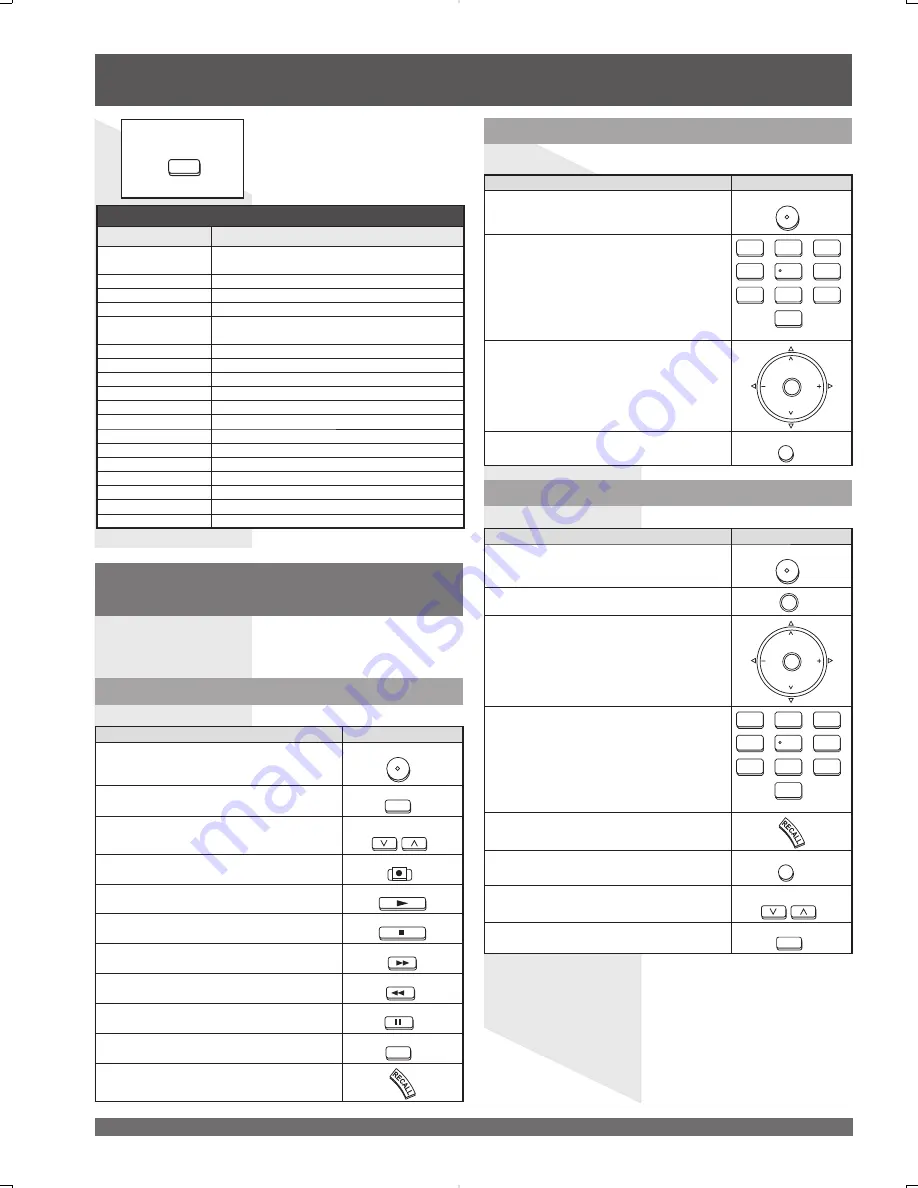
For assistance, please call : 1-888-VIEW PTV(843-9788) or, contact us via the web at: http://www.panasonic.com/contactinfo
62
DBS
Codes For DBS
Brand
Code
Dish Network
(Echostar)
105, 115, 116
Echostar
105
Express VU
105, 115
G. E.
106
G.I. (General
Instrument)
108
Gradiente
114
Hitachi
103, 111, 112
HNS (Hughes)
103
Magnavox
101, 102
Panasonic
104
Philips
101, 102
Primestar
108
Proscan
106, 109, 110, 113
RCA
106, 109, 110, 113
Sony
107
Star Choice
103, 108
Toshiba
100
Uniden
101, 102
Operating Components with
Remote Control
Note:
• Refer to page 9 for programming Remote Control procedure.
Operating a VCR
TO DO THIS...
PRESS
Turn on/off
POWER
Select TV Input mode for VCR
TV/VIDEO
Change Channels up/down
SPLIT SWAP
DVD/VCR CH
Record
REC
Play
PLAY
Stop
STOP
Fast Forward
FF
Rewind the Tape
REW
Pause
PAUSE
Change to TV or VCR Mode
TV/VCR
On screen VCR Display
TO DO THIS...
PRESS
Turn on/off
POWER
Select a Channel
1
2
3
4
5
6
7
8
0
9
Change Channels Up/Down
CH
CH
VOL
VOL
OK
Back to previous channel
R-TUNE
Operating a CABLE BOX
Operating a DBS
TO DO THIS...
PRESS
Turn on/off
POWER
Display DBS menu
OK
Menu Navigation
CH
CH
VOL
VOL
OK
Select a Channel
1
2
3
4
5
6
7
8
0
9
Program Information
Back to previous channel
R-TUNE
Select next page up/down
SPLIT SWAP
DVD/VCR CH
Exit menus
EXIT
Program the Remote Control to use with VCR.
Program the Remote Control to use with Cable Box.
Program the Remote Control to use with DBS.
DBS/CBL
Remote Control Quick Reference Guide (continued)
















































