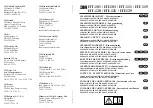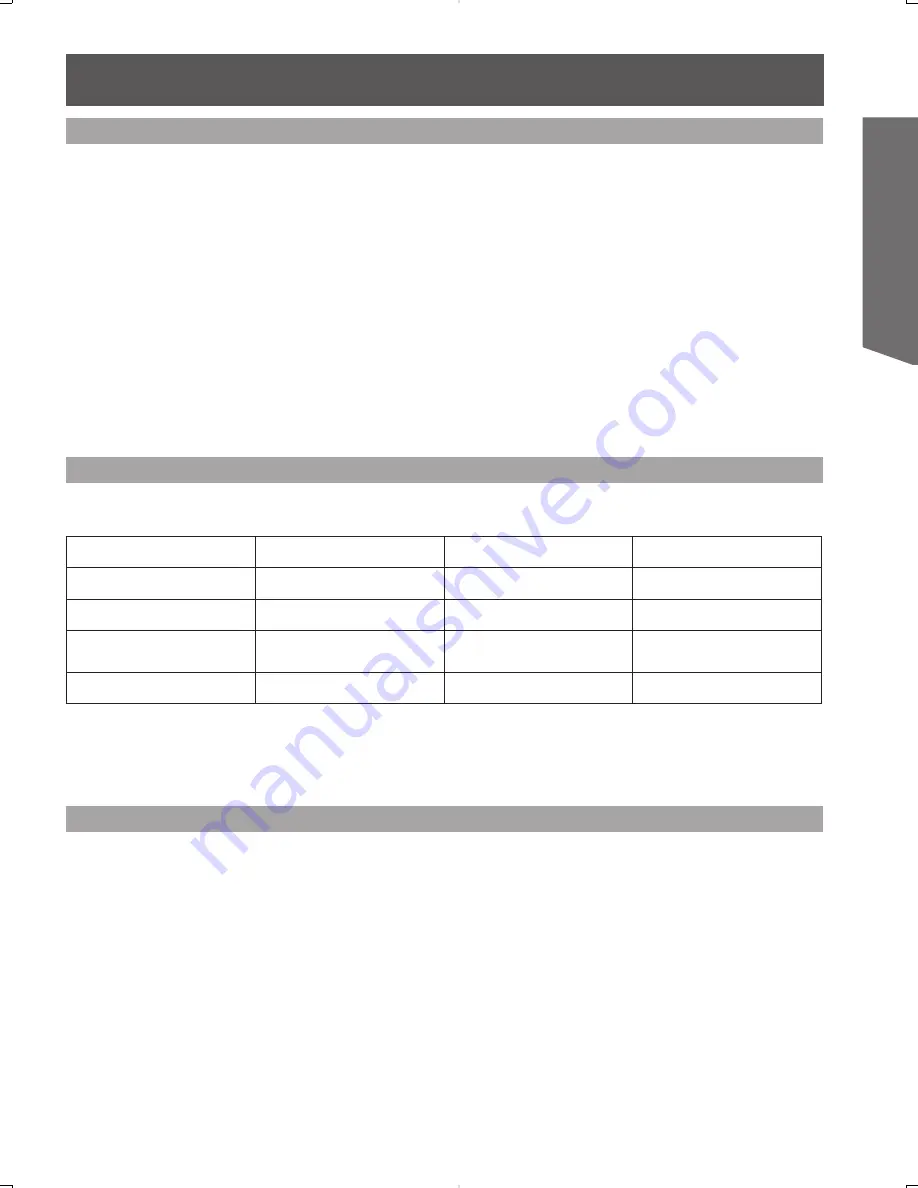
23
Getting Start
ed
By inputting a High-bandwidth Digital Content Protection high-definition picture source to the HDMI IN terminals of
this Projection Display, high-definition pictures can be displayed on the screen in their digital form. (This terminal is
for use in the future when High-bandwidth Digital Content Protection DVD players and D-VHS are put on the market.)
Notes:
• Select the HDMI input position by pressing the TV/VIDEO button. (P. 32)
• The HDMI IN terminals can only be used with 1080i, 720p, 480p and 480i picture signals.
• If there is no audio, check if the source equipment has PCM output. If not, please use analog connections.
• Be sure HDMI is securely connected. If not, picture noise and/or incorrect picture display may result.
• With HDMI connection, depending on the signal, the picture may be displayed with unnatural colors (as if red and blue are
reversed). Refer to “Color Corr.” on page 41.
Procedure
When digital audio is included in the HDMI connection, the compatible sampling frequencies are 48 kHz/44.1 kHz/
32 kHz.
Refer to “HDMI In” on page 43.
Video Signal:
The Projection Display is compatible with following formats. Please set the connecting device to following format.
Display mode
No. of dots
Vertical scanning frequency
(Hz)
Information menu display
1080i *
1920 × 1080
59.94 / 60
1080i
720p
1280 × 720
59.94 / 60
720p
480p
720 × 480
640 × 480
59.94 / 60
59.94 / 60
480p
480i
720 × 480
59.94 / 60
480i
• If you cannot display the picture because your Digital Set Top Box does not have a Digital Out terminal setting, use the
Component Video Input (or the S-Video Input or Video Input). In this case, the picture will be displayed as an analog signal.
2
Press TV/VIDEO to select HDMI input.
1
Connect the HDMI output from the set top box or a DVD player to the HDMI input on the back of the unit.
Compatible formats
Audio signal ( PCM)