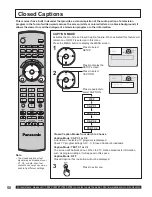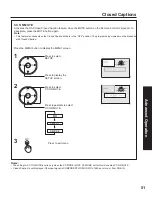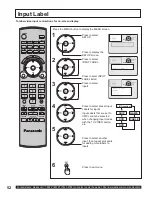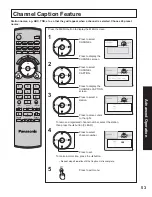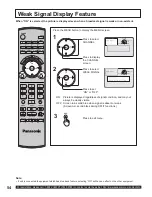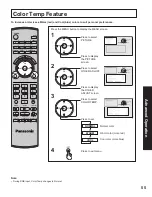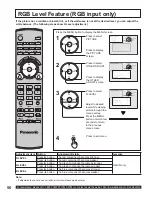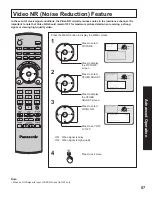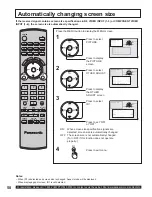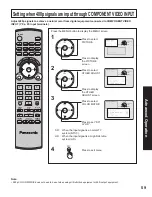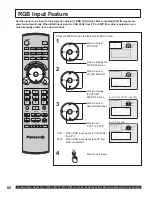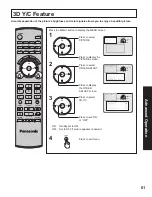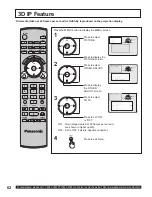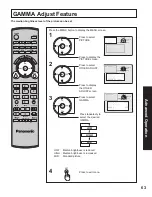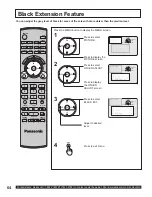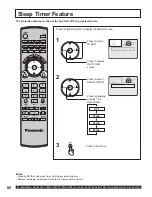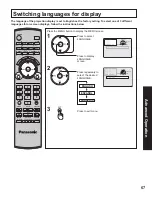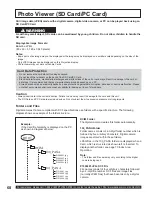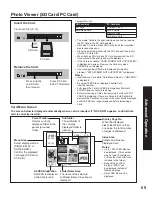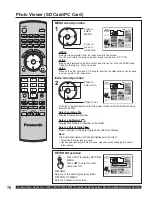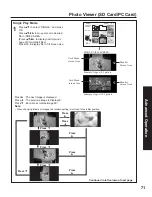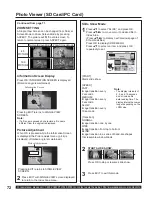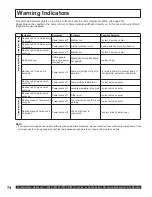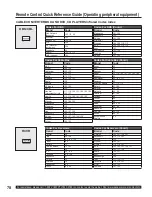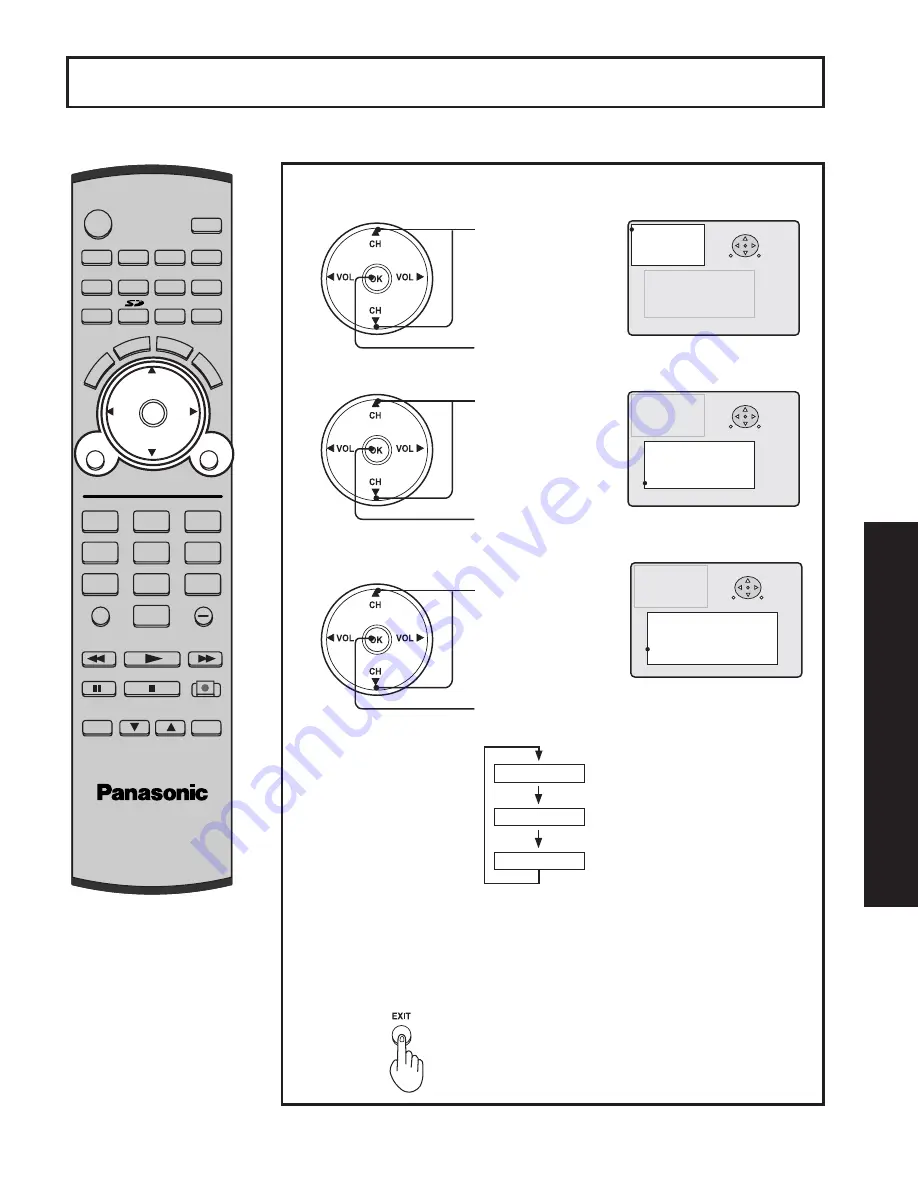
63
Advanced Op
eration
GAMMA Adjust Feature
POWER
SAP
LIGHT
MENU
1
2
3
4
5
6
7
8
0
9
EXIT
CH
CH
VOL
VOL
R-TUNE
SWAP
REW
FREEZE
TV/VCR
SPLIT CH
DVD/VCR CH
SEARCH
OPEN/CLOSE
SPLIT
PLAY
PAUSE
STOP
REC
SPLIT CTRL
FF
PROG
TV/VIDEO
A - ANTENNA - B
TV
VCR
DVD
DTV
RCVR
DBS/CBL
AUX
OK
M
U
T
E
AS
PECT
BBE
RE
C
A
LL
The median brightness level of the picture can be set.
Press the MENU button to display the MENU screen.
3
1
Press to select
PICTURE.
Press to display the
PICTURE screen.
Press to exit menu.
4
2
Press to select
OTHER ADJUST.
Press to display
the OTHER
ADJUST screen.
Press to select
GAMMA.
3 , & 7 8 5 (
$ 8 ' , 2
& + $ 1 1 ( /
6 ( 7 8 3
/ 2 & .
2 7 + ( 5
/ $ 1 * 8 $ * (
*8,'(
6(/(&7
6(7
0(18(1'
3 , & 0 2 ' ( 9 , 9 , '
& 2 / 2 5
7 , 1 7
% 5 , * + 7 1 ( 6 6
3 , & 7 8 5 (
6 + $ 5 3 1 ( 6 6
1 2 5 0 $ /
2 7 + ( 5 $ ' - 8 6 7
3 , & 7 8 5 (
$ 8 ' , 2
& + $ 1 1 ( /
6 ( 7 8 3
/ 2 & .
2 7 + ( 5
/ $ 1 * 8 $ * (
3 , & 0 2 ' ( 9 , 9 , '
& 2 / 2 5
7 , 1 7
% 5 , * + 7 1 ( 6 6
3 , & 7 8 5 (
6 + $ 5 3 1 ( 6 6
1 2 5 0 $ /
2 7 + ( 5 $ ' - 8 6 7
*8,'(
6(/(&7
6(7
0(18(;,7
3 , & 7 8 5 (
$ 8 ' , 2
& + $ 1 1 ( /
6 ( 7 8 3
/ 2 & .
2 7 + ( 5
/ $ 1 * 8 $ * (
& 2 / 2 5 7 ( 0 3 1 2 5 0 $ /
9 , ' ( 2 1 5 2 ) )
' < & 2 1
& 2 / 2 5 0 $ 7 5 , ; 6 '
' , 3 2 1
, ' 2 1
* $ 0 0 $ 0 , '
% / $ & . ( ; 7
& 2 / 2 5 & 2 5 5 2 ) )
*8,'(
6(/(&7
6(7
0(18(;,7
Press re peat ed ly to
select the desired
GAMMA.
LOW
HIGH
MID
LOW : Median brightness is reduced.
HIGH : Median brightness is increased.
MID :
Standard picture.