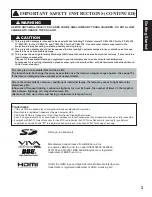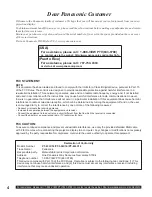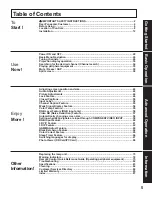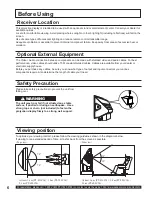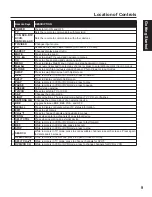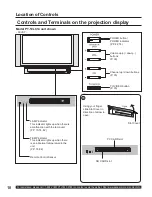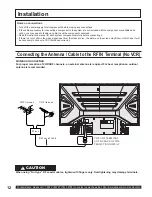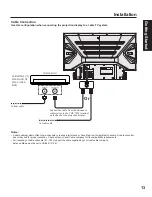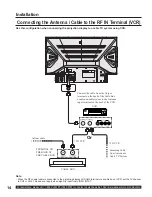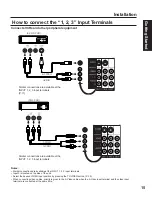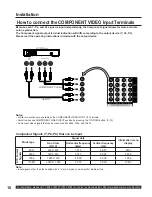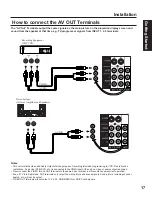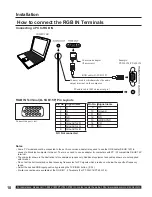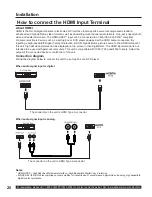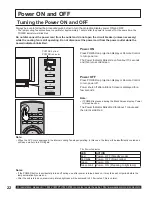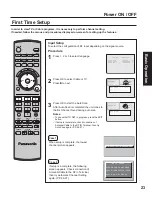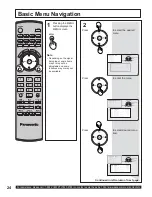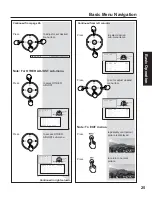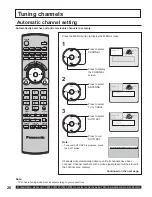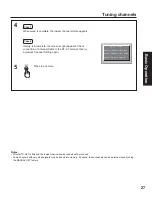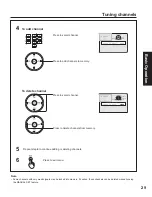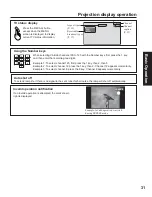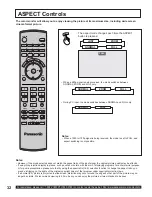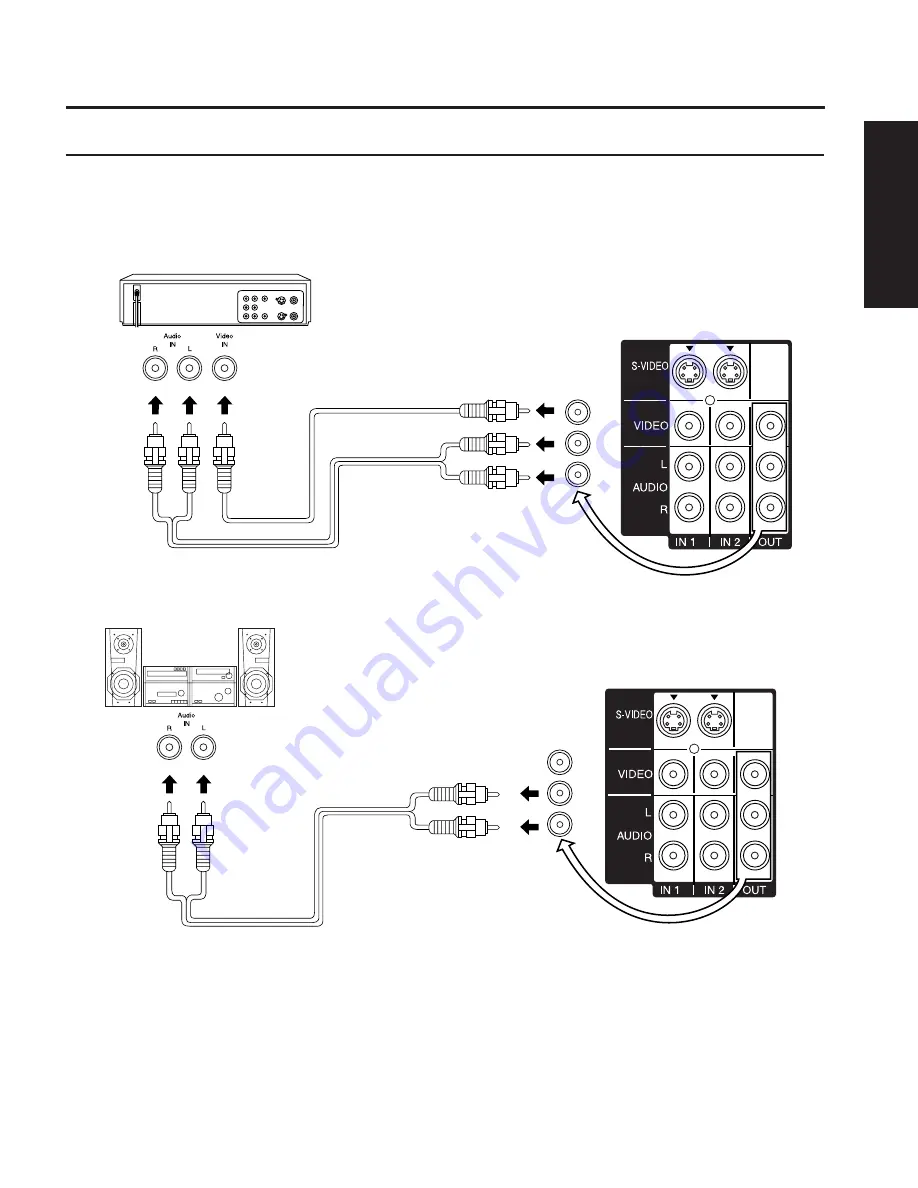
17
Getting Start
ed
How to connect the AV OUT Terminals
The “AV Out” Terminals output the same signals as the main picture on the projection display screen and
sound from the speaker at that time, e.g. TV programs or signals from INPUT 1, 2, 3 terminals.
Notes:
• This unit contains Video and Audio Outputs for the purpose of recording television programming to VCR. Due to license
restrictions, if a device (STB, DVD, etc.) is connected to the HDMI input of the unit, no video or audio output is allowed.
• Never connect the VIDEO IN and OUT terminals to the same video recorder, as this could cause incorrect operation.
• Even if TV is in Split mode, OUT terminals only output the main picture and sound signals. A sub-picture, including channel
search, etc., will not be output.
• VIDEO OUT terminals will not output Y, P
B
, P
R
, RGB/HDMI IN or SD/PC card signals.
Installation
Recording Equipment
(VHS VCR)
VIDEO
AUDIO
Stereo System
(A Stereo Amplifi er and Speakers)
AUDIO