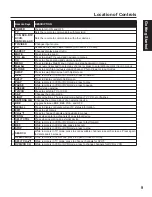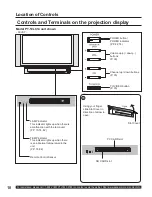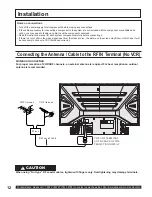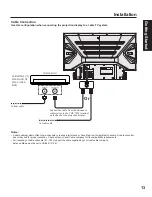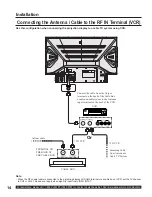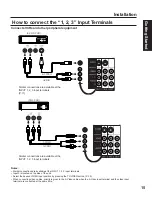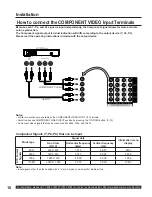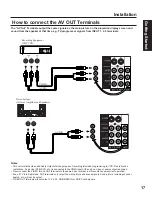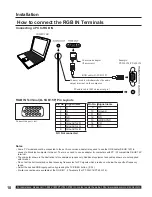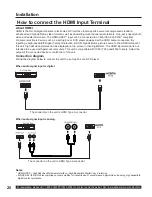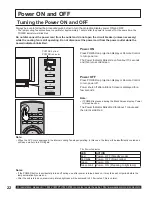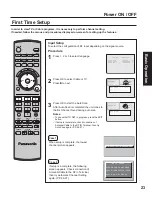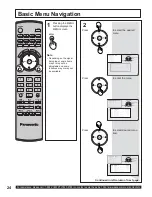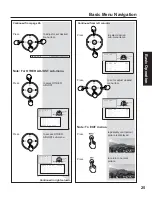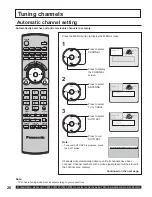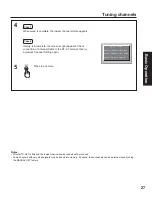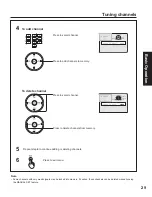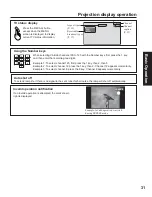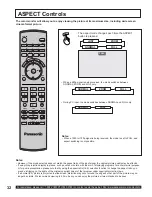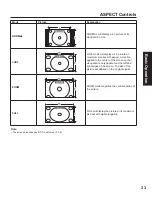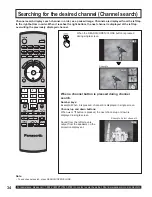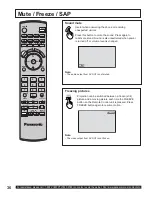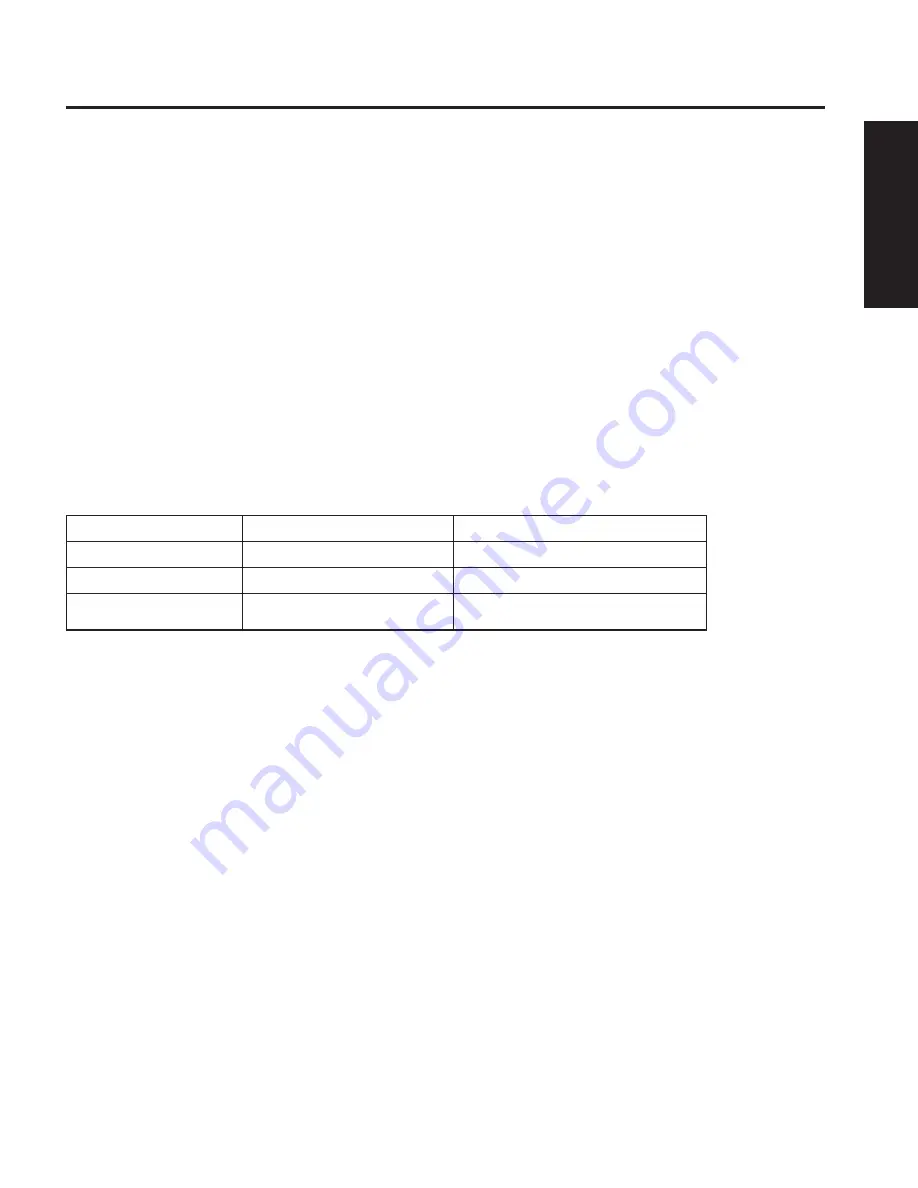
21
Getting Start
ed
By inputting a High-bandwidth Digital Content Protection high-definition picture source to the HDMI IN terminal of
this Device Display, high-definition pictures can be displayed on the screen in their digital form. (This terminal is for
use in the future when High-bandwidth Digital Content Protection DVD players and D-VHS are put on the market.)
Notes:
• Select the HDMI input position by pressing the TV/VIDEO button. (P. 35)
• The HDMI IN terminal can only be used with 1080i, 720p and 480p picture signals.
• If there is no audio, check if the source equipment has PCM output. If not, please use analog connections.
• Be sure HDMI is securely connected. If not, picture noise and/or incorrect picture display may result.
Procedure
Audio signal ( PCM)
Video Signal:
The Device display is compatible with following formats. Please set the connecting device to following format.
Display mode
No. of dots
Vertical scanning frequency (Hz)
1080i
1920 x 1080i
59.94 / 60
720p
1280 x 720p
59.94 / 60
480p
720 x 480p
640 x 480p
59.94 / 60
59.94 / 60
• If you cannot display the picture because your Digital Set Top Box does not have a Digital Out terminal
setting, use the Component Video Input (or the S-Video Input or Video Input). In this case, the picture will be
displayed as an analog signal.
Press TV/VIDEO on the Remote Control to select HDMI input.
Connect the HDMI output from the set top box or a DVD player to the HDMI input on the back of the unit.
1
2
Compatible formats
Installation
Please see “AUDIO SELECT” on page 43.