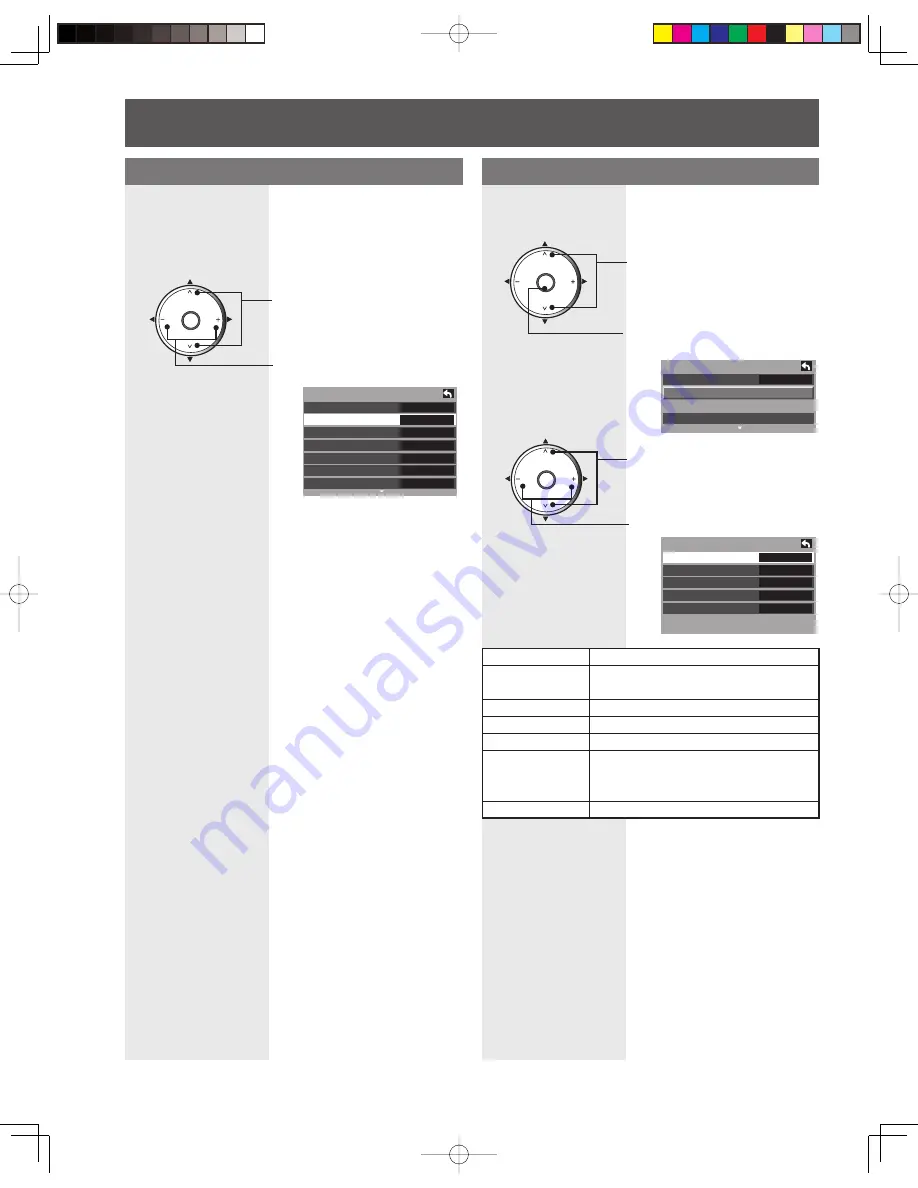
40
PC Adjust
Press to select “PC Adjust”.
Press to display the PC Adjust
menu.
CH
CH
VOL
VOL
OK
1
P i c t u r e
C o l o r T e m p
N o r m a l
P C A d j u s t
O t h e r A d j u s t
A d v . A d j u s t
P C A d j u s t
N o r m a l
N o
D o t C l o c k + 1 0
H - P o s i t i o n + 1 0
V - P o s i t i o n + 1 0
C l o c k P h a s e + 1 0
S i g n a l V G A 4 0 0
Press to select each item.
Press to adjust each item.
2
CH
CH
VOL
VOL
OK
Item
Explanations
Normal
Resets all picture adjustments to factory
default settings.
Dot Clock
Adjusts horizontal size.
H-Position
Adjusts horizontal position.
V-Position
Adjusts vertical position
Clock Phase
Adjust in order to remove any picture
interference or contour blurring
which may occur in computer images.
Signal
Display input signal.
Lets you choose one of three pre-set Picture Modes
that best suits the program to which you are viewing.
Selecting this feature will also affect Color Temperature
setting.
• Vivid - This is the default mode, It provides enhanced picture
contrast and sharpness for viewing in a well-lit room.
• Standard - Recommended for normal viewing conditions with
subdued room lighting.
• Cinema - Select this mode for watching movies in a darkened
room. It provides a soft, film-like picture.
Picture Mode
Press to select “Pic. Mode”.
Press to select picture mode.
P i c t u r e
N o r m a l
N o
P i c . M o d e
V i v i d
P i c t u r e + 1 0
B r i g h t n e s s + 1 0
C o l o r
+ 1 0
T i n t + 1 0
S h a r p n e s s + 1 0
You can adjust the picture when viewing a signal from a
PC.
Note:
• This operation is only possible when the signal viewed is from
a PC.
CH
CH
VOL
VOL
OK
Picture Adjustments (continued)
















































