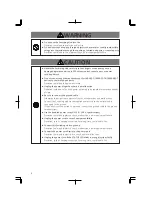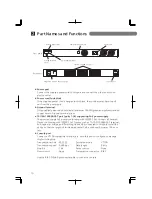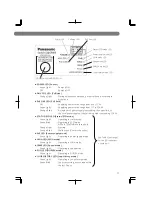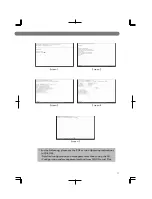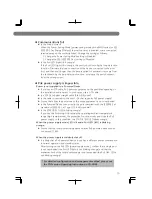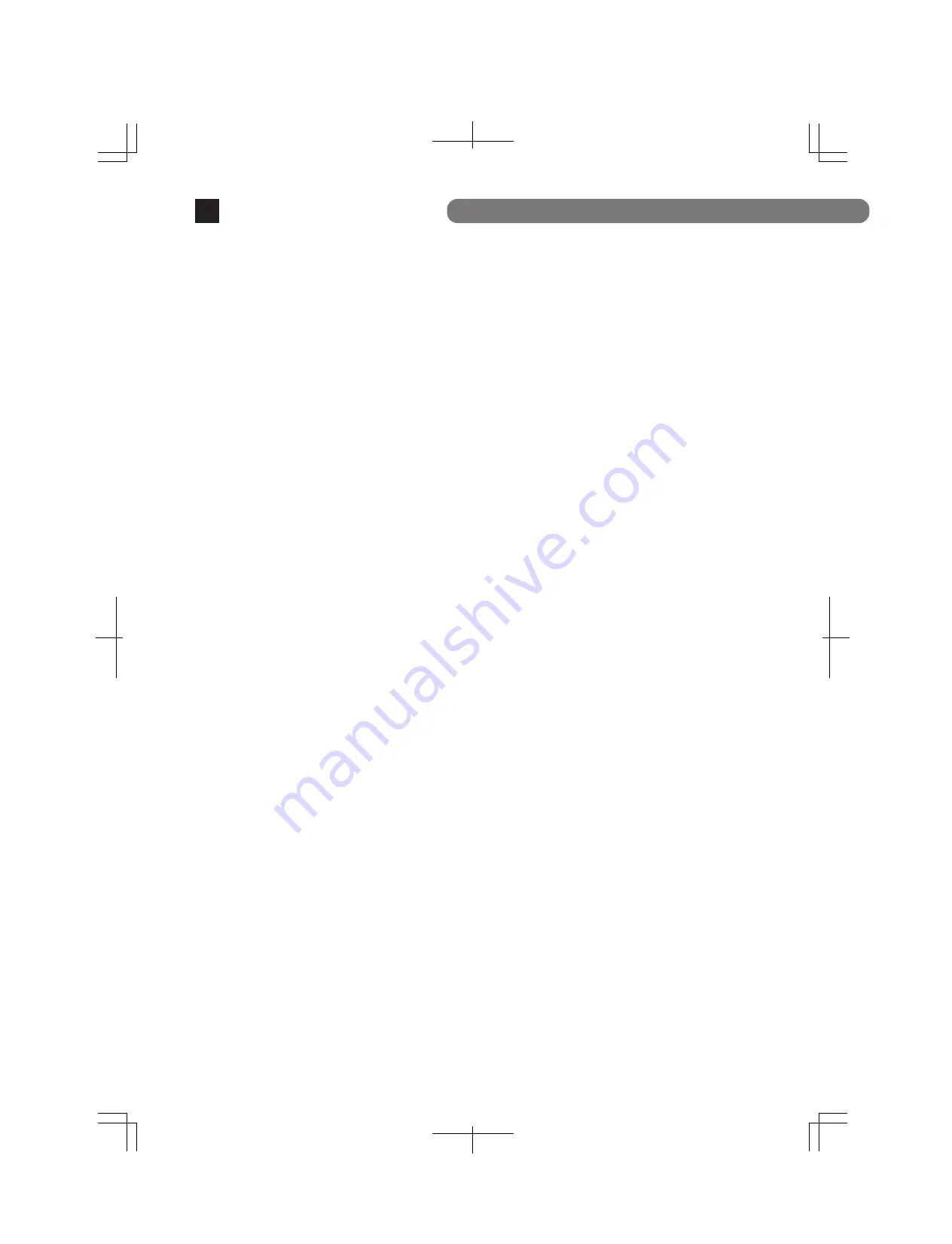
Troubleshooting
18
If you find any problem, please take the following steps to check.
LED
The POWER LED (Power) is not lit.
Check if the power cord is disconnected. Please confirm that the power cord is
securely connected to the power port.
Is the Switching Hub operated at temperature in the range from 0 to 45
°
C?
Ensure that the operating temperature is within the specified range.
The use of this Switching Hub outside the operating ambient temperature
range causes the protective device to trip, stopping the PoE power supply.
The Port LED is not lit in Status mode.
Is the cable correctly connected to the target port?
Is the cable appropriate to use?
Is the terminal connected to the relevant port conforming with 10BASE-T,
100BASE-TX, or 1000BASE-T standard?
Auto-negotiation may have failed.
Check the port settings of this Switching Hub or the terminal settings.
Did you select a correct Port LED display mode using the LED DISPLAY
CHANGE BUTTON?
The Port LED (Right) lights in orange.
Loop is occurring. By removing the loop, orange LED will be turned off.
LOOP HISTORY LED Blinks in orange.
This is to notify that there is a port in which a loop is occurring, or has been
removed within 3 days.
Communications are slow.
Are the communication speed and mode settings correct?
If the communication mode setting is incorrect, the operation may be being
performed in the half-duplex mode.
Please reconfirm autonegotiation setting.
Do not set the connected equipment to forced full-duplex.
Is not the utilization ratio of the network to which this Switching Hub is
connected too high?
Try separating this Switching Hub from the network.