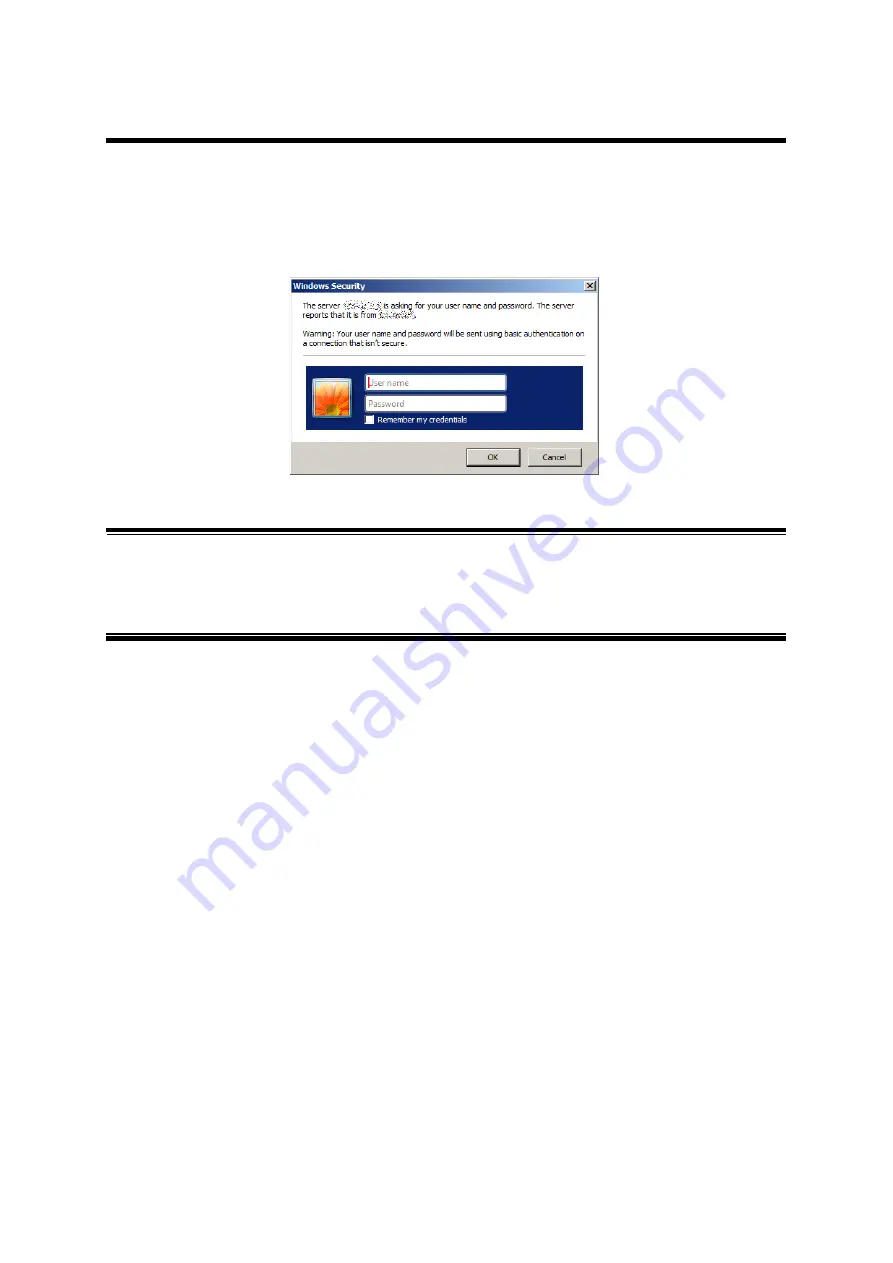
27
4.3.
Access to Web Control Function
To use the Web control function, enter the IP address for this switch in the web
browser's URL field ("location:", "address:", etc.) and press "Enter." Then, a login
screen for this switch shown in Figure 4-1 is displayed. Enter the user name and
password.
The factory default user name is "manager" and password is "manager."
Figure 4-1 Login Screen
Note:
If the login screen is not displayed, check the following:
(1) Are the IP address, subnet mask, and default gateway of this switch
properly configured?
(2) Is the IP address entered on the web browser the same as the IP
address of this switch?
















































