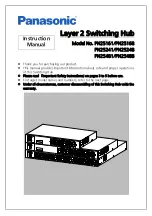Instruction
Manual
Layer 2 Switching Hub
Model No. PN25161/PN25168
PN25241/PN25248
PN25481/PN25488
Thank you for purchasing our product.
This manual provides important information about safe and proper operations
of this Switching Hub.
Please read 「Important Safety Instructions」
For target model names and numbers, refer to the next page.
Under all circumstances, customer disassembling of this Switching Hub voids the
warranty.