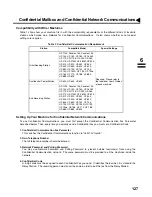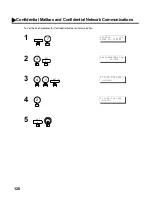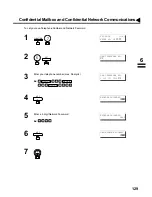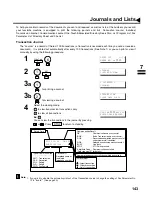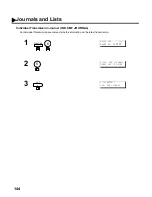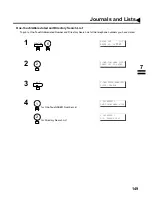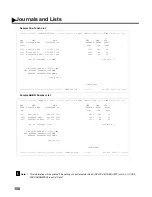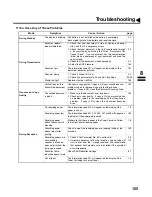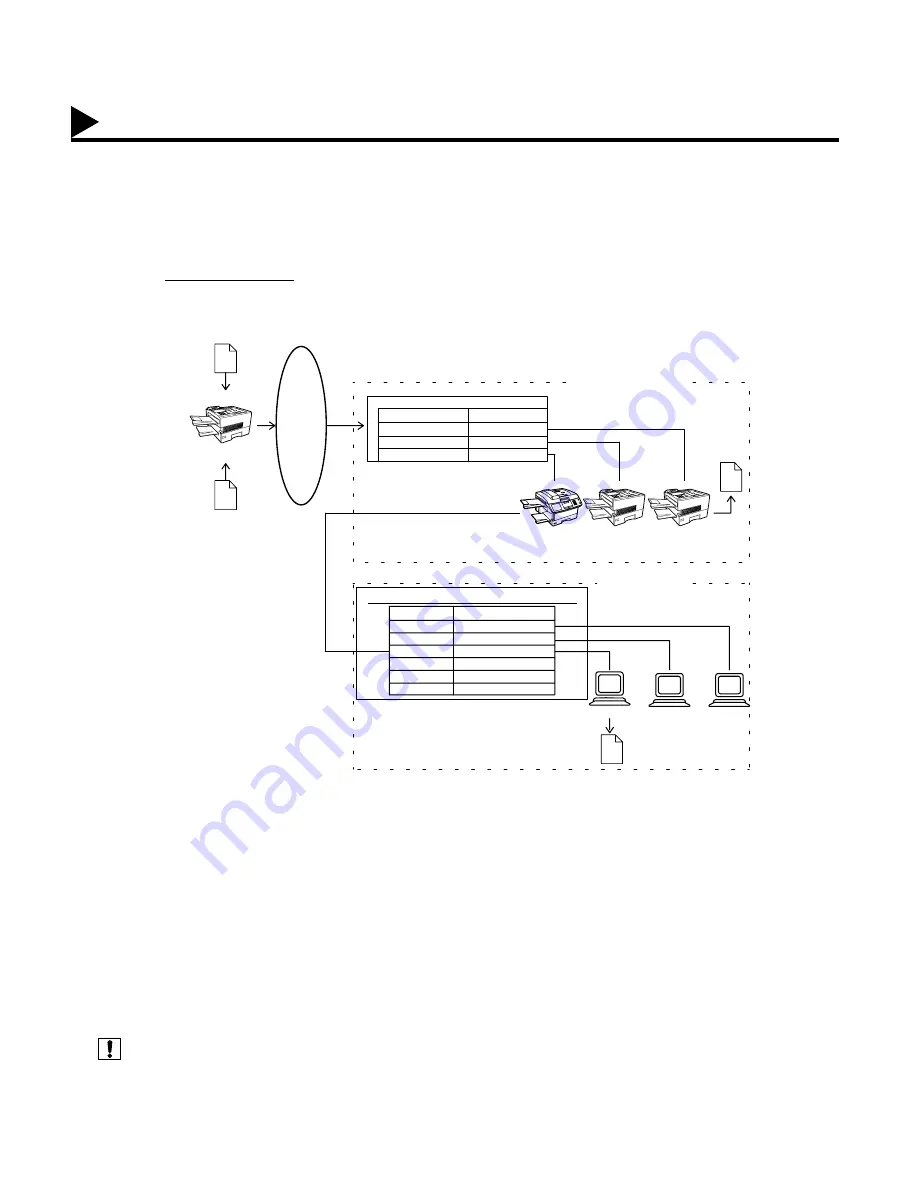
140
Sub-addressing
General Description
The Sub-addressing function allows you further routing, forwarding or relaying of document(s) to the desired
recipient(s) when used in combination with the Networking version of HydraFax/LaserFAX software. This function
conforms to the ITU-T recommendation for T. Routing-Facsimile Routing utilizing the Sub-address.
Compatibility with Other Machines
• Sub-addressing Transmission:
DF-1100/UF-332/342/344/550/560/770/788/880/885/895 (see Note 2)
• Sub-addressing Reception:
DF-1100/UF-342/344/550/560/770/788/880 with PC Interface using the
Networking version of HydraFax/LaserFAX software.
Sub-addressing Transmission Methods
You can send a document with Sub-address information to the desired recipient by the following methods.
• By registering the Sub-address information into One-Touch/ABBR. Dialing Numbers.
• By specifying the Sub-address information in the Manual Number Dialing Mode.
Setting of Routing, Forwarding or Relaying
You can customize the Automatic Routing to any combination of LAN (Local Area Network), PSTN
(Public Switched Telephone Network) or PBX Extension with HydraFax/LaserFAX Routing Table (please refer to
the HydraFax/LaserFAX User Manual).
(see Note 1) (see Note 2)
1. HydraFax and LaserFAX are trademarks of Wordcraft International Ltd.
2. UF-788 with PC Interface Option or the Option ROM installed.
PSTN
Network
Bob
Dave
John
Example of a Network
Document with SUB
e.g.
Dial 2013331234
SUB=004
Document with SUB
e.g.
Dial 2013331234
SUB=003
aaa
bbb
RJ11C
Extension Network
PBX
Tel No.
-
-
201-333-1234
Hydra Fax/
Laser Fax
G3 fax
G3 fax
aaa
bbb
Automatic Routing Table of HydraFax/Laser Fax
SUB
001
002
003
004
005
006
Destination
John
Dave
Bob
1000
1001
9-2126667777
LAN Network
Ext. No.
1000
1001
1002
Note:
Summary of Contents for Panafax UF-895
Page 1: ...Facsimile User s Guide User s Guide Englis UF 885 895 UF 885 895 ...
Page 8: ...6 This page is intentionally left blank ...
Page 30: ...28 This page is intentionally left blank ...
Page 114: ...112 This page is intentionally left blank ...
Page 156: ...154 This page is intentionally left blank ...
Page 170: ...168 This page is intentionally left blank ...
Page 188: ...186 This page is intentionally left blank ...
Page 191: ...Facsimile Number Directory Name Number ...
Page 192: ...User s Guide Englis Facsimile UF 885 895 UF 885 UF 895 ...