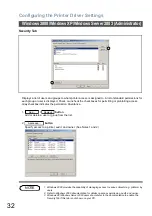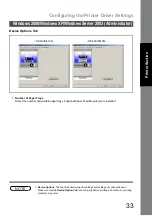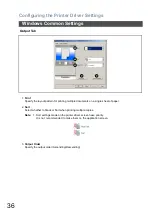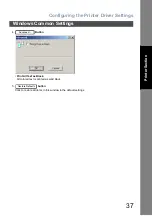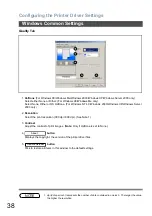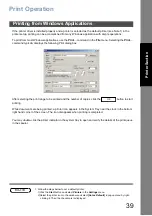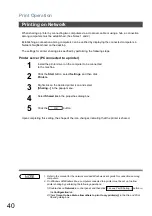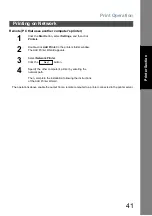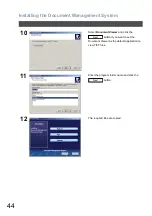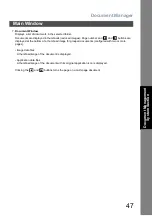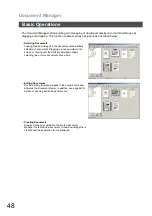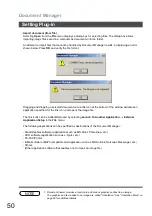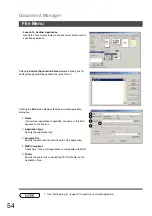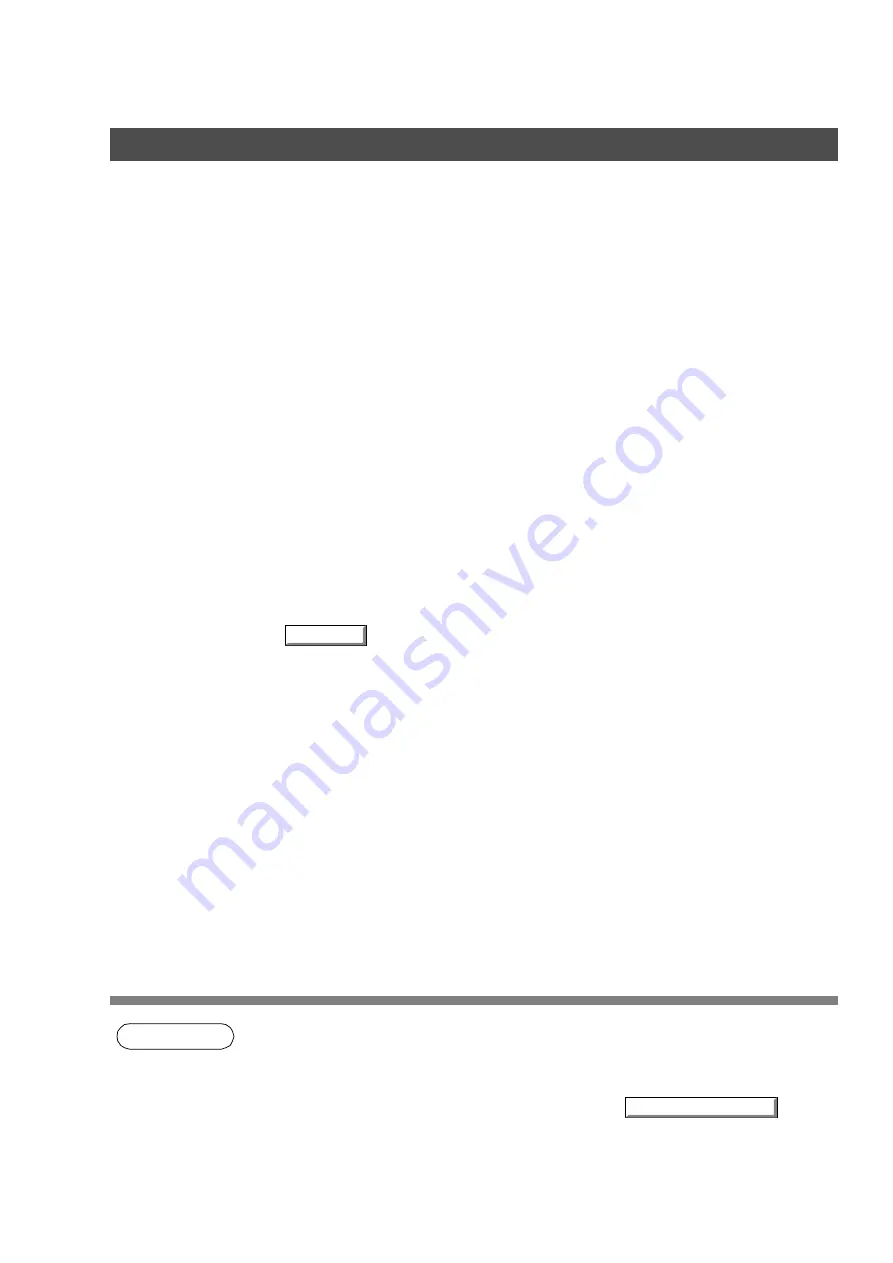
Print Operation
40
When sharing a printer by connecting two computers via a crossover cable or using a hub, a connection
among computers must be established. (See Notes 1 and 2)
Establishing a connection among computers can be verified by displaying the connected computers in
Network Neighborhood on the desktop.
The settings for printer sharing are specified by performing the following steps.
Printer server (PC connected to a printer)
Upon completing this setting, the shape of the icon changes indicating that the printer is shared.
NOTE
1. Refer to the manual for the network card and Windows user's guide for connections among
computers.
2. On Windows 98/Windows Me, a computer connected to a printer must be set up to allow
printer sharing by performing the following operations:
1)Double-click on
Network
in control panel, and then click
button in
the
Configuration
tab.
2)Check
[I want to be able to allow others to print to my printer(s).]
in the File and Print
Sharing dialog box.
Printing on Network
1
Install the printer driver on the computer to be connected
to the machine.
2
Click the
Start
button, select
Settings
, and then click
Printers
.
3
Right-click on the desired printer icon and select
[Sharing...]
in the popup menu.
4
Select
Shared As
in the properties dialog box.
5
Click the
button.
OK
File and Print Sharing...
Summary of Contents for Panafax UF-4000
Page 5: ...5 memo ...