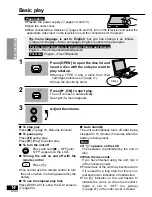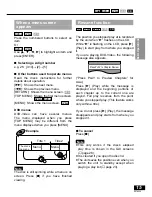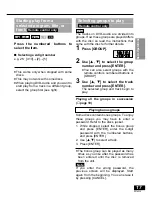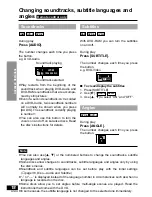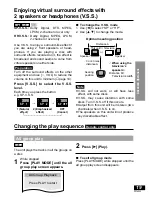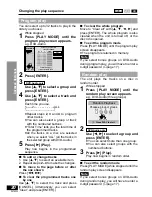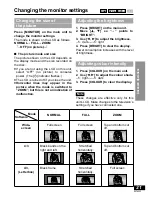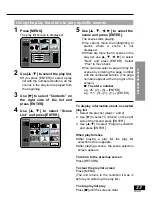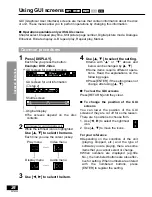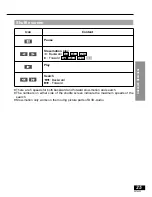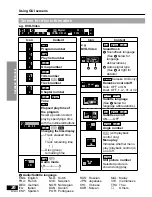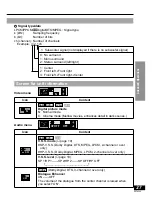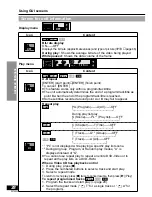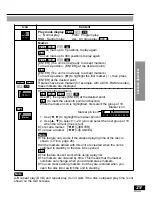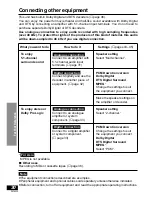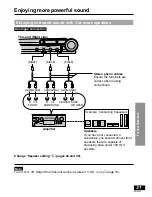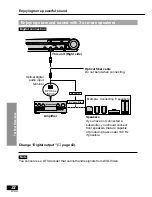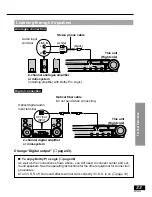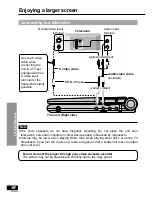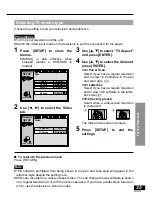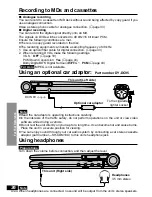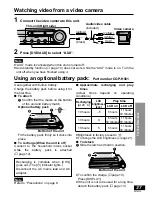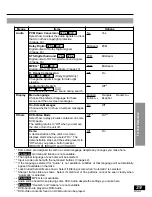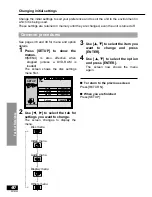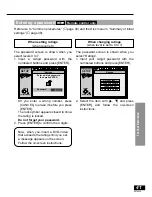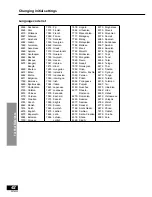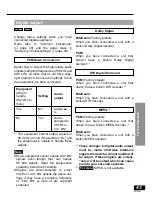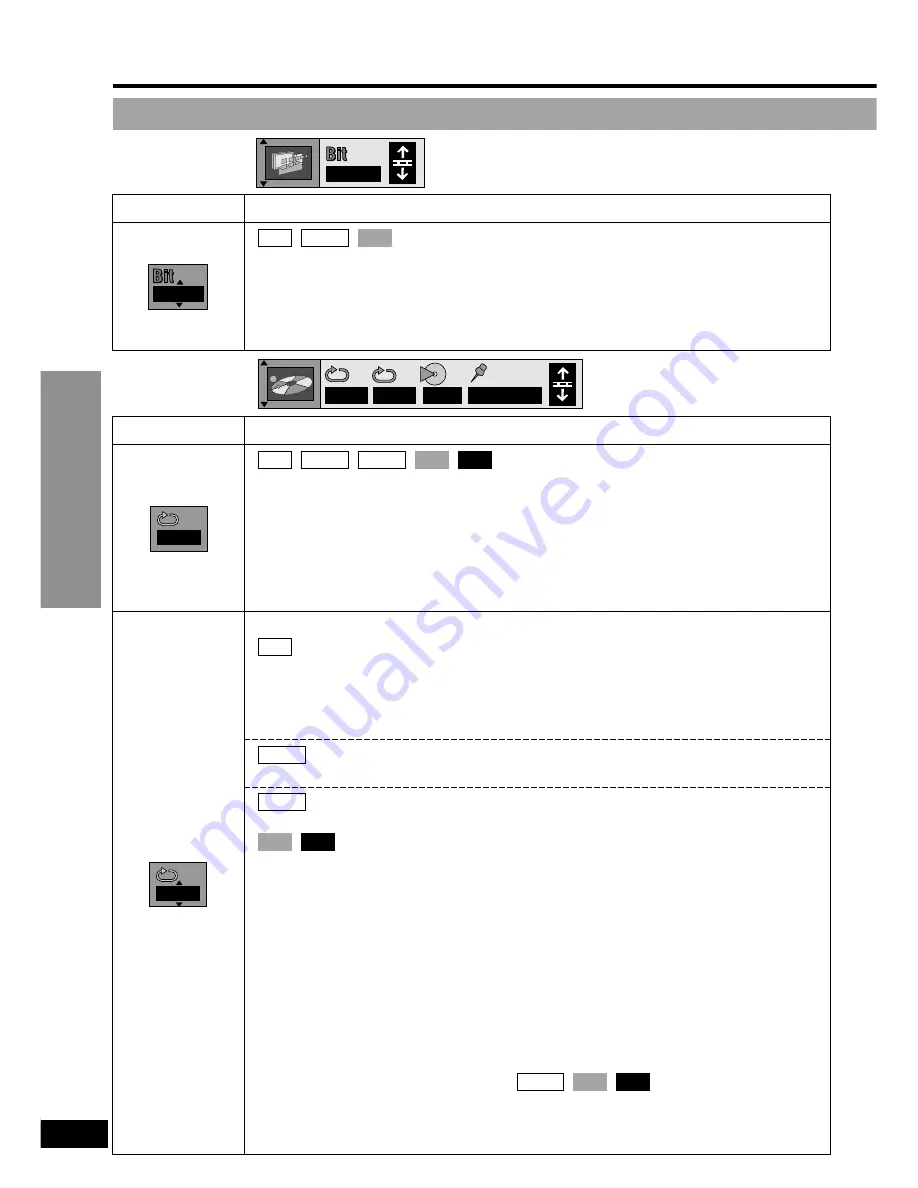
Advanced Operations
28
RQT6050
Play menu
AB
– – –
1 2 3
✱ ✱
OFF
Icon
Content
A-B repeat
[ENTER] (start point)
➡
[ENTER] (finish point)
To cancel: [ENTER]
≥
This feature works only within a program/track/title.
≥
The unit automatically determines the end of a program/track/title as
≥
point B when the end of the program/track/title is reached.
≥
Some subtitles recorded around point A or B may fail to appear.
Repeat play
PG (Program)
()
A (All)
()
OFF
^-----------------------------------------------------J
During play list play
S (Scene)
()
PL
§
1
(Play list)
()
OFF
^-------------------------------------------------------------J
C (Chapter)
()
T (Title)
()
OFF
^----------------------------------------------------J
T (Track)
()
G
§
2
(Group)
()
OFF
^-------------------------------------------------------J
T (Track)
()
A (All)
()
OFF
^--------------------------------------------J
§
1
“PL” is not displayed while playing a specific play list scene.
§
2
During All group, Program, or Random play modes, “A” is
§
2
displayed instead of “G”.
≥
You cannot use repeat play to repeat an entire DVD-Video or to
≥
repeat all the play lists on a DVD-RAM.
When a Video CD has playback control
1. During play, press [
∫
].
2. Press the numbered buttons to select a track and start play.
3. Select a repeat mode.
To return to menu play, press [
∫
] twice to cancel resume, then press [
1
] (Play).
To repeat programmed tracks
1. Program the tracks and start play (
➡
page 20).
2. Select the repeat mode (“
`
T” for a single track or “
`
A” for
2.
the program).
CD
VCD
DVD-A
CD
VCD
DVD-A
DVD-V
RAM
CD
VCD
DVD-V
DVD-A
RAM
AB
OFF
Screen for unit information
Using GUI screens
Icon
Content
Bit-rate display
ON
()
OFF
Displays the bit rate (approximate values) and type of picture (I/P/B
➡
page 46)
During play: Shows the average bit rate of the video being played
While paused: Shows the data volume of the frame
VCD
DVD-V
RAM
OFF
Display menu
OFF