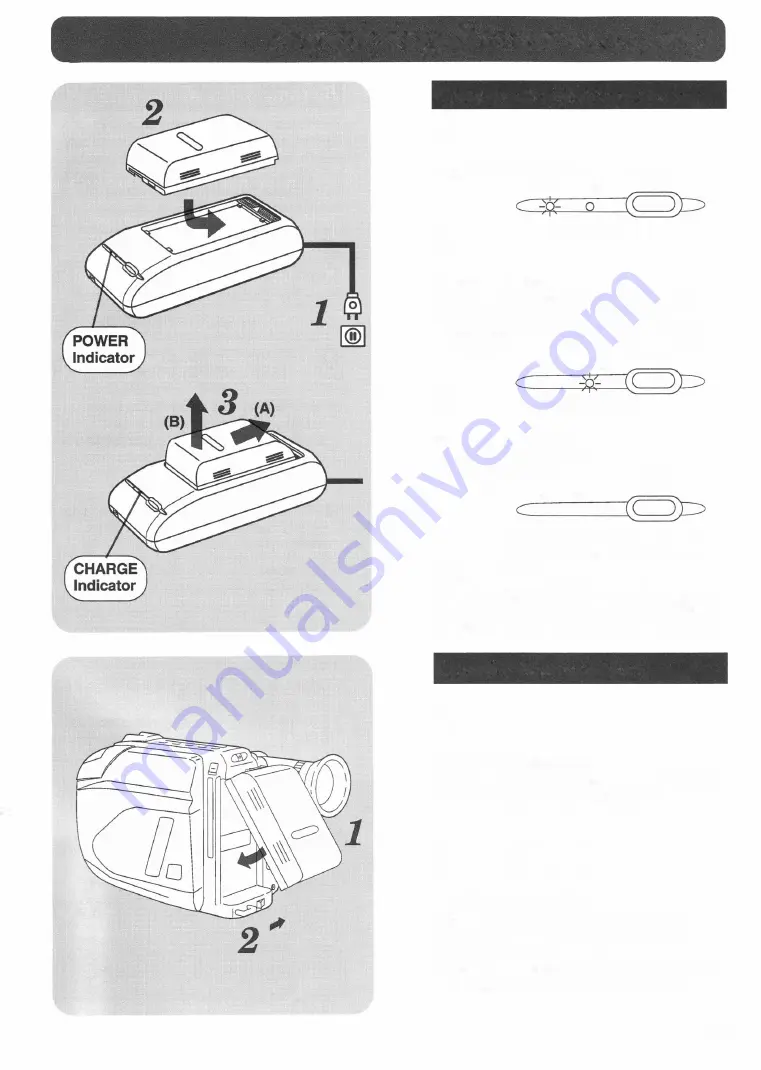
Supplying Power
(Battery Pack)
Charge the Battery Pack
1
Plug in the AC Adaptor.
POWER CHARGE
BATIERY
REFRESH
2
Power Indicator lights up.
Insert the Battery
Slide the top of the Battery forward, then
press down and release.
•
The Battery Pack should charge in about
1 hour.
BATIERY
POWER
CHARGE
REFRESH
0
3
Charge Indicator lights up.
Remove the Battery
(A)
Slide Battery forward.
(B)
Lift up and out.
POWER CHARGE
0
0
BATIERY
REFRESH
Charge Indicator goes out when
charging is complete. (About one
Note:
hour.)
After recharging the Battery Pack about 5
times, use the BATTERY REFRESH button
on the AC Adaptor as explained on page 10.
Use the Battery Pack
1
To Attach the Battery
Align the battery with the top of the mounting
surface and press it firmly into place.
2
[gill]
To Remove the Battery
While sliding the BATTERY RELEASE
button, pull the Battery out and off the
mounting surface.
•
With a fully charged Battery Pack, you will
have about 1 hour of continuous use.
9










































