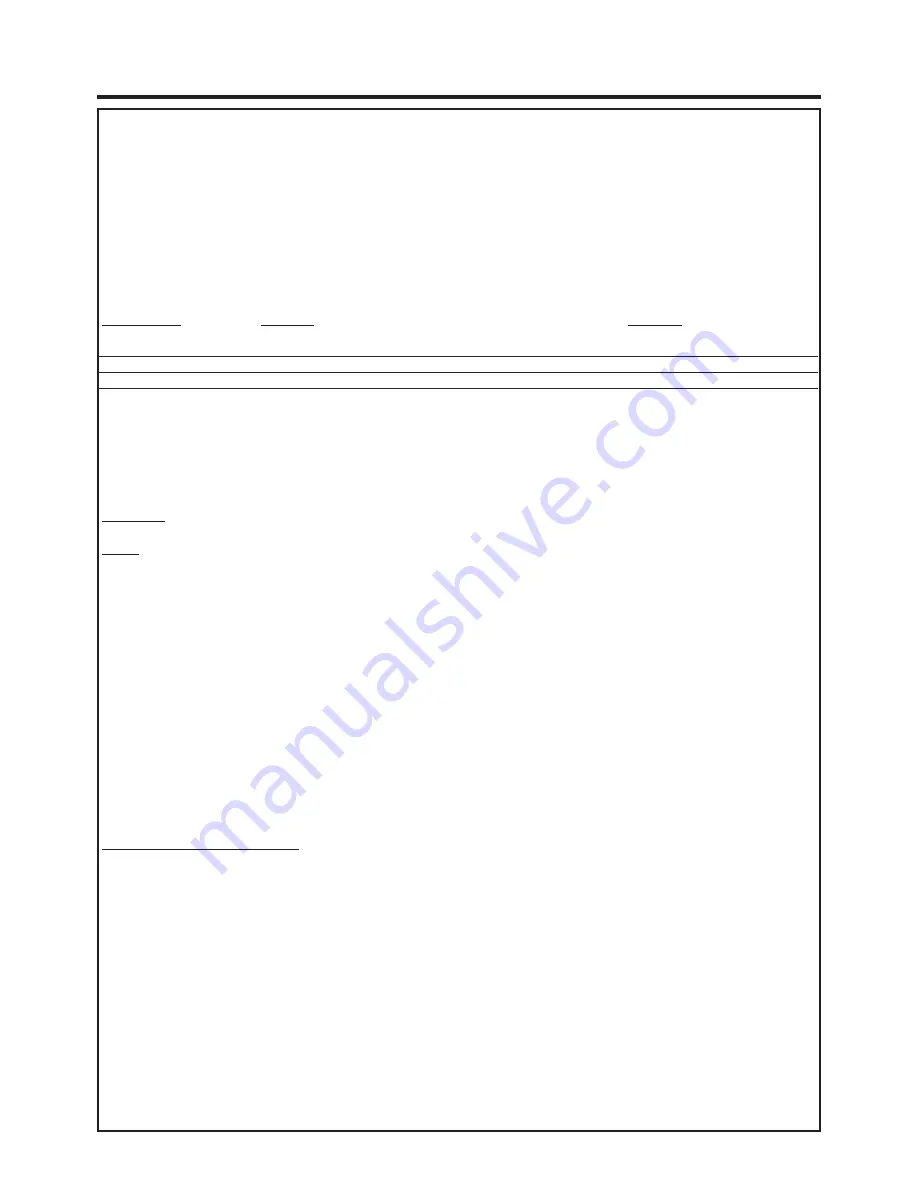
42
Warranty
Panasonic Sales Company, Division of
Matsushita Electric of Puerto Rico, Inc.
Ave. 65 de Infantería. Km. 9.5
San Gabriel Industrial Park, Carolina, Puerto
Rico 00985
Panasonic Consumer Electronics
Company, Division of Matsushita
Electric Corporation of America
One Panasonic Way Secaucus,
New Jersey 07094
Panasonic Consumer Electronics Company or Panasonic Sales Company (collectively referred to as
“the Warrantor”) will repair this product with new or refurbished parts, free of charge, in the USA or
Puerto Rico, in the event of a defect in materials or workmanship as follows (all time periods
commence from the date of the original purchase):
PRODUCT
PARTS
LABOR
CAMCORDER
ONE (1) YEAR, EXCEPT CCD IMAGE SENSOR
NINETY (90) DAYS
DIGITAL CAMERA
CCD IMAGE SENSOR - SIX (6) MONTHS
NINETY (90) DAYS
VCR
ONE (1) YEAR
NINETY (90) DAYS
A/V MIXER
ONE (1) YEAR
NINETY (90) DAYS
MONITOR-VCR
ONE (1) YEAR, EXCEPT CRT
NINETY (90) DAYS
CRT - TWO (2) YEARS
CRT- NINETY (90) DAYS
CUSTOMER PAYS ALL
LABOR CHARGES
AFTER 90 DAYS
Monitor-VCR In-home or carry-in Service: 22” (diagonal) CRT / LCD and Larger
Monitor-VCR Carry-in Service: 21” (diagonal) CRT / LCD and smaller
Batteries (if included) - New rechargeable batteries in exchange for defective rechargeable batteries
for ten (10) days. Non-rechargeable batteries are not warranted.
Tape (if included) - New video cassette tape in exchange for a defective video cassette tape for five
(5) days.
In-home, carry-in or mail-in service, as applicable, in the USA can be obtained during the warranty
period by contacting a Panasonic Services Company (PASC) Factory Servicenter listed in the
Service Directory. Or call toll free 1-800-272-7033, to locate an authorized PASC Servicenter. Carry-
in or mail-in service in Puerto Rico can be obtained during the warranty period by calling the
Panasonic Sales Company telephone number listed in the Servicenter Directory.
This warranty is extended only to the original purchaser. A purchase receipt or other proof of the date
of the original purchase is requires before warranty service is rendered.
This warranty only covers failures due to defects in materials and workmanship which occur during
normal use and does not cover normal maintenance, including, but not limited to, video and audio
head cleaning. The warranty does not cover damage which occurs in shipment, or failures which are
caused products not supplied by the warrantor, or failures which result from accident, misuse, abuse,
neglect, mishandling, misapplication, alteration, modification, faulty installation, set-up adjustments,
improper antenna, inadequate signal pickup, maladjustment of consumer controls, improper
operation, power line surge, improper voltage supply, lightning damage, commercial use such as
hotel, office, restaurant, or other business or rental use of the product, or service by anyone other
than a PASC Factory Servicenter or a PASC authorized Servicenter, or damage that is attributable to
acts of God.
LIMITS AND EXCLUSIONS
There are no express warranties except as listed above. THE WARRANTOR SHALL NOT BE
LIABLE FOR INCIDENTAL OR CONSEQUENTIAL DAMAGES (INCLUDING, WITHOUT
LIMITATION, DAMAGE TO TAPES) RESULTING FROM THE USE OF THIS PRODUCTS, OR
ARISING OUT OF ANY BREACH OF THE WARRANTY. ALL EXPRESS AND IMPLIED
WARRANTIES, INCLUDING THE WARRANTIES OF MERCHANTABILITY AND FITNESS FOR
PARTICULAR PURPOSE, ARE LIMITED TO THE APPLICABLE WARRANTY PERIOD SET FORTH
ABOVE. Some states do not allow the exclusion or limitation of incidental or consequential damages,
or limitations on how long an implied warranty lasts, so the above exclusions or limitations may not
apply to you.
This warranty gives you specific legal rights and you may also have other rights which vary from state
to state.
If a problem with this product develops during or after the warranty period, you may contact your
dealer or Servicenter. If the problem is not handled to your satisfaction, then write to the Customer
Satisfaction Center at the Panasonic Consumer Electronics Company address above.
SERVICE CALLS WHICH DO NOT INVOLVE DEFECTIVE MATERIALS OR WORKMANSHIP AS
DETERMINED BY THE WARRANTOR, IN ITS SOLE DISCRETION, ARE NOT COVERED. COSTS
OF SUCH SERVICE CALLS ARE THE RESPONSIBILITY OF THE PURCHASER.
warvid 10/20/97
PANASONIC/QUASAR Video Products
Limited Warranty



































