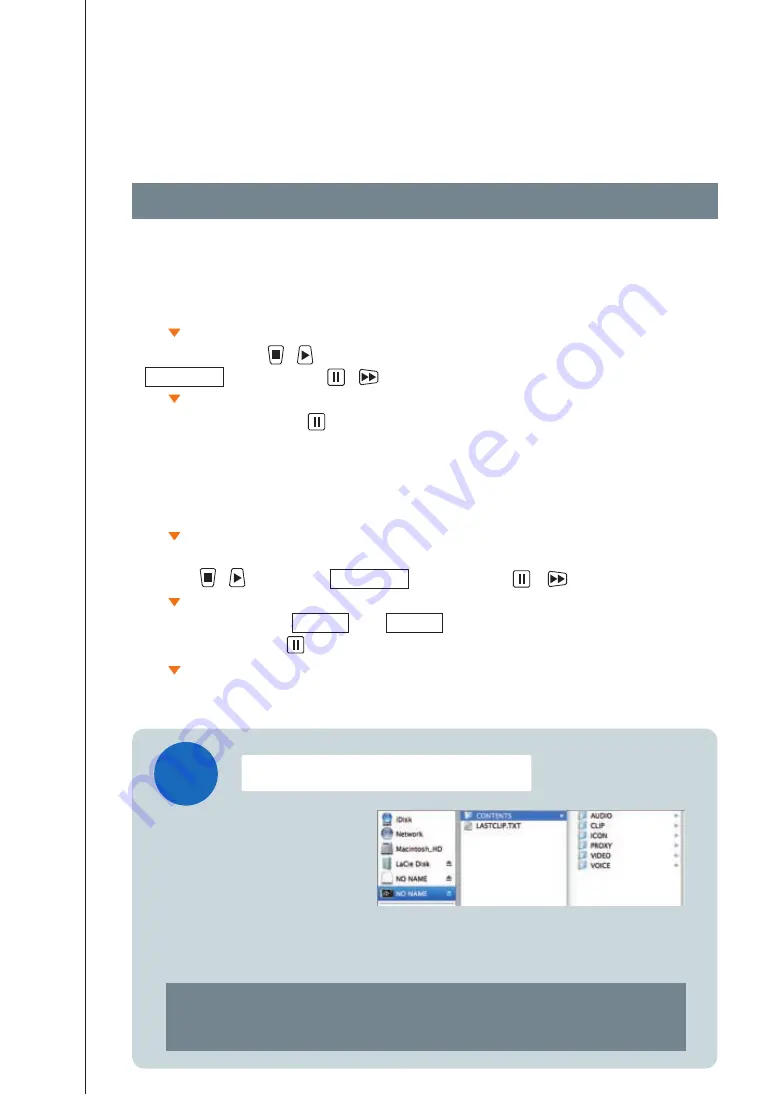
18
* Recommend to format a P2 card on a P2 camera or other P2 device.
Note) You need to copy not only the CONTENTS folder, but all the data.
Note) If you back up just the MXF files in the VIDEO folder, you will not be able to play the video.
* For more information on the backup procedure, see P.25-26, "Making Backups and Archives".
Deleting Clips and Formatting P2 or SD Card
This section describes how to delete individual clips and how to format a P2 card or SD card.
To format a P2 or SD card:
To delete clips:
Insert the P2 card or SD card you want to format.
In the menu displayed in the thumbnail screen,
press the or button to select OPERATION and then press the or button.
Select FORMAT, select the slot (1-4) or the SD card in the card selection
screen and then press the button.
Select whether or not to proceed with formatting.
Select the clip you want to delete in the
thumbnail screen and press the MENU button.
In the menu, press the or button to select
OPERATION and then press the or button.
Select DELETE and press the button.
TOPIC!
"Data stored on a P2 card"
refers to the entire data structure on the card including the CONTENTS
folder. When you copy or back up P2 card data, you must copy all the data on the card.
Data stored on P2 cards
When you store images on a P2 card,
an hierarchical structure such as that
shown in the figure right is created on
the card.(This is of Final Cut Pro.)




























