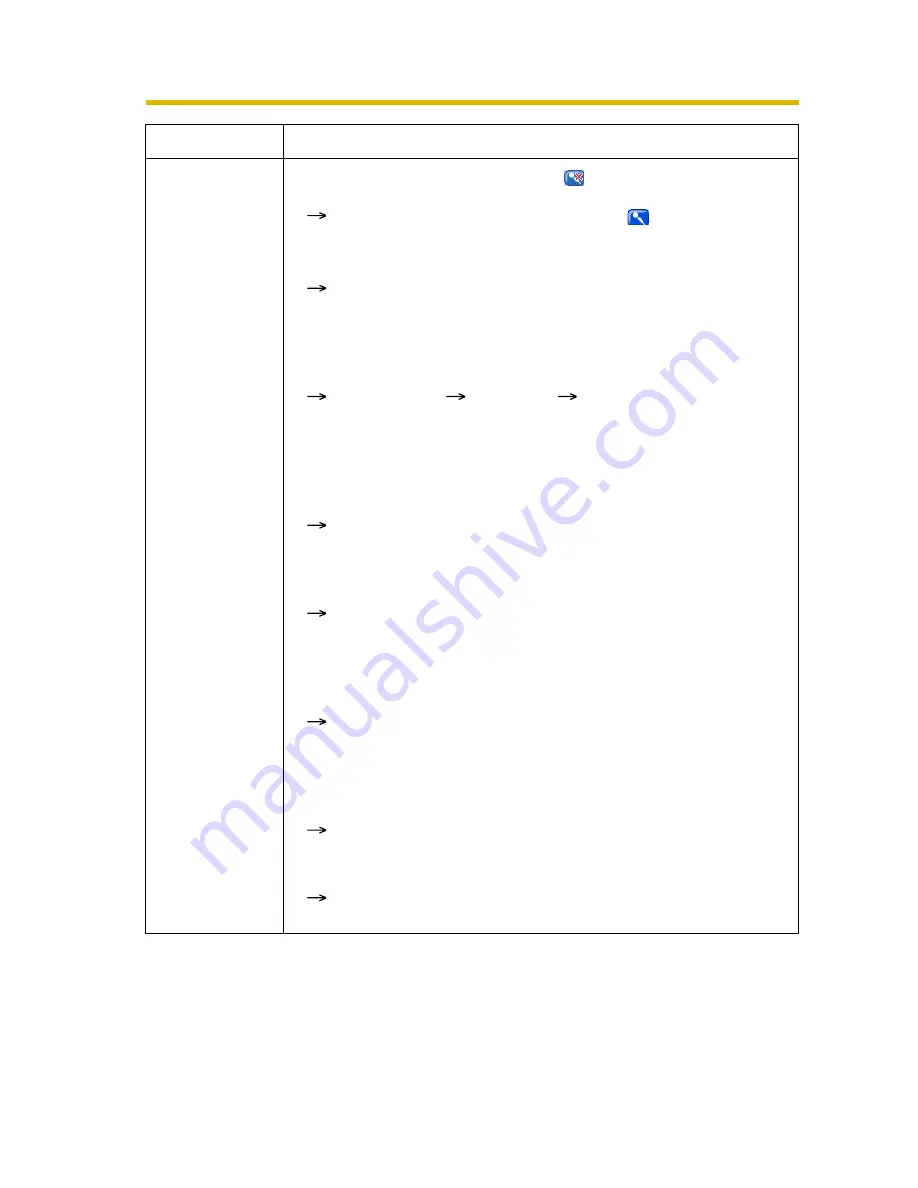
Installation/Troubleshooting
52
Troubleshooting
Audio is not
produced from
an external
speaker
connected to
the camera.
• The Talk button appears like this:
Click the Talk button. (It will change to
.)
• The Talk button is gray.
[Talk] is not permitted on the General User page. Permit it.
(See page 77 of Operating Instructions on the Setup CD-
ROM)
• Microphone is not selected on your PC's volume control screen.
Click [Options]
[Properties]
, and check [Recording] on
the Volume Control window. In the "Show the following
volume controls" column, check [Microphone], and click
[OK]. Check [Select] on the Recording Control window.
• The PC's microphone input setting is set to mute.
Open the PC's Volume Control window, check the
microphone checkbox and then adjust the volume controls.
• A speaker is not connected to the camera.
The camera's audio output terminal is a line output. Connect
it to an external speaker with a built-in amplifier (see page 29
of Operating Instructions on the Setup CD-ROM).
• Audio can only be received for short periods of time.
Change the settings to extend the PC Audio Input Timeout.
(See page 71 of Operating Instructions on the Setup CD-
ROM)
• The camera speaker volume settings are set to minimum.
Adjust the volume settings to an appropriate volume.
• The camera access is going through a proxy server.
The audio feature cannot be used when going through a
proxy server.
Problem
Cause and Remedy









































