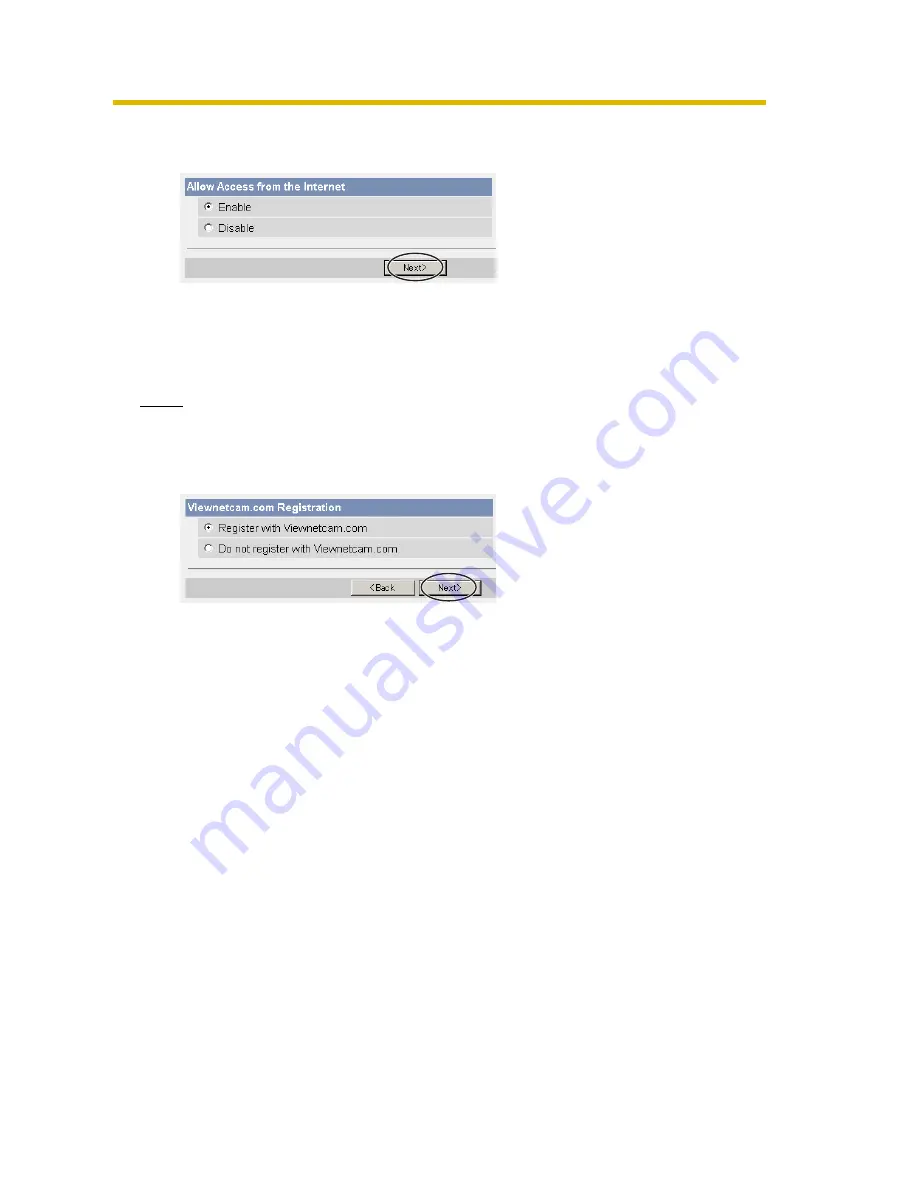
Installation/Troubleshooting
23
[For assistance, please call: 1-800-272-7033]
5.
When using a router supporting UPnP™, check [Enable]. When using a router
not supporting UPnP™, check [Disable]. Then click [Next].
•
Check if your router supports UPnP™ referring to the router's manual. If
UPnP™ is not supported, the router has to be manually configured for port
forwarding. Refer to the router's manual for instruction on how to do it.
•
If you select [Disable], skip to step 9.
Note
Confirm that your router supports UPnP
TM
referring to the router’s manual.
6.
To register with the "Viewnetcam.com FREE DDNS service", check [Register
with Viewnetcam.com] and click [Next].
Viewnetcam.com FREE DDNS service
See page 25 for Viewnetcam.com information. For detailed information,
access at
http://www.viewnetcam.com
.
•
If you have multiple cameras, you can only register one camera for the
Viewnetcam.com service.
•
If you select [Disable], skip to step 9.
7.
The Enter Network Password window is displayed, and enter the user name
and password that were set, and click [OK].
8.
After a while, the "Viewnetcam.com FREE DDNS service" website is
displayed. Follow the displayed instructions for registration.
•
If the message "Failed to configure the router's Port Forwarding by UPnP"
is displayed, your router may not support UPnP
TM
or UPnP
TM
is not
enabled. Enable your router's UPnP
TM
or set Port Forwarding manually
following the router's manual and try Automatic Setup again. For more
information about setting up a router, refer to the Panasonic Network
Camera support website at
http://panasonic.co.jp/pcc/products/en/
netwkcam/technic/rtr_setup/
.
•
If the message "Failed to register with Viewnetcam.com." is displayed,
confirm that the router is connected to the Internet.






























