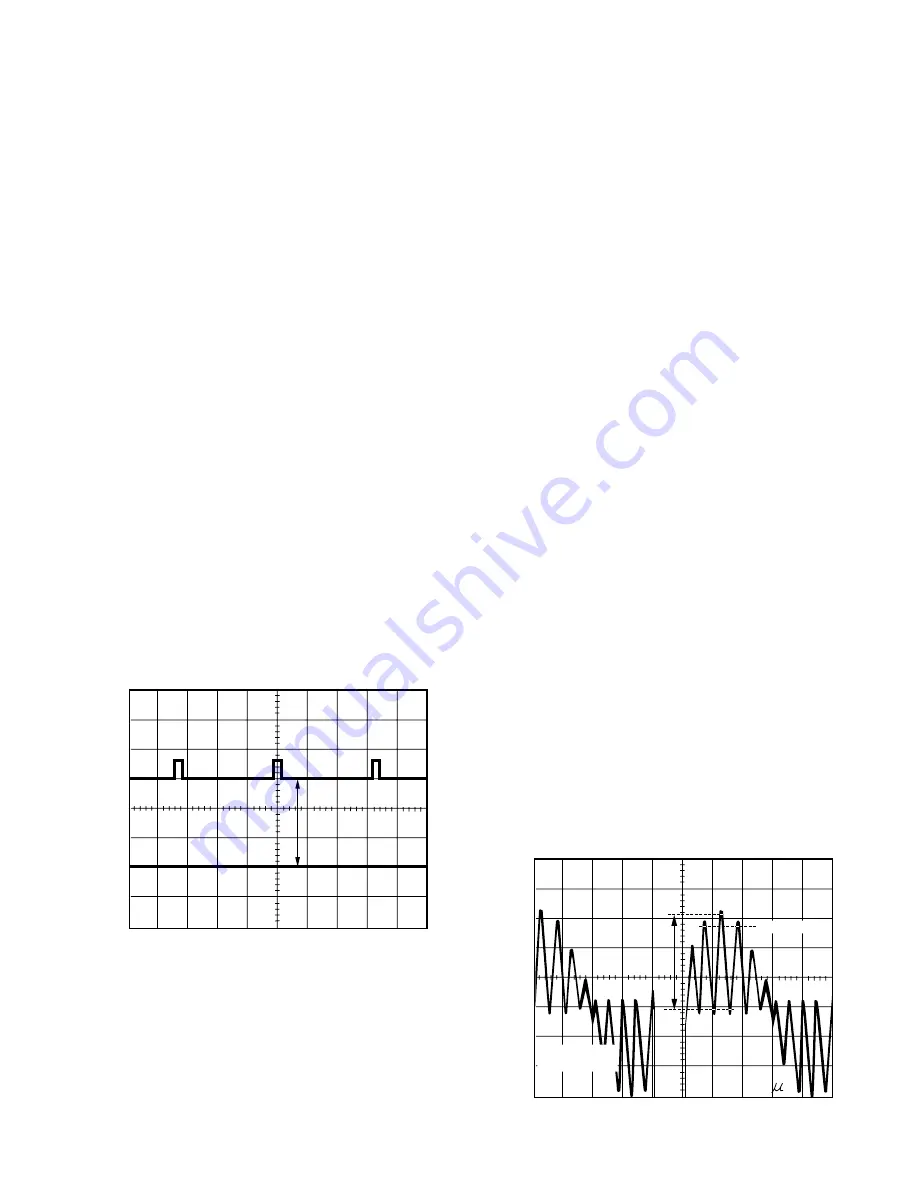
2-29
FOCUS, SCREEN, CUT OFF, DRIVE
ADJUSTMENT
Purpose:
To set the optimum Focus and Screen.
Symptom of Misadjustment:
The picture is out of Focus and there will be an improper
screen color mix.
Test Point
: TP50 (CRT C.B.A.)
Adjustment : FOCUS CONTROL (Flyback Transformer),
SCREEN CONTROL (Flyback Transformer),
SUB BRIGHT (EVR),
B DRIVE (EVR),
R DRIVE (EVR),
B CUT -OFF (EVR),
G CUT -OFF (EVR),
R CUT -OFF (EVR)
Specification: Refer to descriptions below.
Input
: Video Input Jack
Monoscope Pattern Signal
Mode
: STOP
Equipment
: Oscilloscope
1. Supply a Monoscope Pattern Signal to the Video Input
Jack.
2. Connect the Oscilloscope to TP50 on the CRT C.B.A.
(Use TP47E for GND.)
3. Select SUB BRIGHT and move the shaded area to the
value in EVR adjustment mode.
4. Adjust the FOCUS CONTROL on the Flyback Transformer
so that the center of picture is the sharpest.
5. Press DISPLAY key (Service Switch) on the remote control
for collapse scan.
6. Turn the SCREEN CONTROL on the Flyback Transformer
fully counterclockwise.
7. Adjust SUB BRIGHT in EVR adjustment mode so that the
level A becomes 150 +/- 5VDC (Model: A, B, C, D, E) or 170
+/- 5VDC (Model: F, G, H, I).
Fig. E6
SUB COLOR/SUB TINT ADJUSTMENT
Purpose :
To set the standard color phase.
Symptom of Misadjustment :
Color phase will be shifted.
Test Point
: Pin 5 of PK5 (TV Main C.B.A.)
or TP49 (CRT C.B.A.)
Adjustment : SUB COLOR (EVR),
SUB TINT (EVR)
Specification: A = 1.6 +/- 0.15Vp-p
Input
: Video Input Jack
Rainbow Color Bar
Mode
: STOP
Equipment
: Oscilloscope
1. Reset the control levels to the factory-set levels using the
remote control. (Refer to Step 1 in the SUB CONTRAST
ADJUSTMENT.)
2. Supply the Rainbow Color Bar signal to Video Input Jack.
3. Select SUB BRIGHT in EVR adjustment mode. Then, after
making a note of the original value, adjust to the minimum
(C0).
4. Connect the Oscilloscope to Pin 5 of PK5 on the TV Main
C.B.A. or TP49 on the CRT C.B.A.
5. Select SUB TINT in EVR adjustment mode and adjust so
that level B is maximum. (level A and C should be equal in
amplitude.)
6. Select SUB COLOR in EVR adjustment mode and adjust
so that the level B is 1.6 +/- 0.15Vp-p.
Fig. E7-1
0.5V
10 S
A
B
C
Same Level
Pin 5 of PK5
or TP49
50V
5ms
TP50
DC GND
A
8. Turn the SCREEN CONTROL on the Flyback Transformer
clockwise carefully and stop at the point where any color is
first observed.
9. Select B CUT -OFF, G CUT -OFF or R CUT -OFF in EVR
adjustment mode and adjust colors which are not observed
in step 8 so that the horizontal line is white.
10. Press DISPLAY key on the remote control again to return
for full frame scan.
11. Select SUB BRIGHT in EVR adjustment mode and adjust
so that the picture has adequate brightness.
12. Select G DRIVE and B DRIVE in EVR adjustment mode
and adjust so that the entire screen is white.
Note:
Before pressing DISPLAY key on the remote control for
collapse scan, select the desired control function and move
the shaded area to the value.
Summary of Contents for OmniVision PV-M1347
Page 5: ...1 3 ...
Page 6: ...1 4 ...
Page 7: ...1 5 ...
Page 8: ...1 6 ...
Page 54: ......
Page 55: ......
Page 56: ......
Page 57: ......
Page 58: ......
Page 59: ......
Page 60: ......
Page 61: ......
Page 62: ......
Page 63: ......
Page 64: ......
Page 65: ......
Page 66: ......
Page 67: ......
Page 68: ......
Page 69: ......
Page 70: ......
Page 71: ......
Page 72: ......
Page 73: ......
Page 74: ......
Page 75: ......
Page 76: ......
Page 77: ......
Page 78: ......
Page 79: ......
Page 80: ......
Page 81: ......
Page 82: ......
Page 83: ......
Page 84: ......
Page 85: ......
Page 86: ......
Page 87: ......
Page 88: ......
Page 89: ......
Page 90: ......
Page 91: ......
Page 92: ......
Page 93: ......
Page 94: ......
Page 95: ......
Page 96: ......
Page 97: ......
Page 98: ......
Page 99: ......
Page 100: ......
Page 101: ......
Page 102: ......
Page 103: ......
Page 104: ......
Page 105: ......
Page 106: ......
Page 107: ......
Page 108: ......
Page 109: ......
Page 110: ......
Page 111: ......
Page 112: ......
Page 113: ......
Page 114: ......
Page 143: ...Printed in Japan R ...






























