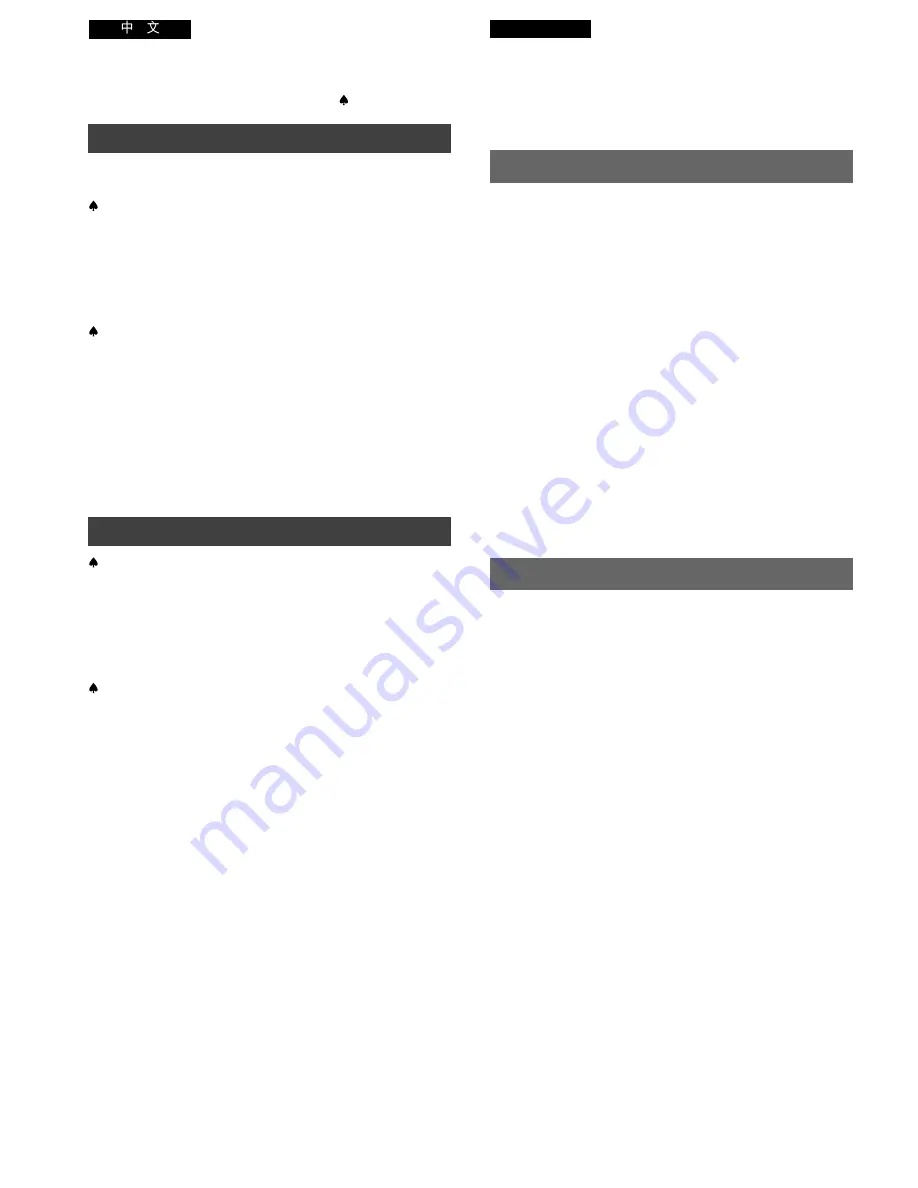
-4-
ENGLISH
Contents
If you want to start using the Movie Camera immediately, be
sure to read at least the pages marked with
♠
.
Preparations
Standard Accessories ...................................................... 10
Controls and Components ............................................... 12
♠
The 3 Types of Power Supply ........................................... 18
≥
Supplying Power from an AC Mains Socket .................. 18
≥
Supplying Power with the Battery .................................. 20
Using the LCD Monitor ..................................................... 26
Using the Menus .............................................................. 28
Menu Functions ................................................................ 30
Adjusting the Brightness and Colour
Level of the LCD Monitor/Finder ...................................... 38
♠
Inserting/Ejecting the Cassette ........................................ 40
≥
Selecting the Correct Tape Length ................................ 42
≥
Confirming the Remaining Tape Time ........................... 42
≥
About the VHS Formats ................................................. 44
Adjusting the Finder ......................................................... 46
Adjusting the Grip Belt ..................................................... 46
Attaching the Lens Cap .................................................... 46
Inserting the Button-type Battery ..................................... 48
Setting the Date and Time ............................................... 50
≥
Recording with the Date/Time/Title
Superimposed in the Picture ......................................... 52
Basic Operations
♠
Recording in the Full Auto Mode ...................................... 54
Checking the End of a Recorded Scene
(Recording Check Function) ............................................ 58
≥
Viewing Recorded Scenes During Recording Pause
(Camera Search Function) ............................................ 58
Recording Backlit Scenes (Backlight Mode) .................... 58
Zooming In/Out ................................................................. 60
≥
Voice Zoom .................................................................... 60
≥
Recording Extra Close-up Shots of Small Subjects
(Macro Close-up Function) ............................................ 60
♠
Playback ........................................................................... 62
≥
Watching Playback on the Movie Camera ..................... 62
≥
TBC (Time Base Corrector) Function ............................ 64
≥
DNR (Digital Noise Reduction) Function ....................... 64
≥
Playing Back on a VCR
(Using the Supplied Cassette Adaptor) ......................... 66
≥
High-Speed Rewinding .................................................. 68
≥
Eliminating Picture Distortions
(Manual Tracking Adjustment) ....................................... 68
≥
Cue Playback ................................................................. 70
≥
Review Playback ............................................................ 70
≥
Still Playback .................................................................. 70
Watching Playback on a TV ............................................. 72
After Use ........................................................................... 72
≥
Cleaning the Finder ........................................................ 72
≥
Cleaning the LCD Monitor ............................................. 72
≥
Cleaning the Movie Camera Body ................................. 72
≥
Cleaning the Lens .......................................................... 72
!"#$%&'()*+,-./
!"#
!
KKKKKKKKKKKKKKKKKKKKKKKKKKKKKKKKKKKKKKKKKKKKKKKKKKKKKKKKKKKKKKKKKKKKKKKKKKKK NM
!"
KKKKKKKKKKKKKKKKKKKKKKKKKKKKKKKKKKKKKKKKKKKKKKKKKKKKKKKKKKKKKKKKKKKKKKKK NO
!
KKKKKKKKKKKKKKKKKKKKKKKKKKKKKKKKKKKKKKKKKKKKKKKKKKKKKKKKKKKKKKKKKKKKKKKKKKK =NU
≥
!"#$%!
KKKKKKKKKKKKKKKKKKKKKKKKKKKKKKKKKKKKKKKKKKKKKKKKKKKKKKK NU
≥
!
KKKKKKKKKKKKKKKKKKKKKKKKKKKKKKKKKKKKKKKKKKKKKKKKKKKKKKKKKKKKKKKKKKKKK OM
!"#$%&'
KKKKKKKKKKKKKKKKKKKKKKKKKKKKKKKKKKKKKKKKKKKKKKKKKKKKK =OS
!"#
KKKKKKKKKKKKKKKKKKKKKKKKKKKKKKKKKKKKKKKKKKKKKKKKKKKKKKKKKKKKKKKKKKKK =OU
!
KKKKKKKKKKKKKKKKKKKKKKKKKKKKKKKKKKKKKKKKKKKKKKKKKKKKKKKKKKKKKKKKKKKKKKKKKKK =PM
!"#$%&
L
!"#$%&'()
KKKKKKKK =PU
L
!"#
KKKKKKKKKKKKKKKKKKKKKKKKKKKKKKKKKKKKKKKKKKKKKKKKKKKKKKKKKK =QM
≥
!"#$%&'
KKKKKKKKKKKKKKKKKKKKKKKKKKKKKKKKKKKKKKKKKKKKKKKKKKK QO
≥
!"#$%$
KKKKKKKKKKKKKKKKKKKKKKKKKKKKKKKKKKKKKKKKKKKKKKKKKKKKKKK QO
≥
sep
!"
KKKKKKKKKKKKKKKKKKKKKKKKKKKKKKKKKKKKKKKKKKKKKKKKKKKKKK QQ
!"#$
KKKKKKKKKKKKKKKKKKKKKKKKKKKKKKKKKKKKKKKKKKKKKKKKKKKKKKKKKKKKKKKKK QS
!"#
KKKKKKKKKKKKKKKKKKKKKKKKKKKKKKKKKKKKKKKKKKKKKKKKKKKKKKKKKKKKKKKKKKKKK QS
!"
KKKKKKKKKKKKKKKKKKKKKKKKKKKKKKKKKKKKKKKKKKKKKKKKKKKKKKKKKKKKKKKKKKKKKKKK QS
!"#$
KKKKKKKKKKKKKKKKKKKKKKKKKKKKKKKKKKKKKKKKKKKKKKKKKKKKKKKKKKKKKKKKK QU
!"#$
KKKKKKKKKKKKKKKKKKKKKKKKKKKKKKKKKKKKKKKKKKKKKKKKKKKKKKKKKKKKKKKK =RM
≥
!"#$%
L
L
!"#$
KKKKKKKKKKKKKKKKKKKKKK RO
!
!"#$%&'(
KKKKKKKKKKKKKKKKKKKKKKKKKKKKKKKKKKKKKKKKKKKKKKKKKKK RQ
!"#$%&'
!"#$%
KKKKKKKKKKKKKKKKKKKKKKKKKKKKK RU
≥
!"#$%&'()
=
!"#!$%&
KKKKKKKKKK RU
!"#$
!"#
KKKKKKKKKKKKKKKKKKKKKKKKKKKKKKKKKKKKKKKKKKKKKKK RU
L
!
KKKKKKKKKKKKKKKKKKKKKKKKKKKKKKKKKKKKKKKKKKKKKKKKKKKKKKKKKKKKKKKKKKK SM
≥
!
KKKKKKKKKKKKKKKKKKKKKKKKKKKKKKKKKKKKKKKKKKKKKKKKKKKKKKKKKKKKKKKKKKKKKKKKK SM
≥
!"#$%&'()
!"#$%
KKKKKKKKKKKKKKKKKK SM
KKKKKKKKKKKKKKKKKKKKKKKKKKKKKKKKKKKKKKKKKKKKKKKKKKKKKKKKKKKKKKKKKKKKKKKKKKKKKKKKKKK SO
≥
!"#$%&!'
KKKKKKKKKKKKKKKKKKKKKKKKKKKKKKKKKKKKKKKKKKKKKKK SO
≥
q_`
!"#$
KKKKKKKKKKKKKKKKKKKKKKKKKKKKKKKKKKKKKKKKKKKKKKKKKK SQ
≥
ako
!"#$%
KKKKKKKKKKKKKKKKKKKKKKKKKKKKKKKKKKKKKKKKKKKKKK SQ
≥
!"# $
!"#$"%&'(
KKKKKKKKKKKKKKKKKK SS
≥
!
KKKKKKKKKKKKKKKKKKKKKKKKKKKKKKKKKKKKKKKKKKKKKKKKKKKKKKKKKKKKKKKKKKKKKKKKK SU
≥
!"#$
!"#$%
KKKKKKKKKKKKKKKKKKKKKKKKKKKKKKKKKKKK SU
≥
!"!#
KKKKKKKKKKKKKKKKKKKKKKKKKKKKKKKKKKKKKKKKKKKKKKKKKKKKKKKKKKKKKK TM
≥
!"!#
KKKKKKKKKKKKKKKKKKKKKKKKKKKKKKKKKKKKKKKKKKKKKKKKKKKKKKKKKKKKKK TM
≥
!"
KKKKKKKKKKKKKKKKKKKKKKKKKKKKKKKKKKKKKKKKKKKKKKKKKKKKKKKKKKKKKKKKKKKKK TM
!"#$%&'
KKKKKKKKKKKKKKKKKKKKKKKKKKKKKKKKKKKKKKKKKKKKKKKKKKKKKK TO
!
KKKKKKKKKKKKKKKKKKKKKKKKKKKKKKKKKKKKKKKKKKKKKKKKKKKKKKKKKKKKKKKKKKKKKKKKKKKK TO
≥
!"#$
KKKKKKKKKKKKKKKKKKKKKKKKKKKKKKKKKKKKKKKKKKKKKKKKKKKKKKKKKKKKKK TO
≥
!"#$%&
KKKKKKKKKKKKKKKKKKKKKKKKKKKKKKKKKKKKKKKKKKKKKKKKKKKKKKK TO
≥
!!"#$
KKKKKKKKKKKKKKKKKKKKKKKKKKKKKKKKKKKKKKKKKKKKKKKKKKKKKKKKKK TO
≥
!
KKKKKKKKKKKKKKKKKKKKKKKKKKKKKKKKKKKKKKKKKKKKKKKKKKKKKKKKKKKKKKKKKKKKKKKKK TO


















