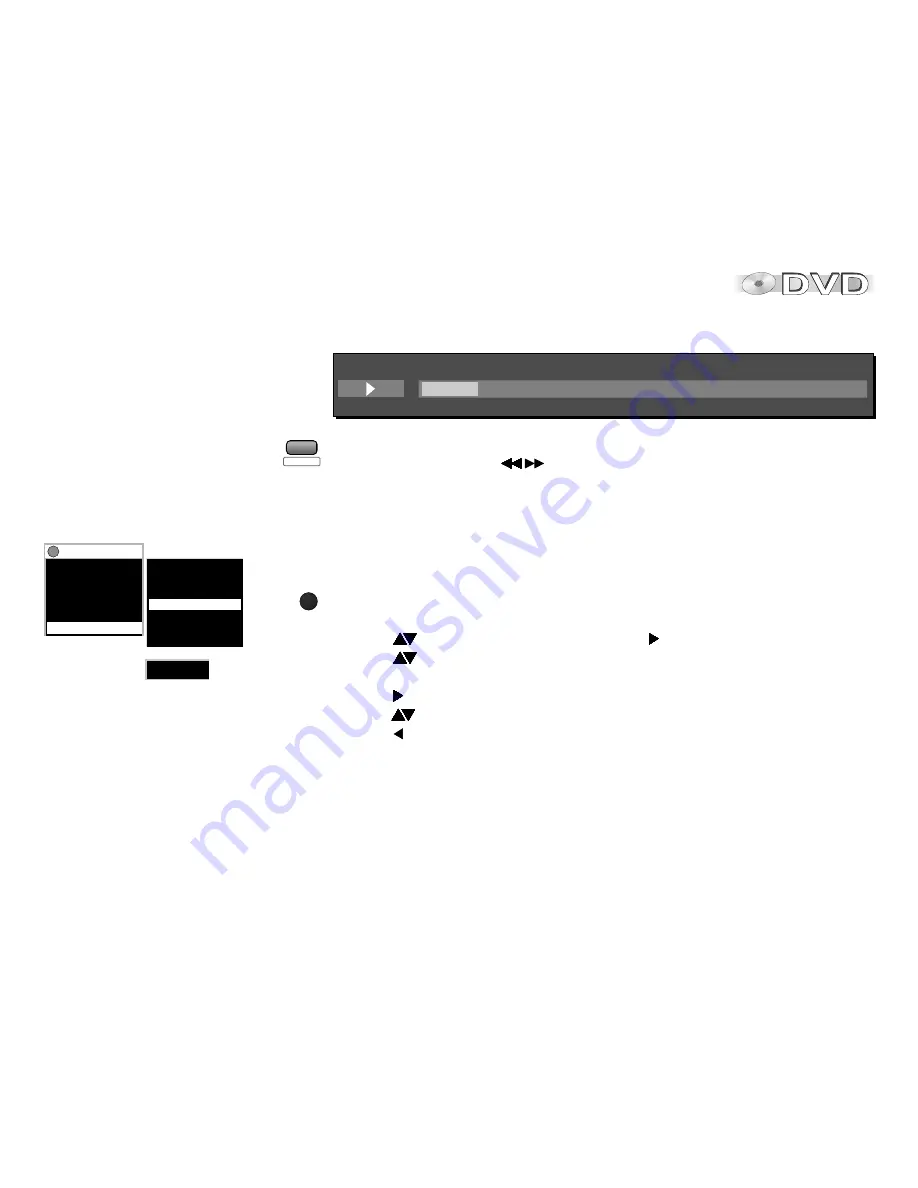
49
0 : 07
Group
4
Content
41
Time
03 - Title 3
Functions menu
Playback status indicator
!
Press
QUICK OSD
to activate the playback status indicator.
!
Press
SLOW/SEARCH
to change the playback speed.
!
Press
QUICK OSD
again to hide the status indicator.
To display the Functions menu.
The available options depend on the current disc.
!
Press
FUNCTIONS
to invoke the Functions menu of the current disc.
!
Press
to select a sub-menu, then press or
ENTER
.
!
Press
to select a setting as described on pages 51 up to 53.
!
Press
ENTER
to confirm.
Press to display another sub-menu;
press
to select a setting as appropriate.
Press to return to the previous menu.
!
Press
ENTER
to confirm your selection.
The items of the menus may vary depending on the contents of the disc
!
Press
RETURN
or
FUNCTIONS
to quit the menu.
DVD-RAM
Functions
Program
1/ 1
Time
0:12:03
Audio
L R
Subtitle Off
Marker (VR)
Other Settings
Play Speed
AV Enhancer Off
Play Menu
Audio Menu
Display Menu
Other Menu
Picture Menu
DVD-RAM menu
illustration
FUNC IO S
T N
CINEMA MODE
QUICK OSD
A
D
The status indicator automatically appears when a CD is inserted.






























