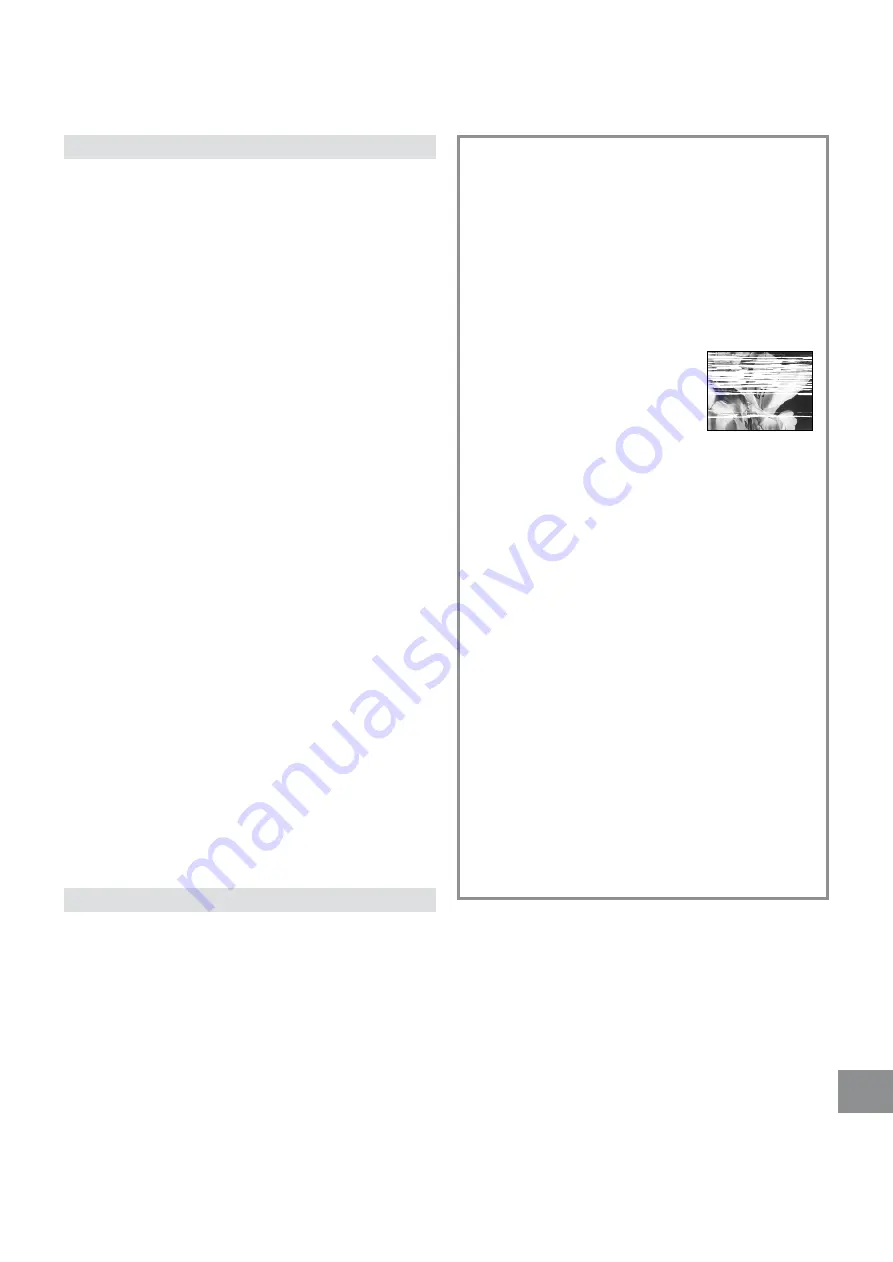
29
Helpful Hints
The remote control will not operate correctly
The symptom description is indicated in quotation “ ”.
“The remote control does not operate correctly.”
‘
The remote control transmitter beam is not reaching
the VCR.
Ensure that the remote control is being pointed at the
VCR and that the transmitter beam is not obstructed.
‘
The distance is too far.
Use the remote control within 7 m of the VCR.
‘
The batteries are exhausted.
Replace the batteries. Note the precautions for
replacement on page 5.
‘
The batteries are incorrectly fitted with (
+
/
-
)
reversed.
Fit the batteries correctly as shown on page 5.
Recording will not operate correctly
The symptom description is indicated in quotations “ ”.
“The
1
indication flashes whenever recording is
attempted.”
‘
The erasure prevention tab on the video cassette has
been broken off.
Use a tape with an intact erasure prevention tab, or
cover the tab hole with adhesive tape, if the original
recording is no longer required.
“The picture is recorded with noise or a blank screen.”
‘
The aerial or aerial cable is defective.
Check the aerial connection to the VCR. See page 7.
Check your normal TV picture. If there is no picture,
check your aerial.
‘
The VCR is not correctly tuned.
Retune the VCR. See pages 8–11.
‘
A1 or A2 has been selected.
Select the required TV programme.
“Timer recording cannot be performed.”
‘
The clock or calendar has been incorrectly set.
Check the clock and calendar. Set them to the present
time. (Note that this is a 24-hour clock.)
See page 12.
‘
The recording starting or ending time setting is
incorrect.
Set the recording starting and ending time correctly.
‘
The VCR has not been set for timer recording.
Press the TIMER REC button
D
after programming for
timer recording.
“AV external recordings cannot be made.”
‘
A1 or A2 has not been selected.
Select A1 or A2 by pressing the INPUT SELECT
button
Q
.
‘
External AV connections are incorrect.
Check that the connections for external video and
audio sources are correct. See page 27.
‘
A1 has not been selected.
“DIRECT REC” can be set to “ON”.
Set “DIRECT REC” to “OFF”.
See page 16.
Adjusting the Playback Picture
Under normal conditions, the VCR automatically adjusts
the playback picture for optimum quality. However, in
some cases it may be necessary to adjust it manually.
If the Picture Contains Noise Bars and It Is Not Clear to
See (Tracking adjustment):
If noise bars appear during normal playback, slow
playback or still playback, follow the operations below.
During normal or slow playback,
press the Channel button
P
I
(
j
) or
J
(
i
) until the bars noise disappear.
≥
If the noise bars appear during
still playback, switch the VCR over
to the slow playback mode and
then adjust the tracking as
explained above.
To Return to Auto Tracking:
Press the Channel buttons
P
I
(
j
) and
J
(
i
)
simultaneously.
If the Still Picture Scrolls Up or Down
(V-Lock Adjustment):
If the still picture scrolls up or down, perform the following
operation.
During still playback, keep the Channel button
P
I
(
j
)
or
J
(
i
) pressed until the picture stops scrolling.
Precautions:
≥
With certain TV models and tapes, it may not be
possible to adjust the tracking.
≥
If you play back a cassette that was recorded on
another VCR, the picture quality may be inferior and it
may be necessary to adjust the tracking. Also, on some
TVs, the picture may scroll up and down in the special
playback functions.
However, these are not malfunctions.
TV screen
Playback picture
containing noise bars




















