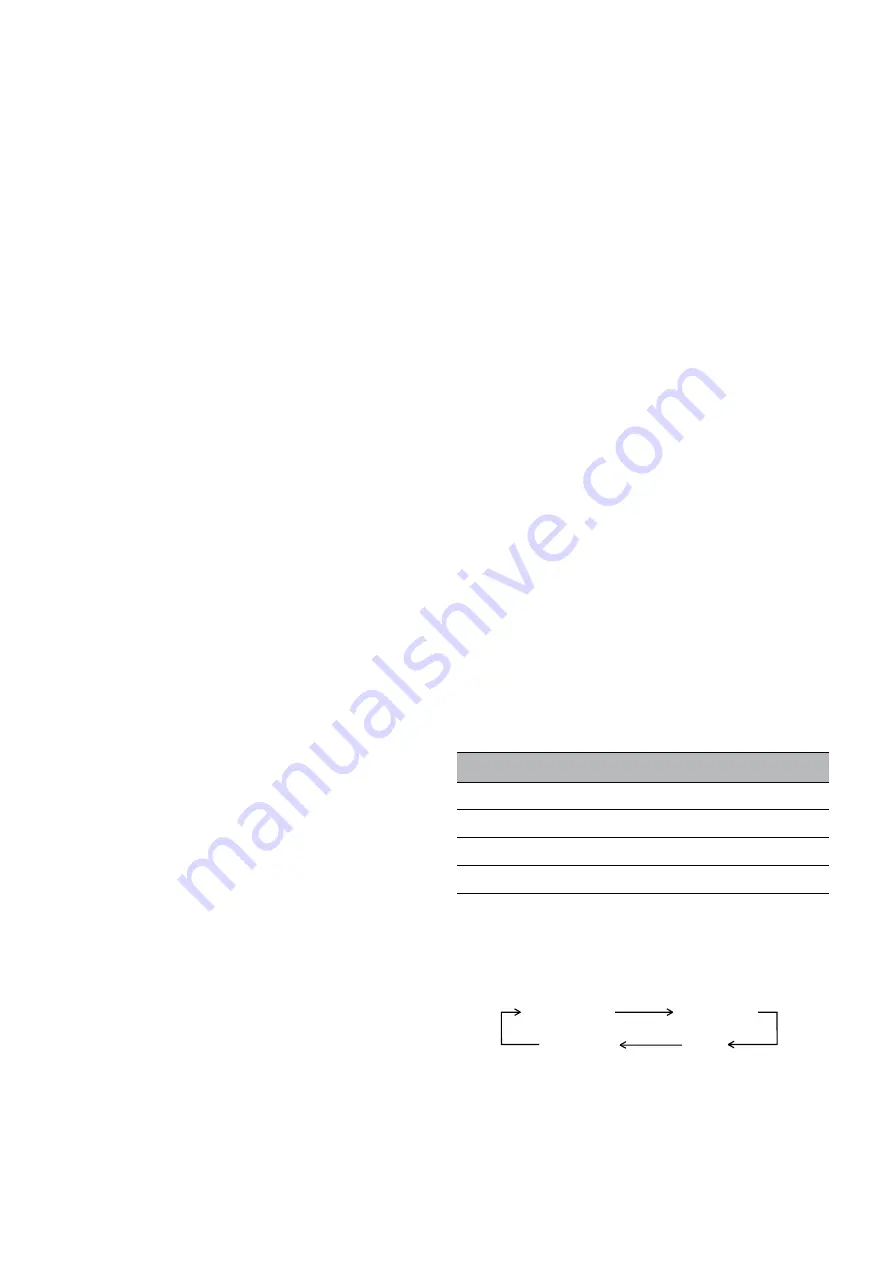
18
To Play back in the Desired Picture Quality
(Picture Mode)
This function reproduces optimum playback picture from
various kind of recorded tapes and contents.
Press the PICTURE MODE button
J
and select the
corresponding Picture Mode as follows.
Example:
Mode
Characteristic
Example for Purpose
STANDARD
Normal
TV Programme recorded
DYNAMIC
Clear & Vivid
Scenery, Sports
SOFT
Mild
Rental soft tape
CARTOON
Delicate
Cartoon
≥
Pressing the PICTURE MODE button
J
once makes the
On Screen Display appear; after that, pressing it repeatedly
changes the indication in the following order:
Convenient Automatic Functions
VCR Auto Power On
When you insert a video cassette, the VCR switches on
automatically.
Auto Playback Start
When you insert a video cassette with a broken erasure
prevention tab, playback start automatically without having to
press the Play button
I
.
VCR-off Playback
When the VCR is off, an inserted cassette can be played
back by pressing the Play button
I
.
Auto Rewind
When the tape reaches the end, the VCR automatically
rewinds it to the beginning.
≥
This function does not work during timer recording
and OTR.
Automatic Switching Off and Ejection
When the VCR is switched off, an inserted cassette can be
ejected simply by pressing the EJECT button
Y
. The VCR will
eject the cassette and automatically turn itself off again.
VCR-off Search
When the VCR is off, the VCR starts intro-jet scan of an
inserted cassette by pressing the SEARCH button
4
.
Notes:
≥
Cue, review or slow playback will be automatically
cancelled after 10 minutes, and still playback after
5 minutes.
≥
On some TVs, the playback picture may roll up or down;
adjust this using the V-HOLD control on the TV. TVs not
equipped with a V-HOLD control cannot correct this
condition. The playback picture may shrink vertically, and
black bars may appear both on the top and bottom of the
screen. This does not indicate a malfunction.
≥
In Cue and Review playback, noise bars and distortions
may occur on the screen. However, this is not a
malfunction.
¡
During cue, review, still or slow playback, the picture may
not be in colour. Alternatively, the top of the TV screen may
be distorted.
≥
During playback function other than normal playback,
horizontal noise bars may appear in the picture, the colour
of the picture may be unstable, or the picture may be
otherwise distorted.
≥
When you play back a tape recorded in the LP mode, the
picture may be in black and white.
≥
When you play back a tape recorded in the EP mode, the
picture and the sound may be unstable.
However, these are not malfunctions.
≥
When playing back a tape which was recorded on another
VCR, it may be necessary to adjust tracking control. In
some cases the picture quality may still be inferior. This is
due to format constraints.
≥
Depending on the TV set used, the playback picture may
roll up or down during special playback (Pause, Cue,
Review, or Slow playback mode). However, this is not an
indication of a malfunction.
DYNAMIC
CARTOON
SOFT
STANDARD
(Initial Setting)
NTSC Playback
Tapes recorded in the NTSC system can be played back with
this VCR via a PAL system TV.
¡
Select “NTSC PB SELECT” from the on screen display
according to the colour TV system of the TV. (See page 15.)
on PAL TV: For TVs that can receive PAL signals.
4.43:
For TVs that can receive NTSC 4.43 signals.
3.58:
For TVs that can receive NTSC 3.58 signals.
¡
NTSC 3.58 recording requires “NTSC INPUT SELECT” to
be in the “AUTO” or “3.58” position (see page 15), however
if “NTSC INPUT SELECT” is in this position when
recording a NTSC 3.58 signal, no colour is available for
the PAL TV. Once the recording is completed, you then
need to select “on PAL TV” to view the recording in colour
on PAL TV.
When playback the PAL tapes:
You do not need to set “NTSC PB SELECT”.
Note for only NTSC Playback on PAL system TV
This function is designed to allow only the playback of tapes
recorded by NTSC signals on a PAL system TV. The NTSC
signal is not completely converted to a PAL signal. For this
reason, images played back by this function cannot be
recorded correctly on other VCRs.






























