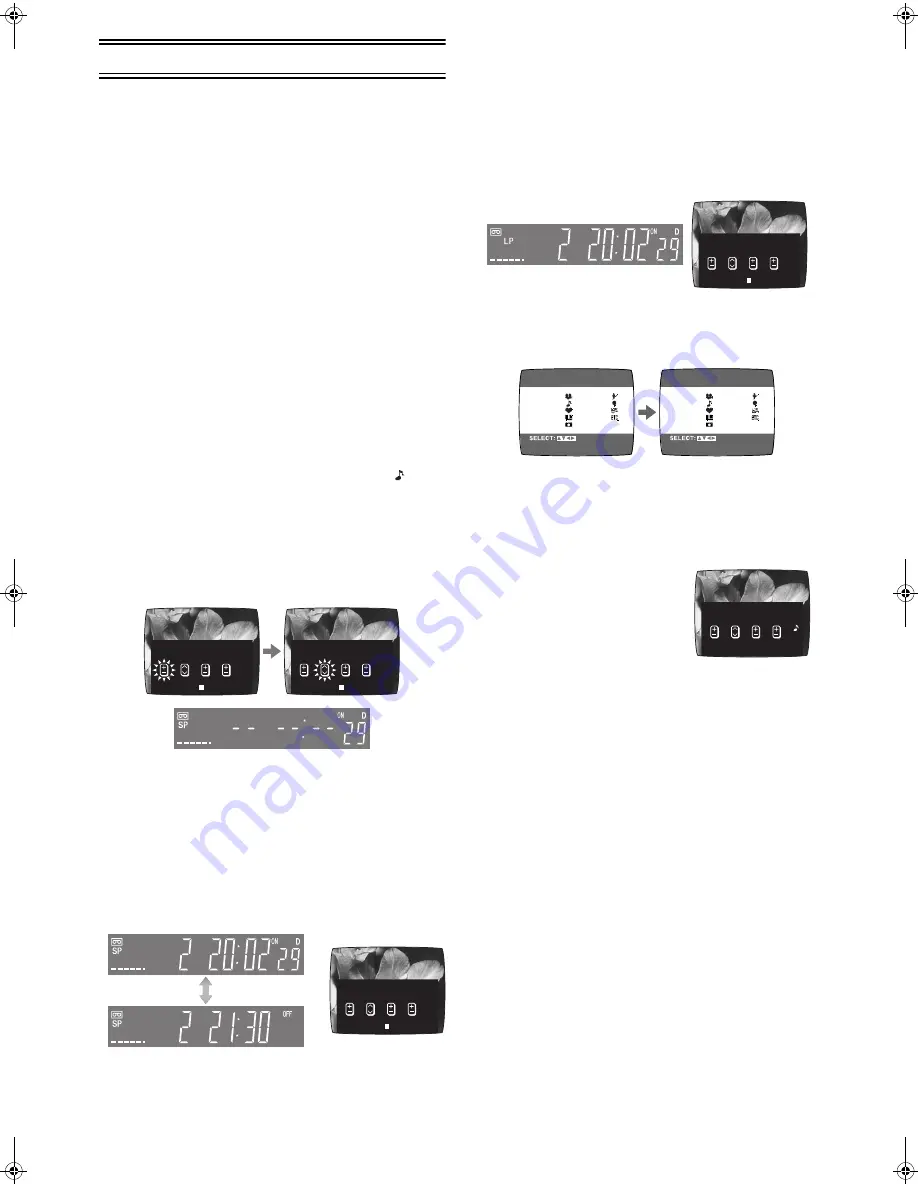
16
Timer Recording
4-Key Programming
Up to 16 timer programmes, including weekly and daily
programmes, can be recorded up to one month in advance by
setting the timer.
For guidance on doing 4-Key Programming, refer to
procedure of timer programming (Easy Programming Guide)
on OSD on page 17.
Preparations
• Confirm that the VCR is on.
• Confirm that the TV is on and the VCR viewing channel is
selected.
• Insert a video cassette with an intact erasure prevention tab.
• Check that the clock is set to the correct time. If it has not
been set, refer to page 9.
• Set [VCR/TV] switch
(22)
to [VCR].
Example (In case of [JET NAVIGATOR] is set to [ON].):
Operations
1 Press [PROG/CHECK]
(14)
to display the menu for
timer programme on the TV screen.
2 Press [DATE]
(12)
to set the date on which the TV
programme will be broadcast.
• The next item will flash after about 2 seconds.
3 Press [CH]
(11)
to select the programme position of
the desired TV station.
• Every time you select the programme position, the
background changes.
4 Press [ON]
(10)
to set the starting time.
• When it is kept pressed, the indication changes in
30 minute intervals.
5 Press [OFF]
(21)
to set the ending time.
6 Press [SPEED]
(20)
to set the desired tape speed.
• SP provides standard recording time, optimum picture
and sound quality.
LP provides double recording time with slightly reduced
picture and sound quality.
EP provides triple recording time with slightly reduced
picture and sound quality.
Regarding the [A] indication, refer to page 17.
When you play back a tape recorded in the EP mode, the
monaural sound may be unstable.
7 Press [Cursor]
(37)
(
1
) to select the Category. Then,
select the desired category by pressing [Cursor]
(37)
(
3421
).
• Alternatively, you can set the category on the Navigator
list. (See page 19 for details.)
• This function is activated when [JET NAVIGATOR] is set
to [ON]. (See page 11.) When [JET NAVIGATOR] is set
to [OFF], proceed to step 9.
8 Press [MENU]
(7)
to make the
previous display appears.
9 Press [TIMER (REC)]
(19)
to switch the VCR over to
the timer recording standby mode.
• When [JET NAVIGATOR] is set to [ON] (see page 11),
the [PROGRAMME IS COMPLETE. REMAINING
PROGRAMME 49.]
*
message appears.
• When [JET NAVIGATOR] is set to [OFF] (see page 11),
the [PROGRAMME IS COMPLETE.]
*
message appears.
• The VCR will be set to the timer recording standby mode
after about 1 minute if [TIMER (REC)]
(19)
is not
pressed.
*
These messages will not appear if timer recording is
started immediately after [TIMER (REC)]
(19)
is pressed.
Programme position (channel);
2
Date;
29 October
Starting time;
20:02
Ending time;
21:30
Tape speed;
LP
Category;
MUSIC
(Present date; 16 October)
CATEGORY
CH ON
OFF
SP
– – : – – – – : – –
:
1
CATEGORY
ON
OFF
SP
– – : – – – – : – –
:
1
DATE
– –
CH
DATE
29SA
– –
– – – –
CH
DATE
ON
OFF
SP
2 2 0 : 0 2 2 1 : 3 0
29SA
CATEGORY :
1
CH
DATE
ON
OFF
LP
2 2 0 : 0 2 2 1 : 3 0
29SA
CATEGORY :
1
END : MENU
CATEGORY SETTING
≥
MOVIE
≥
MUSIC
≥
DRAMA
≥
EDUCA
≥
DOCUM
≥
SPORT
≥
CHILD
≥
NEWS
≥
OTHER
≥
– – – – –
END : MENU
CATEGORY SETTING
≥
MOVIE
≥
MUSIC
≥
DRAMA
≥
EDUCA
≥
DOCUM
≥
SPORT
≥
CHILD
≥
NEWS
≥
OTHER
≥
– – – – –
CH
DATE
ON
OFF
LP
2 2 0 : 0 2 2 1 : 3 0
29SA
CHECK
: PROG./CHECK
NV-HV60GL_GN.book 16 ページ 2003年2月3日 月曜日 午後3時32分









































