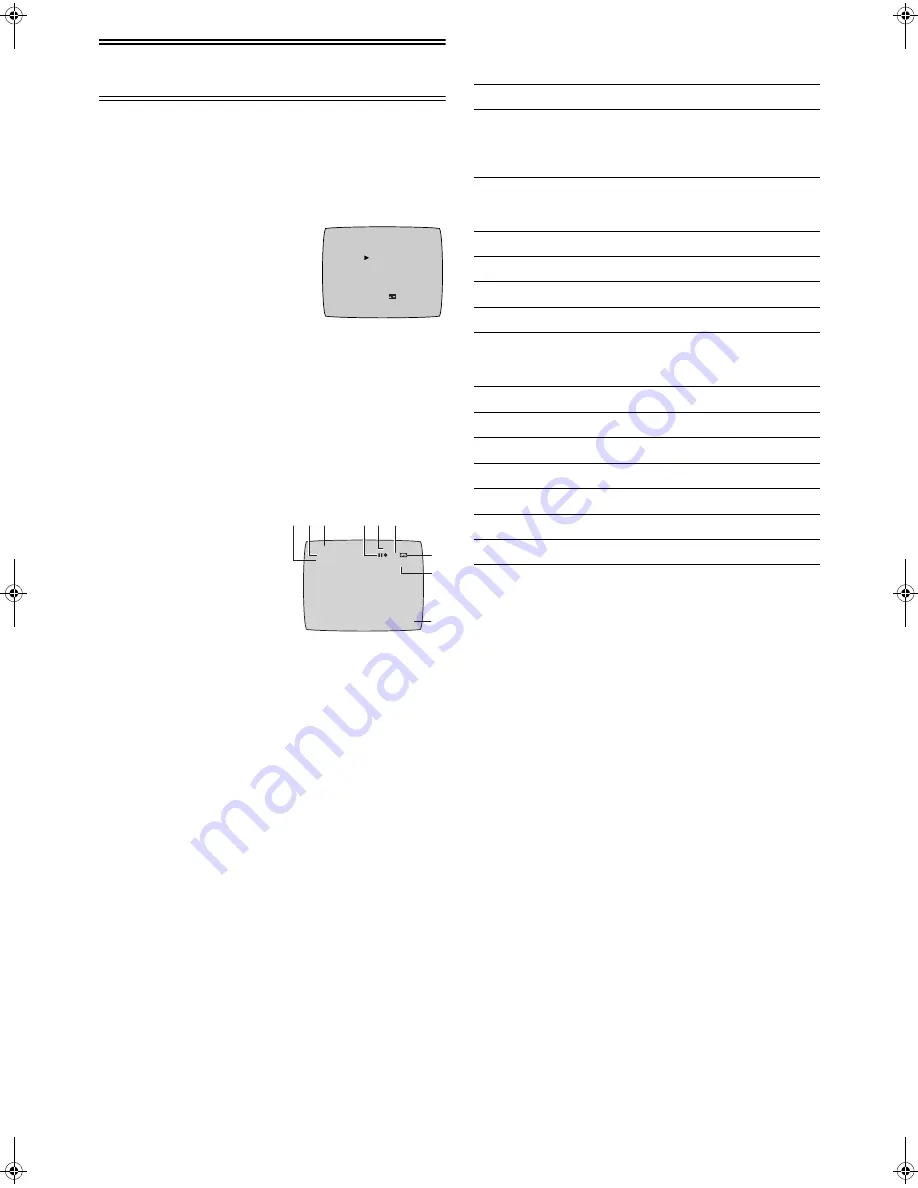
10
Settings Using the On Screen
Display
Preparations
• Confirm that the TV is on and the VCR viewing channel is
selected.
• Turn on the VCR.
• Set [VCR/TV] switch
(22)
to [VCR].
To Set the Colour TV System
1 Press [MENU]
(7)
to display the
Main menu on the TV screen.
2 Press [Cursor]
(37)
(
34
) to
select [SYSTEM] then press
[OK]
(23)
.
3 Press [Cursor]
(37)
(
34
) to
select [AUTO].
• The VCR automatically distinguishes between PAL or
NTSC signals. If the picture lacks of colour during AV
external recording or playback, set to [PAL] or [NTSC].
• When you want to record or play back in black and white,
set to [B/W].
4 Press [MENU]
(7)
twice to exit the On Screen Display.
To Make Various Indicators Appear On
Screen Display
At a press of [OSD]
(35)
, the
following indications appear on
the TV screen.
• Set [OSD] to [AUTO].
(See page 11.)
• The display is released
automatically after 5 seconds.
1
Audio Output Mode Indicators
At each press of [AUDIO]
(18)
, the selected sound mode is
indicated with Left (L) and Right (R).
Stereo: Both the Left (L) and Right (R) Indicators appear.
Left:
The Left (L) Indicator appears.
Right: The Right (R) Indicator appears.
Normal:Neither the Left (L) nor Right (R) Indicator appears.
• At every push of this button, the audio output mode
changes as follows.
During playback:
Stereo
#
L
#
R
#
Normal audio track
#
Stereo
While the broadcast signals are being received:
Stereo
#
L
#
R
#
Normal
#
Stereo
2
STEREO or BILINGUAL indicator (NV-HV60GL)
When receiving a TV programme, the type of sound
system in which it is broadcast is automatically indicated.
STEREO, M1 and M2 Indicator (NV-HV60GN)
When receiving a TV programme with the Stereo, Bilingual
or NICAM sound system, the type of sound system in
which it is broadcast is automatically indicated.
STEREO:When receiving a Stereo/NICAM stereo
broadcast.
M1/M2:
When receiving a Bilingual/NICAM dual-sound
broadcast.
M1:
When receiving a NICAM monaural broadcast.
• To hear stereo performance connect as shown on page 5
to a TV or Stereo Amplifier with left and right audio inputs.
3
Programme position
4
Tape running display
5
Present time/Tape counter/Remaining tape time/Index
Search/OTR indication/JET Rewind
6
Tape speed indicator (SP/LP/EP)
7
Cassette-in indicator
8
Colour system indicator
Any selected colour TV system except [AUTO] appears on
screen display. (See the
To Set the Colour TV System
.)
9
Picture mode indicator
At each press of [PICTURE MODE]
(29)
, the selected
picture mode is set and following picture mode indicators
appear.
Example:
STANDARD: For TV programme recorded
DYNAMIC:
For Scenery, Sports
SOFT:
For Rental soft tape
CARTOON: For Cartoon
Note:
• The On Screen Display may be disturbed or disappeared
during special playback.
SYSTEM
END
:MENU
SELECT:
AUTO
PAL
NTSC
B/W
CH 1
STANDARD
0:00.22
SP
PAL
4 5 6
7
9
3
1
8
L R
STEREO
2
Stop, Eject
Rewind, Review,
Index Search
:
,
Jet Search
6
,
Jet Rewind
6
Fast Forward, Cue,
Index Search
9
,
Jet Search
5
5
Playback
1
Recording
¥
Recording pause
;¥
Repeat playback
R
1
Information
Display
Present time
17:24
Tape counter
-2:35.47
Remaining tape time
REMAIN 2:34
Index Search
S 01
OTR indication
OTR 60
JET Rewind
J . REW
NV-HV60GL_GN.book 10 ページ 2003年2月3日 月曜日 午後3時32分
























