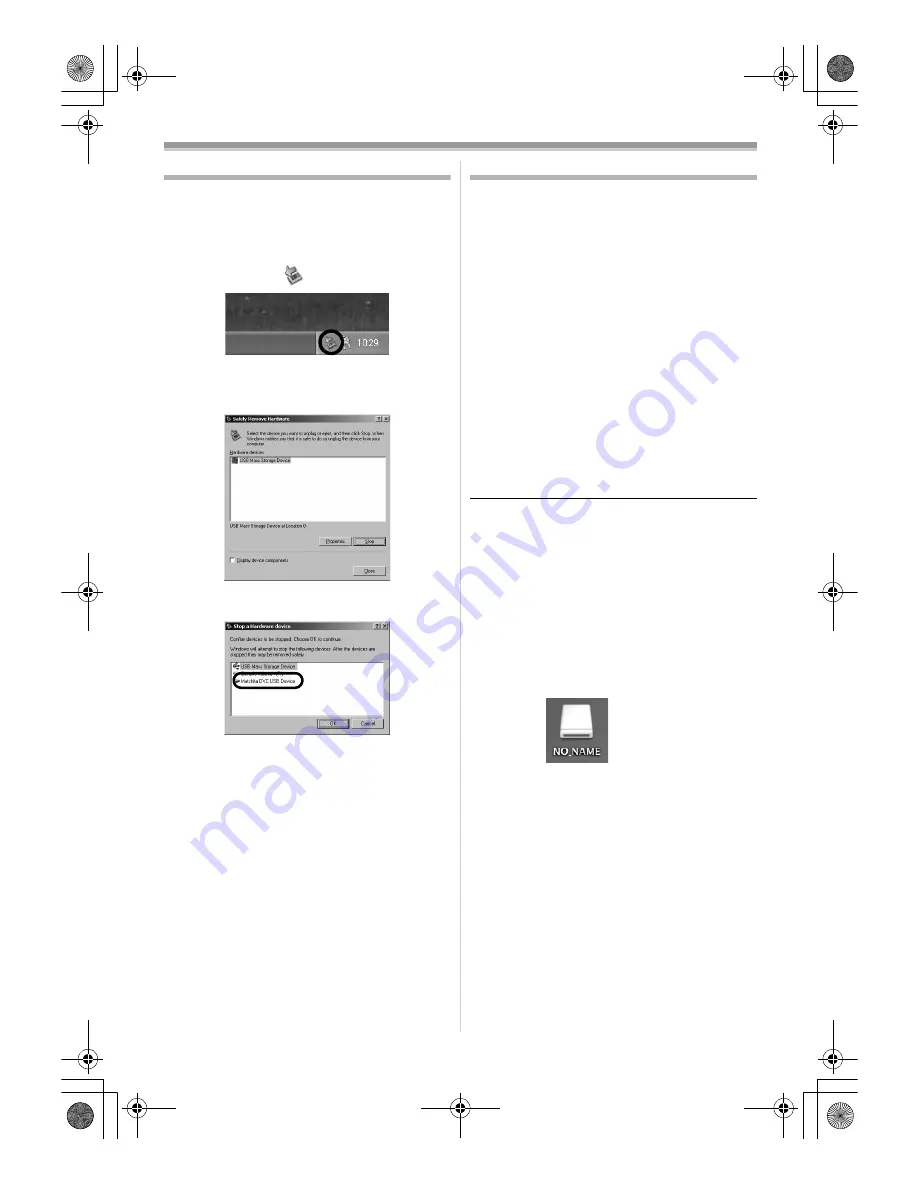
With a PC
108
LSQT1123
To disconnect USB cable safely
If USB cable is disconnected while computer is
on, error dialogue may appear. In such case click
[OK] and close the dialogue box. By following the
steps below you can disconnect the cable safely.
1
Double click the
icon in task tray.
≥
Hardware disconnect dialogue appears.
2
Select [USB Mass Storage Device]
and click
[Stop].
3
Verify [Matshita DVC USB Device] is
selected and click [OK].
≥
Click [Close], and you can safely disconnect the
cable.
ª
Note on the driver name displayed
The driver name displayed will differ depending
on your OS, operating environment and the mode
of the movie camera.
≥
Windows XP/2000:
The name is displayed as
[USB Mass Storage
Device] or [Matshita DVC
USB Device] in PC
connection mode.
≥
Make sure movie camera’s function light is off
and disconnect the cable.
Using on Macintosh
ª
Operating environment on iMovie 4/
iMovie HD
OS:
With pre-installed;
Mac OS X v10.3 to 10.4
CPU:
PowerPC G3 (400 MHz or higher), G4, G5
Intel Core Duo
Intel Core Solo
Interface:
DV (FireWire) terminal (IEEE1394.a)
≥
iMovie/iMovie HD, included with any new
Macintosh or sold with iLife.
1
Set the movie camera to Tape Playback
Mode.
2
Connect the movie camera to your
Macintosh with the DV Interface Cable
(optional).
≥
For more information, please contact Apple
Computer, Inc. at
http://www.apple.com.
ª
Copying still pictures on PC
OS:
With pre-installed;
Mac OS X v10.3 to 10.4
1
Connect the movie camera to the personal
computer via the supplied USB cable.
2
Double-click [NO_NAME] or [Untitled]
displayed on the desktop.
≥
Files are stored in [100CDPFP] folder in the
[DCIM] folder.
3
Using a drag-and-drop operation, move the
pictures you want to acquire or the folder
storing those pictures to any different
folder on the personal computer.
LSQT1123_ENG.book 108 ページ 2006年12月25日 月曜日 午前9時45分






























